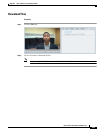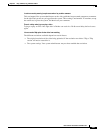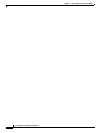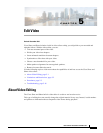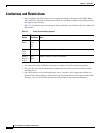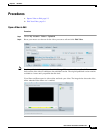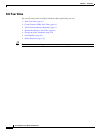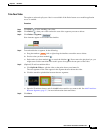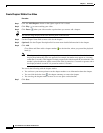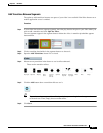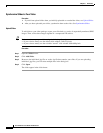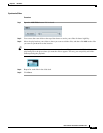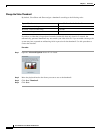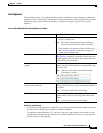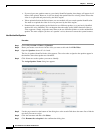5-5
User Guide for Cisco Show and Share 5.3.x
Chapter 5 Edit Video
Procedures
Trim Your Video
The option to trim and split your video is not available if the Pulse feature set or mobile application
access is enabled.
Procedure
Step 1 Click Play ( ) to start watching your video.
Step 2 Click Pause ( ) when your video reaches the start of the segment you want to delete.
Step 3 Click Delete a Segment ().
New elements appear on and around the timeline.
Step 4 To mark and delete a segment, do the following.
a. Drag the markers ( ) left or right along the timeline to mark the area to delete.
b. Preview what you have marked ( ).
c. Delete what you have marked ( ) or cancel the deletion ( ). Do not move the play head yet, you
might want to add a transition effect to this spot to tie together the two parts of the video.
Step 5 (Optional) To add a transition effect:
a. Click Split the Video to split the video at the point where you trimmed it.
The two segments of the video appear in the segment browser below the video.
b. Click the transition placeholder between the two segments.
c. Open the Transitions drawer and click Add for the transition you want to add. See Add Transitions
Between Segments, page 5-7, for more information about transitions.
Step 6 Click Save.