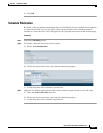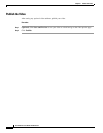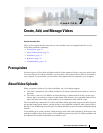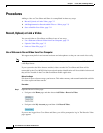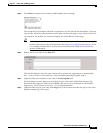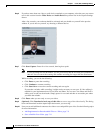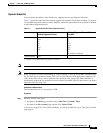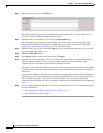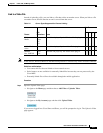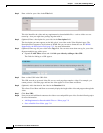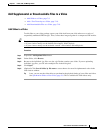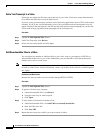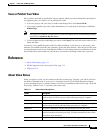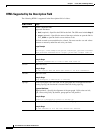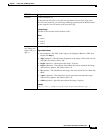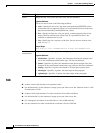7-7
User Guide for Cisco Show and Share 5.3.x
Chapter 7 Create, Add, and Manage Videos
Procedures
Link to a Video File
Instead of uploading a file, you can link to a file that resides on another server. When you link to a file
on another server, that file remains on and is served from that server.
Note In this release, Windows Media on the Macintosh platform is available only with a Windows emulator.
Guidelines and Limitations
• You cannot edit files that are linked to from external servers.
• Pulse features are not available for externally linked files becasue they are not processed by the
Cisco MXE.
• Externally linked files will not be available through the mobile application.
Procedure
Step 1 Open the Upload Video page:
• Navigate to the Home page and then choose Add Video > Upload a Video.
• Navigate to the My Account page and then click Upload Video.
If you are not logged-in to Cisco Show and Share, you will be prompted to log in. The Upload a Video
page appears.
Table 7-2 Server Types Supported for External Linking
Format
File
Extensions Notes
Link Source
HTTP
MMS
RTMP
RTSP
Windows
Media
.wmv
.wma
.asf
.asx
Decoded and played by the Windows Media plug-in. NYNY
Adobe Flash
video
.flv Decoded and played by the Adobe Flash plug-in. Y
NYN
MPEG4
Part 10/H.264
.mp4
.m4v
Decoded and played by the Adobe Flash plug-in.
N NYY