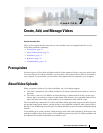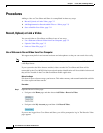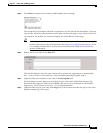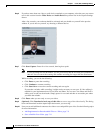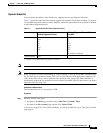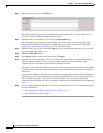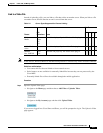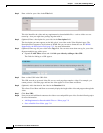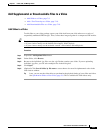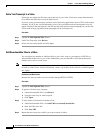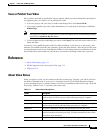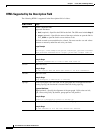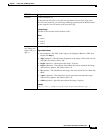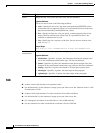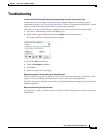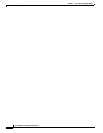7-9
User Guide for Cisco Show and Share 5.3.x
Chapter 7 Create, Add, and Manage Videos
Procedures
Add Supplemental or Downloadable Files to a Video
• Add Slides to a Video, page 7-9
• Add a Text Transcript to a Video, page 7-10
• Add Downloadable Files to a Video, page 7-10
Add Slides to a Video
To add slides to your video package, export your slide deck from your slide software as a series of
sequentially numbered JPEG images. Then, collect these images together in a compressed ZIP archive.
Tip For best results, export your slides using the following dimensions:
— If your viewers mostly use the default slide window: 360x270 pixels
— If your viewers mostly use the resizable “tearoff” slide window: 800 x600 pixels.
Procedure
Step 1 Expand the Add Optional Files drawer.
Step 2 Under Slides, click Browse.
Step 3 Browse to the individual .jpg files or to the .zip file that contains your slides. If you are uploading
individual .jpg files, you can select multiple files in the dialog box.
Step 4 Click Open.
Step 5 (Optional) Click Sort all slides by file name to cause them to be sorted in alphanumeric order in the
slide chooser window.
Tip Later, you can use the video editor to synchronize the playback timing of your slides and video.
See Synchronize Slides to Your Video, page 5-8. This is available for Flash videos only.