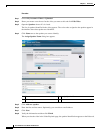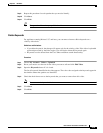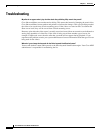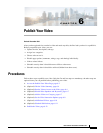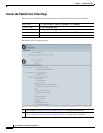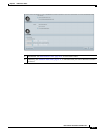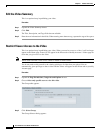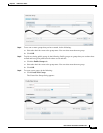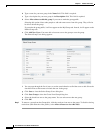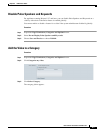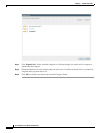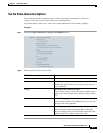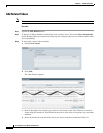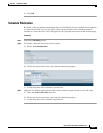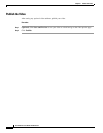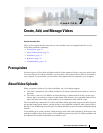6-6
User Guide for Cisco Show and Share 5.3.x
Chapter 6 Publish Your Video
Procedures
b. Type a name for your new group in the Name field. This field is required.
c. Type a description for your new group in the Description field. This field is required.
d. Select Allow others to edit this group if you want to make the group public.
Selecting this option allows other people to add and remove users from this group. They will also
be able to delete the group.
If you make the group public, it will not appear on the My Groups tab. Instead, it will appear on the
Public Groups tab.
e. Click Add New Users. You must add at least one user to the group to save the group.
The Select Group Users dialog appears.
f. You can page through the list of users or use the search function to find the users to add. Select the
check box next to their name to include the user in the group.
g. Click Save to close the Select Group Users dialog box.
h. Click Save Group to close the Create New Group dialog box.
a. Select the check box next to the group name. You can select more than one group.
b. Click OK.
Step 7 To remove a group from the Group table, click the trash can icon next to the group. To disable viewing
restrictions (and make the video public), select Allow all users to view this video.