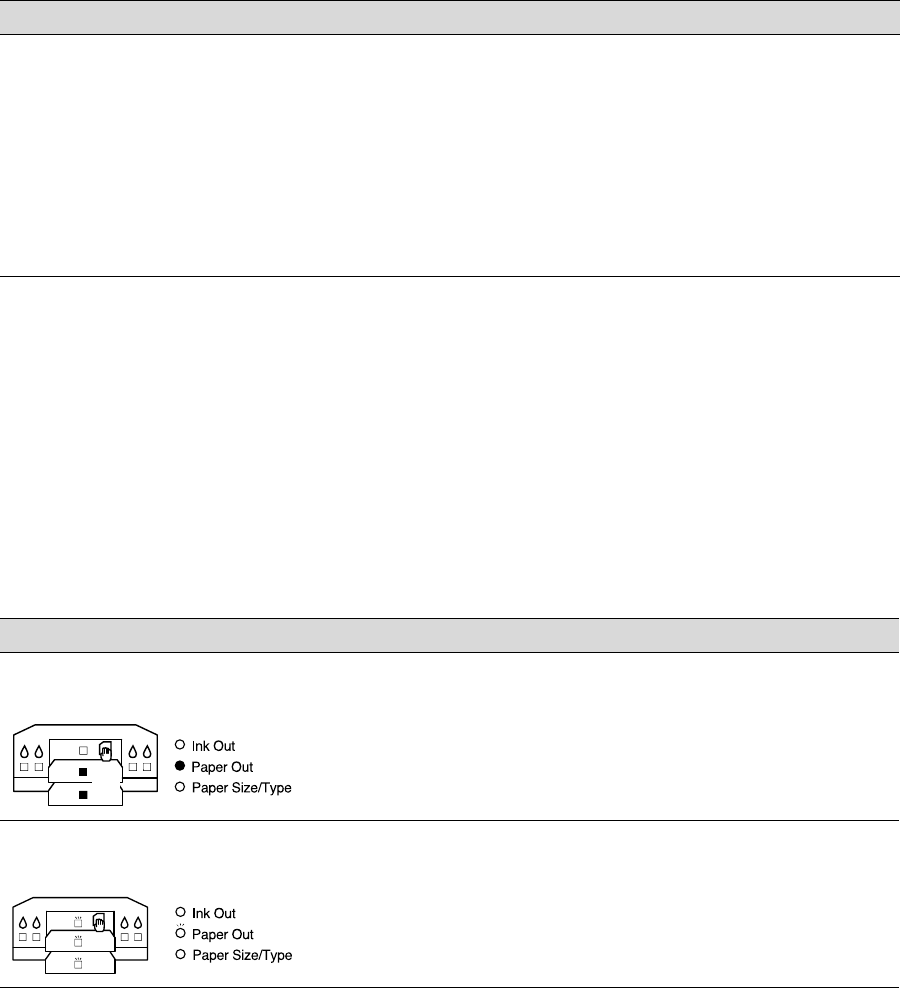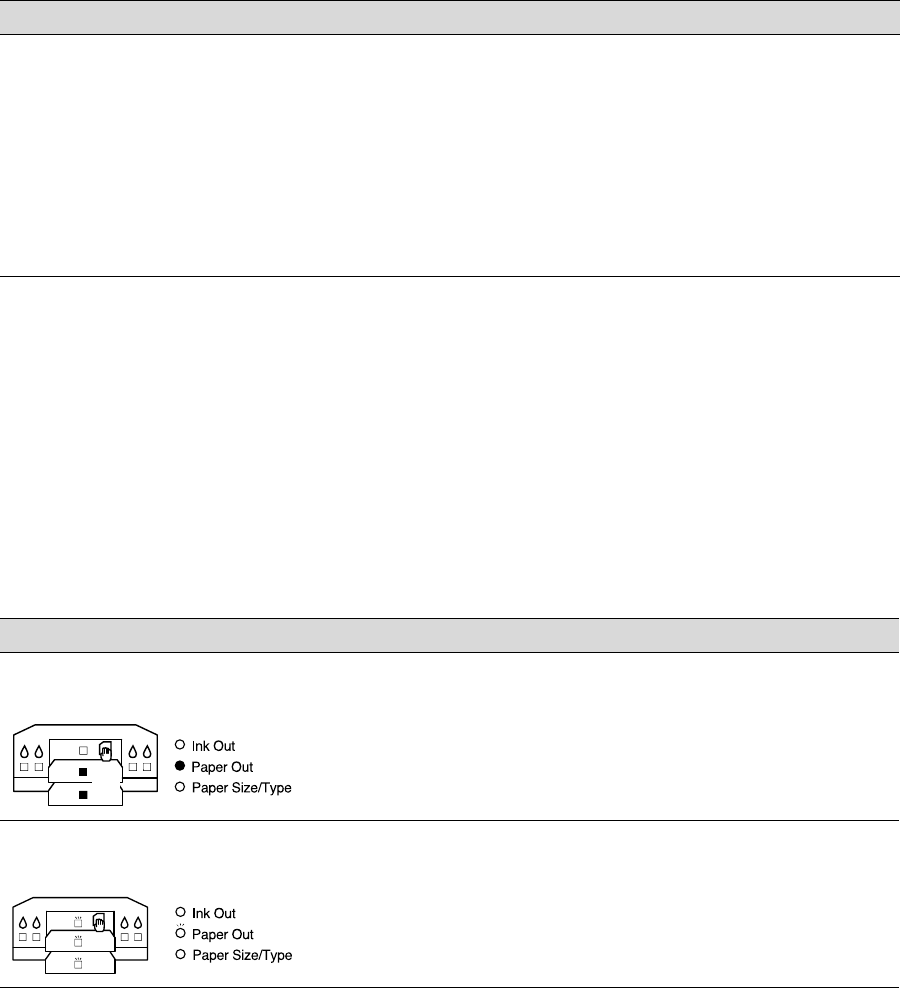
7-3
Troubleshooting | 7-3
Solving General Printing Problems
If the printer won’t print, first check that:
•
The printer is turned on and the
P
Operate
light is on.
•
Paper is loaded in the printer.
•
The printer is plugged securely into a working electrical outlet that’s not
controlled by a switch or timer.
•
The interface cable is securely connected to the printer and your
computer.
Your printout is smeared. • If you’re printing on thick paper in the paper tray, make sure you set the media
type lever to
Thick Paper
. If you’re feeding thick paper manually, follow the
instructions on page 2-6.
• If you’re printing on a paper with a support sheet in the package, print with the
support sheet or sheet of plain paper under the paper stack. Load the correct
number of sheets for your paper type; see page 2-3 for more information.
• If ink has leaked inside the printer, carefully clean it following the instructions on
page 6-12.
If this happens: Try this:
If this happens: Try this:
Paper Out
light on and standard or
optional lower paper tray light on
• Paper is out or incorrectly loaded, or the paper tray is not installed.
Load paper, or make sure paper is loaded correctly, in the corresponding
tray. See Chapter 2 for details.
Paper Out
light flashing and all paper
lights flashing
• Paper may be jammed in the printer or the paper path cover is open.
Turn off the printer and remove any jammed paper. Also close the
paper path cover, if necessary. See page 2-10 for details.
or