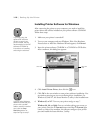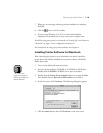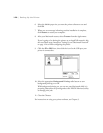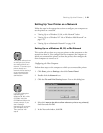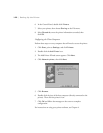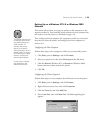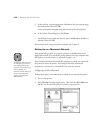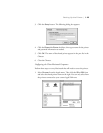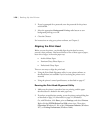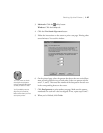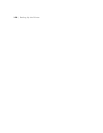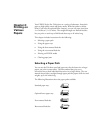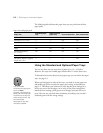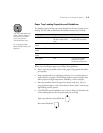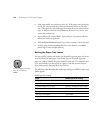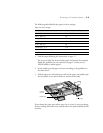1-26
1-26 | Setting Up the Printer
2. If you’re prompted for a password, enter the password for the printer
and click
OK
.
3. Select the appropriate
Background Printing
radio button to turn
background printing on or off.
4. Close the Chooser.
For instructions on using your printer software, see Chapter 3.
Aligning the Print Head
Before you use the printer, you should align the print head to ensure
accurate, clean printouts. Load several sheets of one of these types of paper,
letter-size or larger, in the main paper tray:
•
Archival Matte Paper
•
Premium Glossy Photo Paper, or
•
Professional Glossy Paper
There are two ways to align the print head:
•
Using the Print Head Alignment utility in your printer software, as
described below (not available if you’re accessing the printer over a
network)
•
Using the printer’s control panel buttons, as described on page 6-7
Running the Print Head Alignment Utility
1. Make sure the printer is turned on but not printing, and the paper
described above is loaded in the main paper tray.
2. If you have an application running, access the printer settings dialog box
as described on page 3-2 (Macintosh) or page 4-1 (Windows).
Or, with Windows, click
Start
, point to
Settings
, and select
Printers
.
Right-click the
EPSON Stylus Pro 5500
printer icon. Then select
Properties
(Windows 95, 98, or Me),
Document Defaults
(Windows
NT), or
Printing Preferences
(Windows 2000).