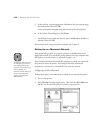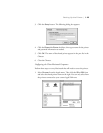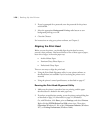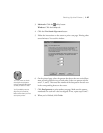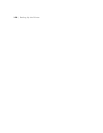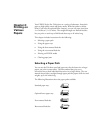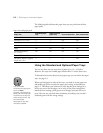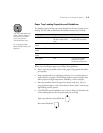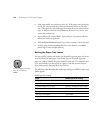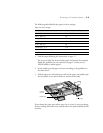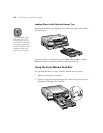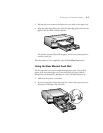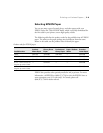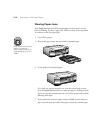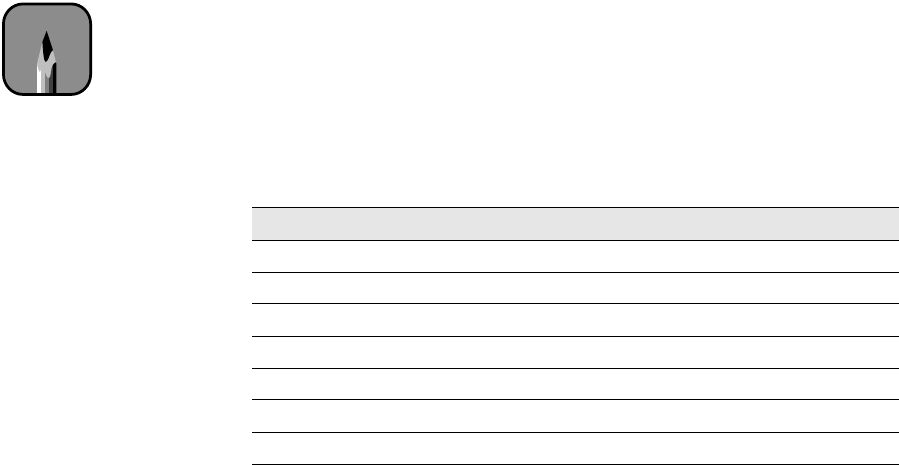
2-4
2-4 | Printing on Various Papers
•
Load paper before you send your print job. If the paper runs out during
a print job, you can have the printer automatically switch to the other
tray. (The paper size and media type levers must be set the same for both
trays, or the levers must be set to
Other
on the lower tray. See the next
section for instructions.)
•
Always choose the correct Media Type setting in your printer software
before you send your print job.
•
Press the
Eject/Continue
button if you need to remove a sheet of paper.
•
To keep your printouts looking their best, store them in a resealable
plastic bag or other airtight covering.
Setting the Paper Tray Levers
For best printing results, you need to set the media type and paper size levers
correctly when you load paper. You should also use the media type and
paper size cards to identify the paper loaded in each tray. This helps all users
to be aware of what’s in the printer at a glance, and also prevents anyone
from inadvertently changing the lever positions.
The following table identifies the media type settings for EPSON media and
similar papers:
Note
For any papers not on this
list, set the lever to
Other.
Media type lever settings
Paper Media type lever setting
Plain paper Plain Paper
Archival Matte Paper Archival Matte Paper
Premium Glossy Photo Paper Premium Semigloss Photo Paper
Professional Glossy Paper Glossy Paper - Photo Weight
Premium Luster Photo Paper Premium Luster Photo Paper
Use only if ink smears Thick Paper
Use for unlisted papers Other