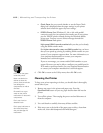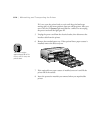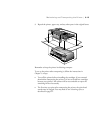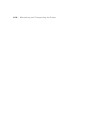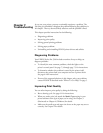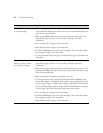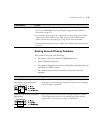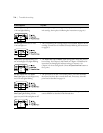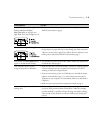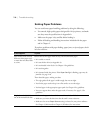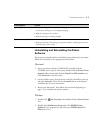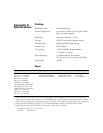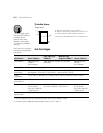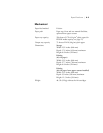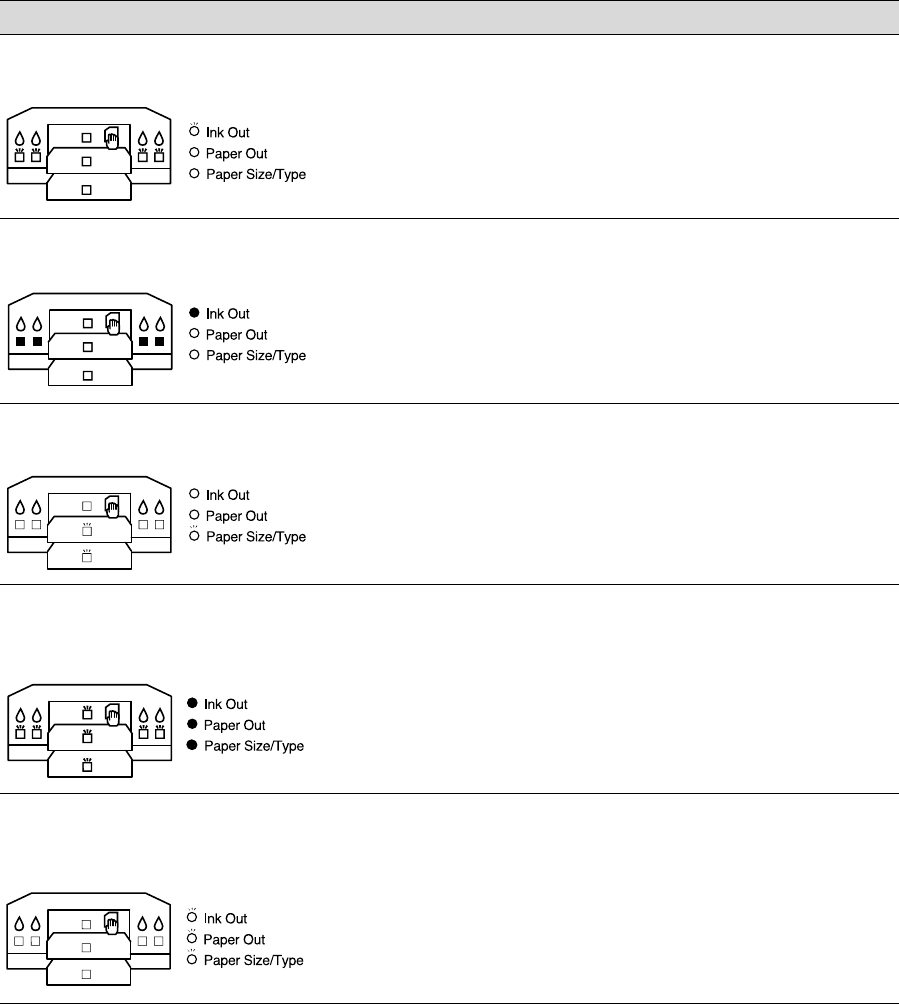
7-4
7-4 | Troubleshooting
Ink Out
light flashing and one or more
H ink out lights flashing
• The corresponding ink cartridge nearly empty. Obtain a replacement
ink cartridge, then replace it following the instructions on page 6-5.
Ink Out
light on and one or more
H ink out lights on
• The corresponding ink cartridge empty or not installed. Replace the ink
cartridge (or make sure it’s installed correctly) following the instructions
on page 6-5.
Paper Size/Type
light flashing and
one or both paper tray lights flashing
• The
Paper Size
and/or
Media Type
settings don’t match the printer’s
lever settings. See Chapter 3 (Macintosh) or Chapter 4 (Windows) for
instructions on changing the software settings, if necessary. See
Chapter 2 for lever setting details. (Press the
Eject/Continue
button to
force print.)
Ink Out
,
Paper Out
, and
Paper
Size/Type
lights on and all paper tray
and
H ink out lights flashing
• The print head is too hot. Turn off the printer, wait a few moments,
then turn it back on. Run a nozzle check and, if necessary, clean the
print head as described on page 6-4.
Ink Out
,
Paper Out
, and
Paper
Size/Type l
ights flashing, but the
paper tray and
H ink out lights are off.
• Printer maintenance will be required soon. Turn off the printer and
contact EPSON as described in the Introduction.
If this happens: Try this: