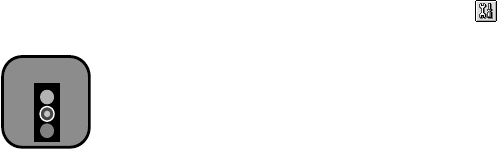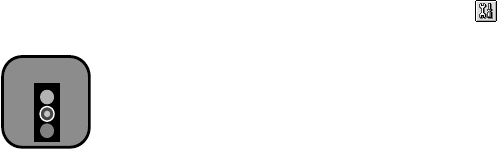
6-2
6-2 | Maintaining and Transporting the Printer
Using the Head Cleaning Utility
Follow these steps to run the Head Cleaning utility:
1. Make sure the printer is turned on but not printing, and the
Ink Out
light is off. If the
Ink Out
light is flashing or on, you need to replace the
ink cartridge(s)—indicated by the
H ink out lights—instead. See
page 6-5 for instructions.
2. If you have an application running, access the printer settings dialog box
as described on page 3-2 (Macintosh) or page 4-1 (Windows).
Or, with Windows, click
Start
, point to
Settings
, and select
Printers
.
Right-click the
EPSON Stylus Pro 5500
printer icon. Then select
Properties
(Windows 95, 98, or Me),
Document Defaults
(Windows
NT), or
Printing Preferences
(Windows 2000).
3. Macintosh: Click the utility button.
Windows: Click the
Utility
tab.
4. On the Utility menu, click the
Head Cleaning
button.
5. Follow the instructions on the screen to clean the print head. Cleaning
takes about 90 seconds, during which the printer makes some noise and
the
P
Operate
light flashes.
6. When the
P
Operate
light stops flashing, run a nozzle check to confirm
the print head nozzles are clean. Make sure paper is loaded in the
printer, then:
Macintosh: Click
Confirmation
, then click
Next
.
Windows: Click
Print nozzle check pattern
, then click
Print
.
The nozzle check pattern prints (see page 6-3 for details).
7. If the nozzle check pattern has no gaps in its dots, click
Finish
.
If the pattern is missing dots, click
Clean
to clean the print head again.
If you don’t see any improvement after cleaning three or four times,
check the solutions in “Improving Print Quality” on page 7-1. You can
also turn the printer off and wait overnight—this allows any dried ink to
soften—and then try cleaning the print head again.
Caution
To avoid damaging the
printer, never turn it off
while the P
Operate
light is flashing—unless
the printer hasn’t moved
or made any noise for
more than five minutes.