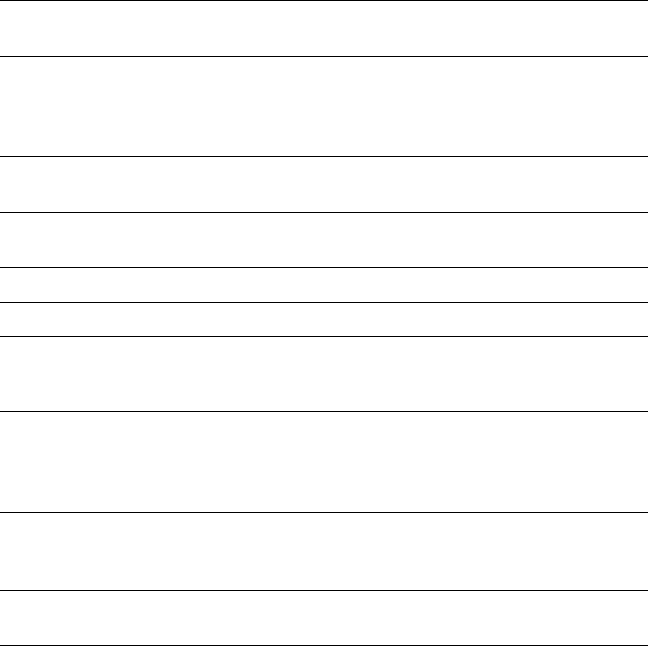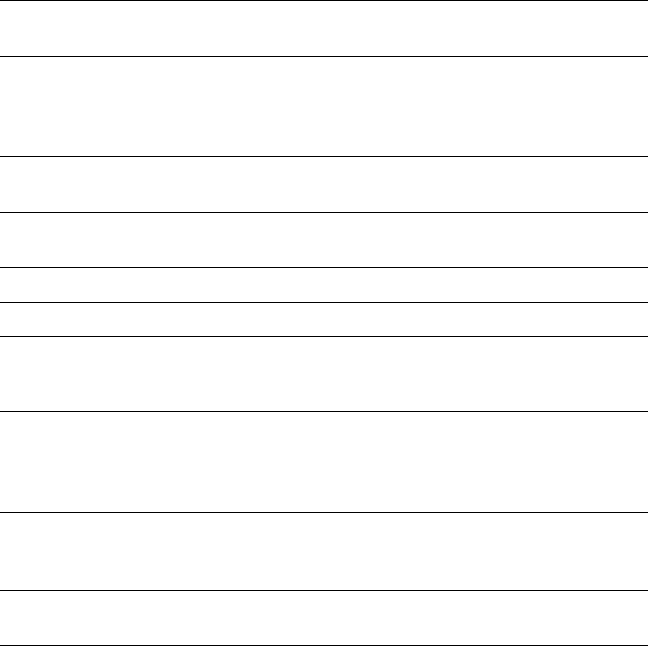
4-8
4-8 | Printing with EPSON Drivers for Windows
7. Click
Save Settings
if you want to have your advanced settings
available for reuse. Then type a name for the group of settings and click
Save
. The name is added to your list of custom settings.
8. When you’re finished setting advanced printer options, click
OK
.
Color Management Settings
The following tables list the color management settings available when you
choose either Color Controls or PhotoEnhance4.
d
Color control modes and Gamma settings
Automatic Analyzes the color information in your image and optimizes
color correction accordingly.
Photo-realistic Produces sharper images and more vivid colors by
automatically adjusting the contrast, saturation, and
brightness. Corrects for overall under- or over-exposure of
the original image.
Vivid Intensifies colors and lightens the midtones and highlights.
Best for print jobs with non-photographic images.
1.5 Gamma Produces the same contrast values as earlier EPSON ink jet
printers.
1.8 Gamma Increases contrast.
2.2 Gamma Matches image colors with sRGB devices.
PhotoEnhance4 settings
Tone Lets you choose from Normal for standard tone correction,
Hard
for high contrast, Vivid for more intense colors (as
defined above), Sepia, Monochrome, and None (no tone
adjustment).
Effect Lets you choose from four special effects (and set the
intensity using the Low/High slider): Sharpness, Soft
Focus, Canvas, Parchment, and None.
Digital Camera
Correction
Corrects noise and other flaws common to digital camera
images.
Notice: Output Viewing
Conditions
Due to the nature of all
pigment inks, lighting
conditions can affect the
appearance of printer
output. For example, a
print viewed under
daylight may appear to
have a slightly different
color balance when
viewed under tungsten
lighting. Care should be
taken that the prints are
produced for the lighting
conditions in which they
will be displayed.
The EPSON printer driver
was designed to
represent color accurately
when prints are
illuminated with a D50
(daylight) light source. For
optimum results,
understand your output
display conditions before
printing.