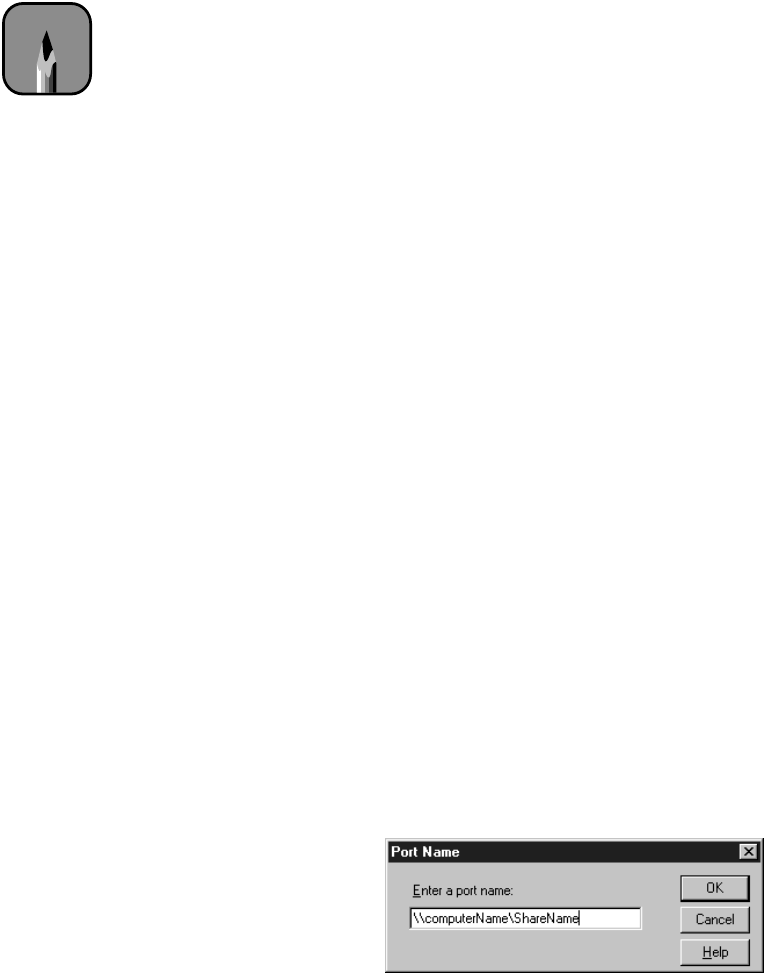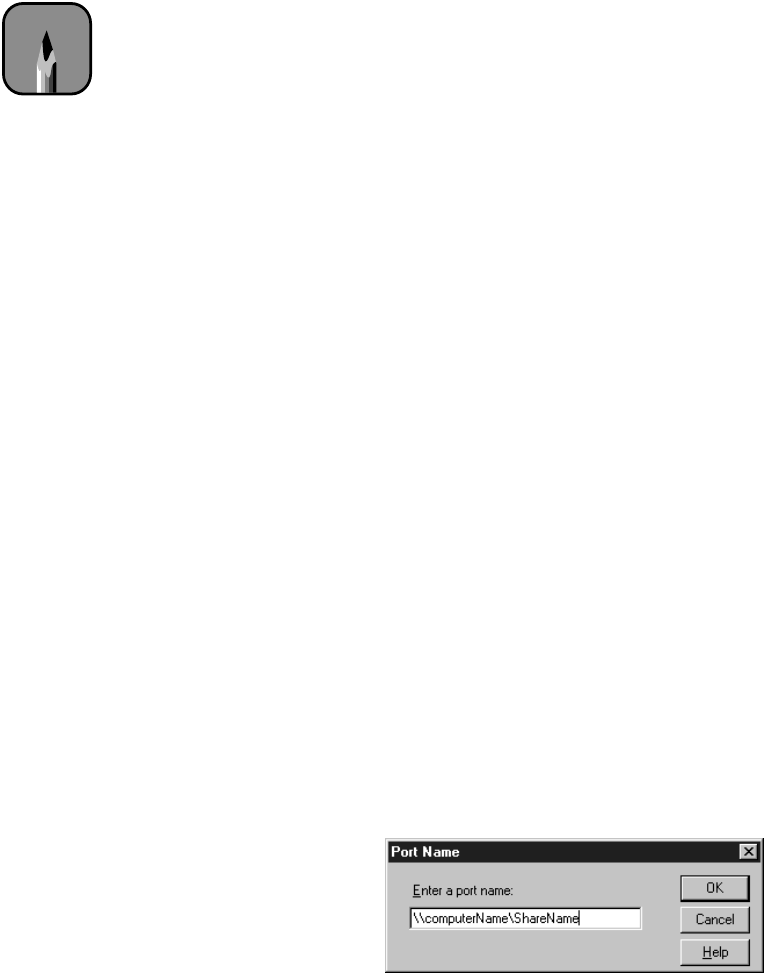
1-23
Setting Up the Printer | 1-23
Setting Up on a Windows NT 4.0 or Windows 2000
Network
This section tells you how to set up your printer so that computers on the
network can share it. First install the printer software on every computer that
will need to access the printer, as described on page 1-18.
Then configure the host computer (the computer to which you connected
the printer) to share the printer, and configure the client computers to
connect to it.
Configuring the Host Computer
Perform these steps on the computer to which you connected the printer:
1. Click
Start
, point to
Settings
, and click
Printers
.
2. Select your printer icon, then select
Sharing
from the File menu.
3. Click the
Shared
(Windows NT) or
Shared as
(Windows 2000)
button and enter a share name for the printer.
4. Click
OK
.
Configuring the Client Computers
Perform these steps on every computer that will need to access the printer:
1. Click
Start
, point to
Settings
, and click
Printers
.
2. Right-click your printer icon, then click
Properties
.
3. Click the
Ports
tab, then click
Add Port
.
4. Select
Local Port
, then click
New Port
. The following dialog box
appears:
Note
This section tells you how
to configure your printer
as a shared printer on a
small network. To
connect your printer
directly to a network
without setting it up as a
shared printer, or to set it
up for sharing on a large
network, consult your
network administrator.
In step 3, don’t choose
any drivers from the
Alternate Drivers list.