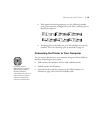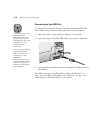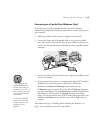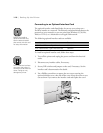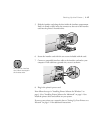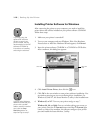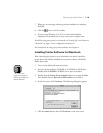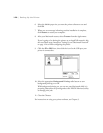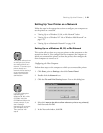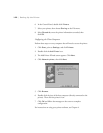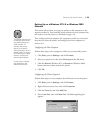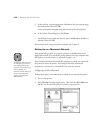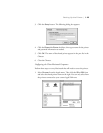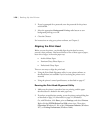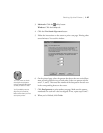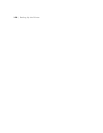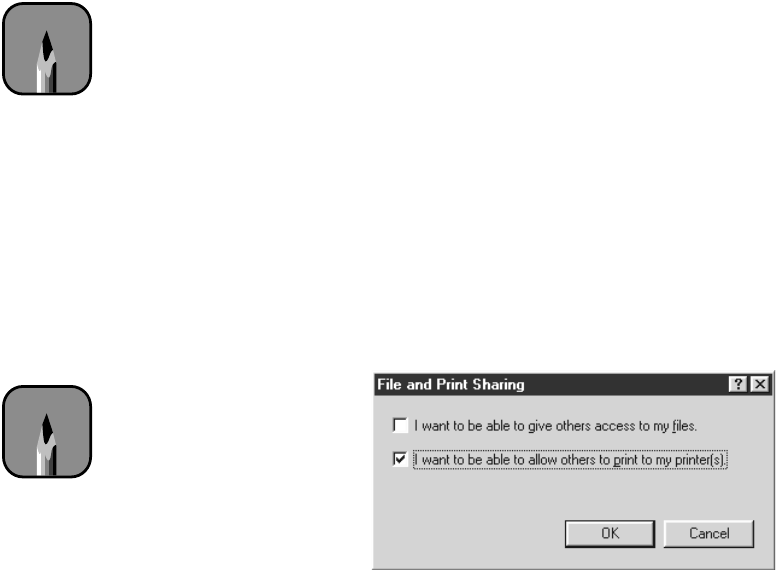
1-21
Setting Up the Printer | 1-21
Setting Up Your Printer on a Network
Follow the steps in the appropriate section to configure your computers to
use the printer on a network:
•
“Setting Up on a Windows 95, 98, or Me Network” below
•
“Setting Up on a Windows NT 4.0 or Windows 2000 Network” on
page 1-23
•
“Setting Up on a Macintosh Network” on page 1-24
Setting Up on a Windows 95, 98, or Me Network
This section tells you how to set up your printer so that computers on the
network can share it. First configure the host computer (the computer to
which you connected the printer) to share the printer, then configure the
client computers to connect to it.
Configuring the Host Computer
Perform these steps on the computer to which you connected the printer:
1. Click
Start
, point to
Settings
, then click
Control Panel
.
2. Double-click the
Network
icon.
3. Click the
File and Print Sharing
button. You see this dialog box:
4. Select the
I want to be able to allow others to print to my printer(s)
check box and click
OK
.
5. In the Network window, click
OK
.
Note
This section tells you how
to configure your printer
as a shared printer on a
network. To connect your
printer directly to a
network without setting it
up as a shared printer,
consult your network
administrator.
Note
If you see a dialog box
requesting the
Windows 95, 98, or Me
CD-ROM, insert the
CD-ROM and follow the
screen prompts. If you
see a message
requesting you to restart
your computer, do so.
Then continue with
step 6.