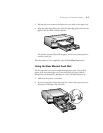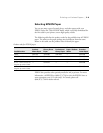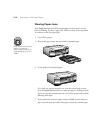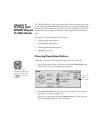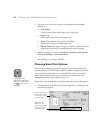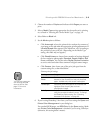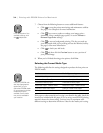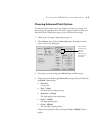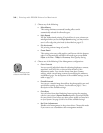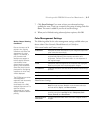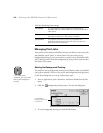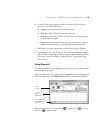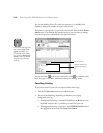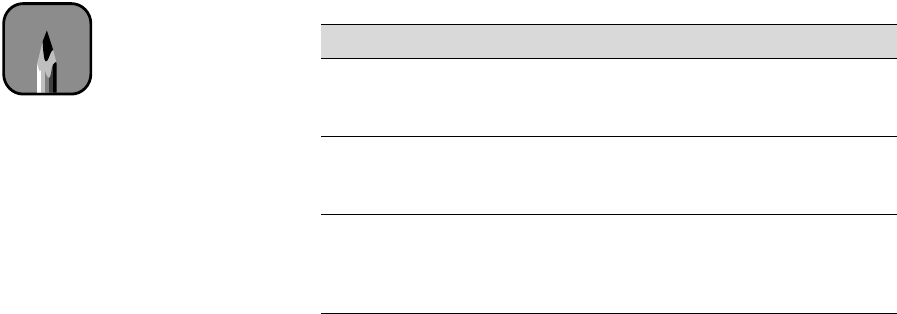
3-3
Printing with EPSON Drivers for Macintosh | 3-3
2. Choose the number of
Copies
and indicate which
Pages
you want to
print.
3. Select a
Media Type
setting appropriate for the media you’re printing
on, as listed in “Selecting the Correct Media Type” on page 3-4.
4. Select
Color
or
Black
ink.
5. Set the
Mode
option as follows:
•
Click
Automatic
to have the printer driver analyze the contents of
your image or file and make the appropriate printing adjustments. If
a
Quality/Speed
slider appears in the Mode box, set it according to
the priorities of your print job. (Depending on the Media Type
setting, this slider may not appear.)
•
Click
PhotoEnhance
to choose from a number of settings designed
for low-resolution photographs:
Standard, People, Nature, Soft
Focus,
and
Sepia
. You can also select
Digital Camera Correction
to correct noise and other flaws common to digital camera images.
•
Click
Custom
, then choose one of the print job types from the
custom settings list, as described below.
6. If you’re using Photoshop 5.0 or later, you’ll see settings for
Space
and
Printer Color Management
in your dialog box.
For standard RGB images, use
RGB Color
for the
Space
setting. Make
sure
Printer Color Management
is checked if you’re using ColorSync
(otherwise, this setting doesn’t matter).
Custom print job settings
Setting Usage
Advanced
Photo
Prevents the misprinting of ink dots that may occur
because of the movement of the print head and
paper. Available only with certain media types.
Text/Graph Intensifies colors and lightens the midtones and
highlights. Best for print jobs with non-
photographic images.
ColorSync Adjusts colors based on your printer’s ICC profile,
using the perceptual rendering intent. To change
the Rendering Intent setting, see “Choosing
Advanced Print Options” on page 3-5.
Note
You can also create your
own settings and add
them to this list. See
page 3-7 for more
information.