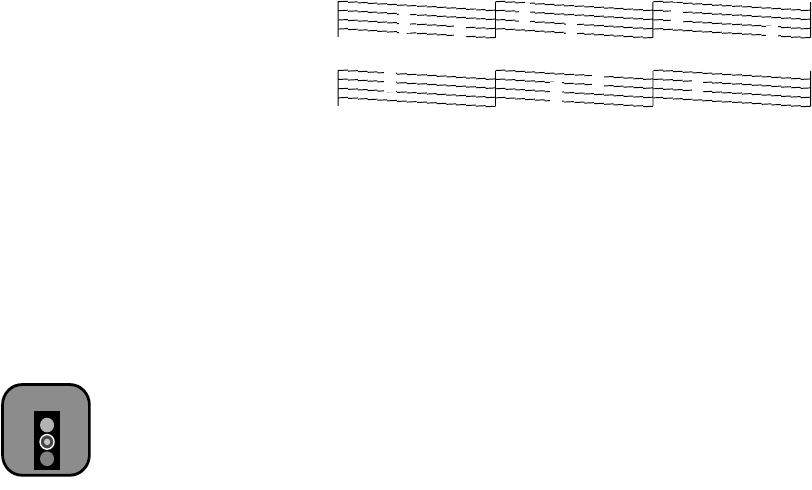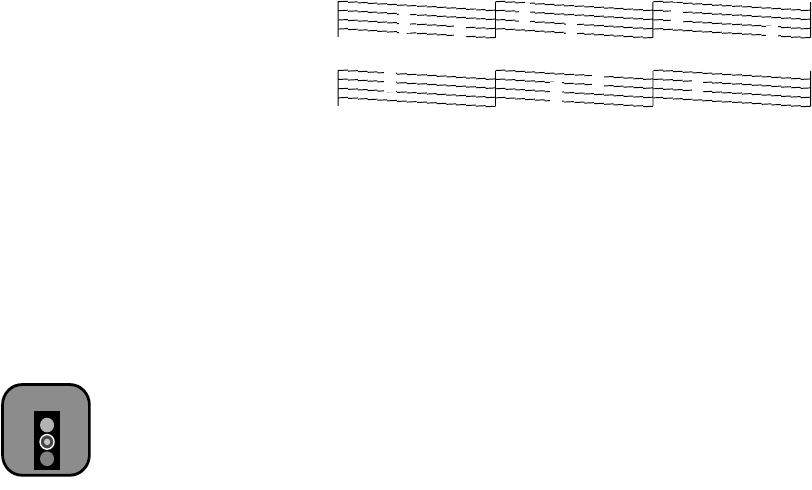
6-3
Maintaining and Transporting the Printer | 6-3
Examining the Nozzle Check Pattern
Examine the nozzle check pattern you print. Each staggered horizontal and
straight vertical line should be complete, with no gaps in the dot pattern. If
your printout looks okay, you’re done.
If any dots are missing (as shown here), clean the print head again; see
page 6-2 for instructions.
Cleaning the Print Head Using the Control Panel
Clean the print head using the control panel buttons if you’re accessing the
printer over a network or not using the EPSON printer driver and utilities.
Follow these steps:
1. Make sure the printer is turned on but not printing, and the
Ink Out
light is off. If the
Ink Out
light is flashing or on, you need to replace the
ink cartridge(s)—indicated by the
H ink out lights—instead. See
page 6-5 for instructions.
2. Press the
Cleaning
button and hold it down for three seconds.
The
P
Operate
light begins flashing, and the printer ejects any paper in
the paper path. The cleaning cycle takes about 90 seconds.
3. After the
P
Operate
light stops flashing, print a few lines or run a
printer check (as described on page 6-4) to confirm that the nozzles are
clean.
If you don’t see any improvement after cleaning three or four times, check
the solutions in “Improving Print Quality” on page 7-1. You can also turn
the printer off and wait overnight—this allows any dried ink to soften—and
then try cleaning the print head again.
Caution
To avoid damaging the
printer, never turn it off
while the P
Operate
light is flashing—unless
the printer hasn’t moved
or made any noise for
more than five minutes.