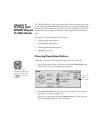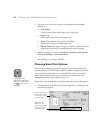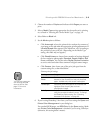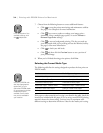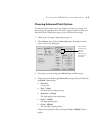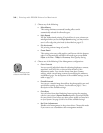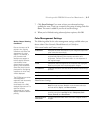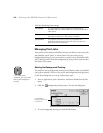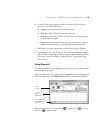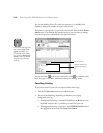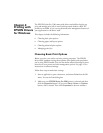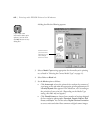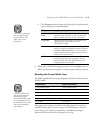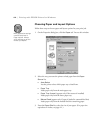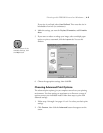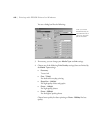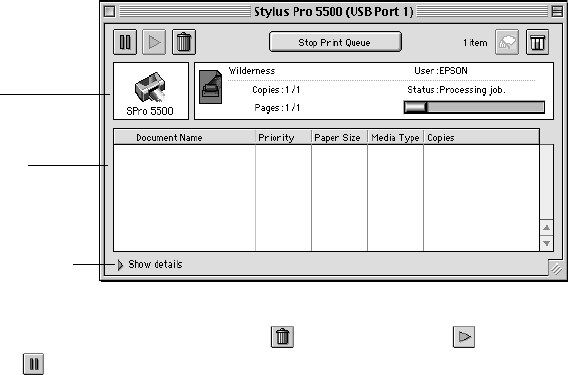
3-9
Printing with EPSON Drivers for Macintosh | 3-9
4. To select a priority for your print job in the queue of jobs waiting to
print, click one of the following:
• Urgent
to print before any Normal priority job
• Normal
to print in the order the job is received
• Print at:
to print at the specific time you enter in the day and time
in the fields to the right
• Hold
to hold the print job in the print queue until you’re ready to
release it using Monitor3; see the following section for details.
5. Click
OK
to save your settings and return to the printing dialog box.
6. Click
Print
to print your document. If you selected
Print at:
or
Hold
,
your document is spooled, but held in the print queue until the specified
print time or until you release it using Monitor3, as described in the
next section.
Using Monitor3
The Monitor3 utility lets you prioritize and control your print jobs as well as
monitoring their progress.
After you send a print job, click the current application icon at the right end
of the menu bar and select
EPSON Monitor3
. You see a window like this:
If necessary, click a print job, then click to delete the job, to restart
the job, or to pause the job.
current
print job
jobs waiting
to print
appear here
click to see details
and change print job
priorities