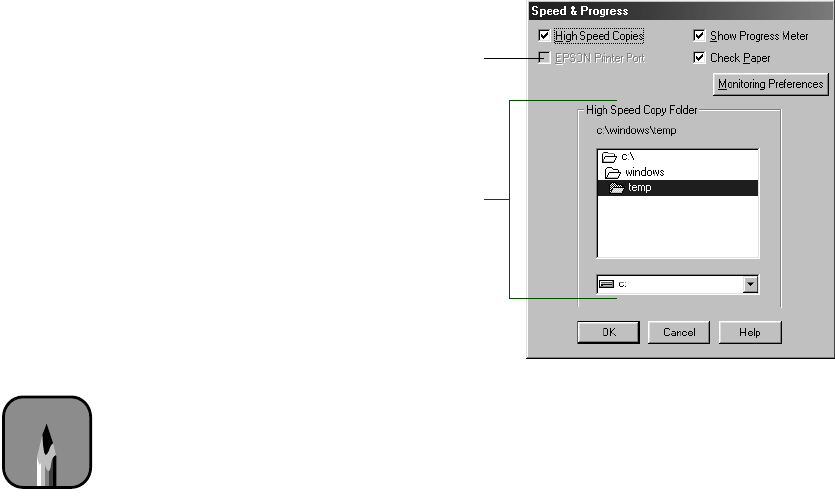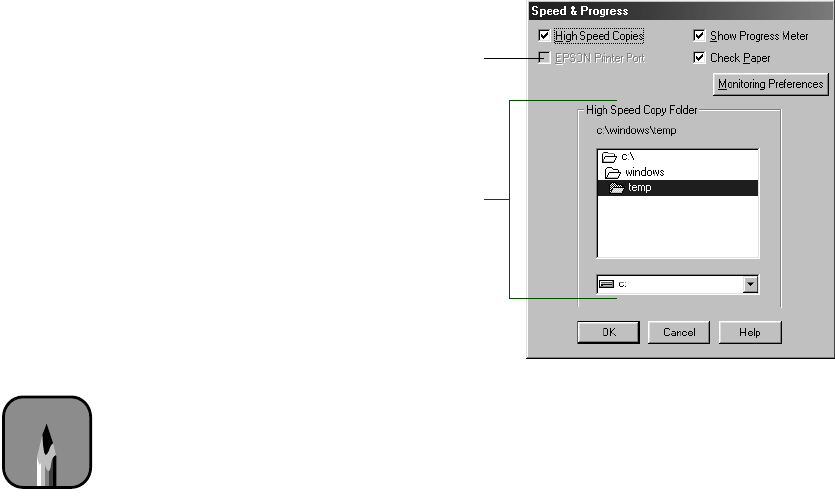
6-11
Maintaining and Transporting the Printer | 6-11
Running the Speed & Progress Utility for
Improved Windows Printing
With the Speed & Progress utility, you can speed up the way your printer
driver processes multiple-copy print jobs, optimize your printer’s parallel
port for the fastest data transfer rate, and control display of the Progress
Meter and Paper Check windows. To access the utility, you must open your
printer software from the Windows Printers utility as described below.
1. Click
Start
, point to
Settings
, then click
Printers.
2. Right-click your printer icon and select
Properties
(Windows 95, 98,
or Me),
Document Defaults
(Windows NT), or
Printing Preferences
(Windows 2000) from the menu.
3. Click the
Utility
tab. You see the Utility menu.
4. Click the
Speed & Progress
button. You see this dialog box:
5. Select from the following options:
• High Speed Copies
speeds up printing of multiple copies of the
same document using hard disk space as a cache. If you have
multiple hard drives, you can select a folder for storing the copies.
• Show Progress Meter
lets you control whether or not the Progress
Meter is displayed when you send a print job.
if you have more than
one hard drive, you can
select a folder for
storing multiple copy
print jobs here
appears only if
you’re connected
to a parallel port
Note
For instructions on setting
the monitoring
preferences, see
page 5-7.