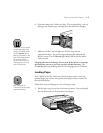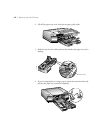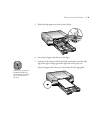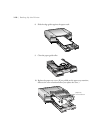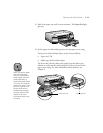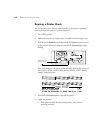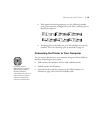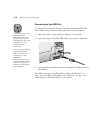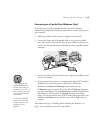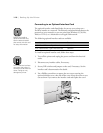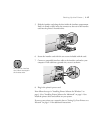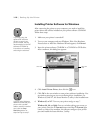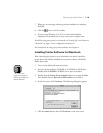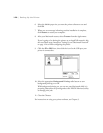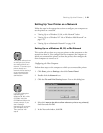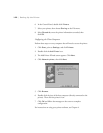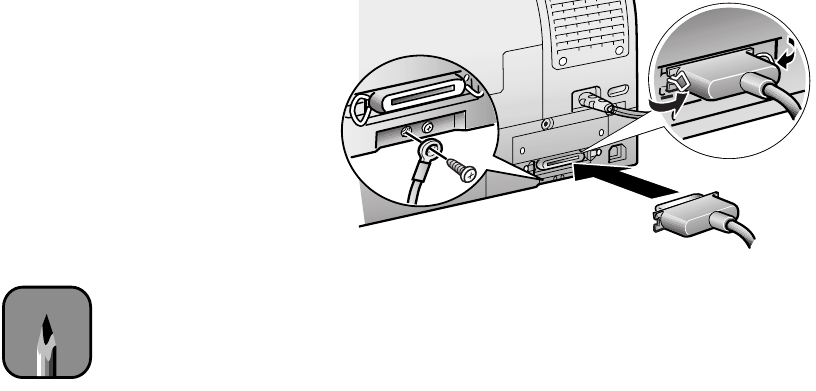
1-15
Setting Up the Printer | 1-15
Connecting to a Parallel Port (Windows Only)
To use the printer’s built-in parallel interface, you need a shielded,
bidirectional, parallel cable. Follow the steps below to connect the printer to
your computer.
1. Make sure both the printer and your computer are turned off.
2. Connect the larger end of the parallel cable to your printer’s parallel
port. Then secure it with the wire clips. If your cable has a ground wire,
connect it to the ground connector beside the printer’s parallel interface
connector.
3. Connect the other end of the cable to your computer’s parallel port and
secure it as necessary.
4. If you connected your printer to a computer that requires ECP mode for
parallel devices, you need to turn on the printer’s ECP mode.
Hold down the
Reset
and
Cleaning
buttons, then press the
P
Operate
button to turn on the printer. The
P
Operate
and paper
tray lights start flashing. Press the
Reset
button until the
H black ink out
light comes on. Then press the
P
Operate
button to turn off the
printer. (If you later need to turn off ECP mode, follow steps above, but
hold down the
Reset
button until the
H cyan ink out light comes on
instead.)
Now follow the steps in “Installing Printer Software for Windows” on
page 1-18 to install the printer driver and utilities.
Note
If your computer has
multiple parallel ports,
connect your printer to
the built-in one (LPT1). To
use a different port, see
your Windows Help for
instructions.
To set up the EPSON
Printer Port and DMA
transfer mode for your
parallel port, see
page 6-11.