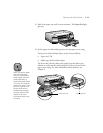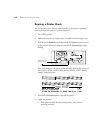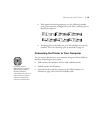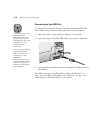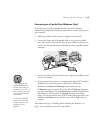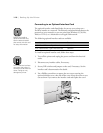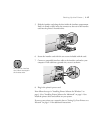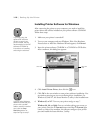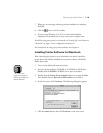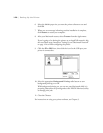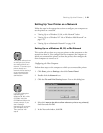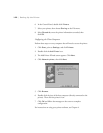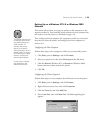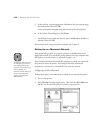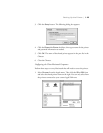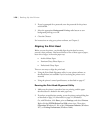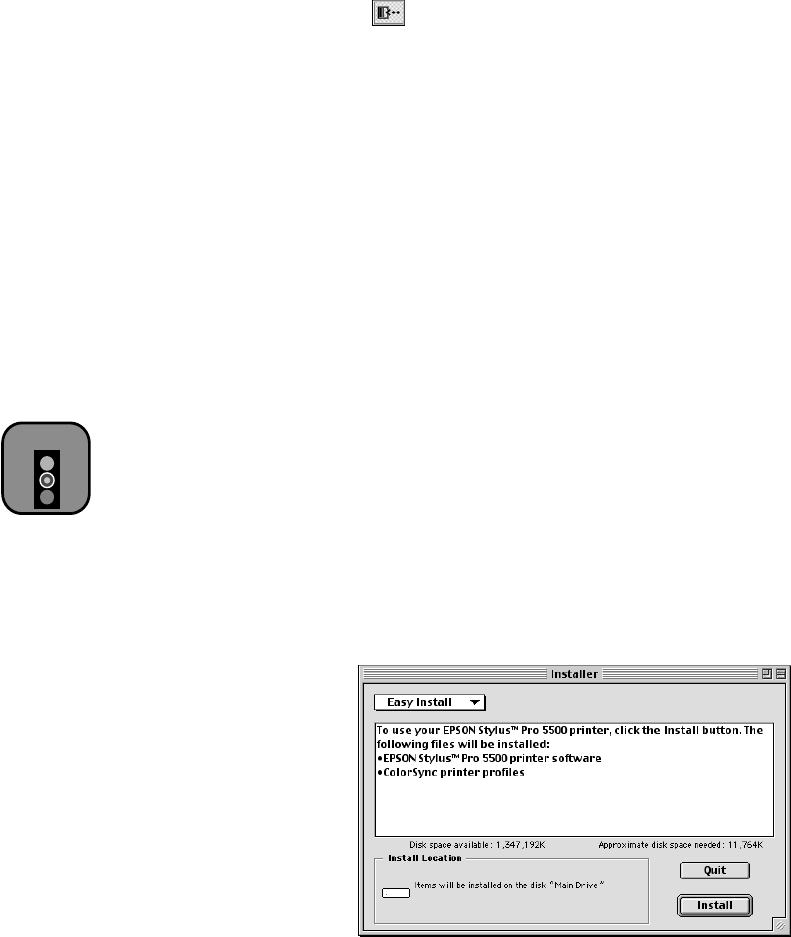
1-19
Setting Up the Printer | 1-19
7. When you see a message informing you that installation is complete,
click
OK
.
8. Click the icon to exit the installer.
9. If you’re using Windows 95 or NT, or if the final installation
completion screen asked you to do so, restart your computer now.
If you’ll be using your printer on a network, see “Setting Up Your Printer on
a Network” on page 1-21 for configuration instructions.
For instructions on using your printer software, see Chapter 4.
Installing Printer Software for Macintosh
After connecting the printer to your Macintosh, you need to install the
printer driver and utilities included on your printer software CD-ROM.
Follow these steps:
1. Turn on your Macintosh and your printer.
2. Insert the printer software CD-ROM in a CD-ROM or DVD drive.
Double-click the
EPSON
CD-ROM icon to open its window.
3. Double-click the
Printer Driver Installer
folder icon to open the folder.
Then double-click the
Stylus Pro 5500 Installer
icon inside it.
4. At the first screen, click
Continue. The following dialog box appears:
5. Click the
Install
button, then click
Continue
on the next screen.
Caution
Turn off all virus
protection programs
before you install your
printer software.