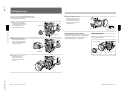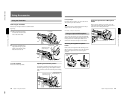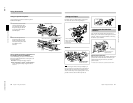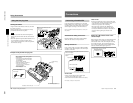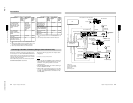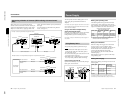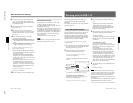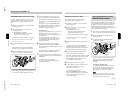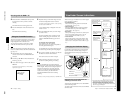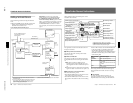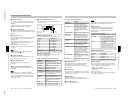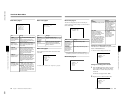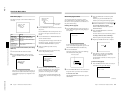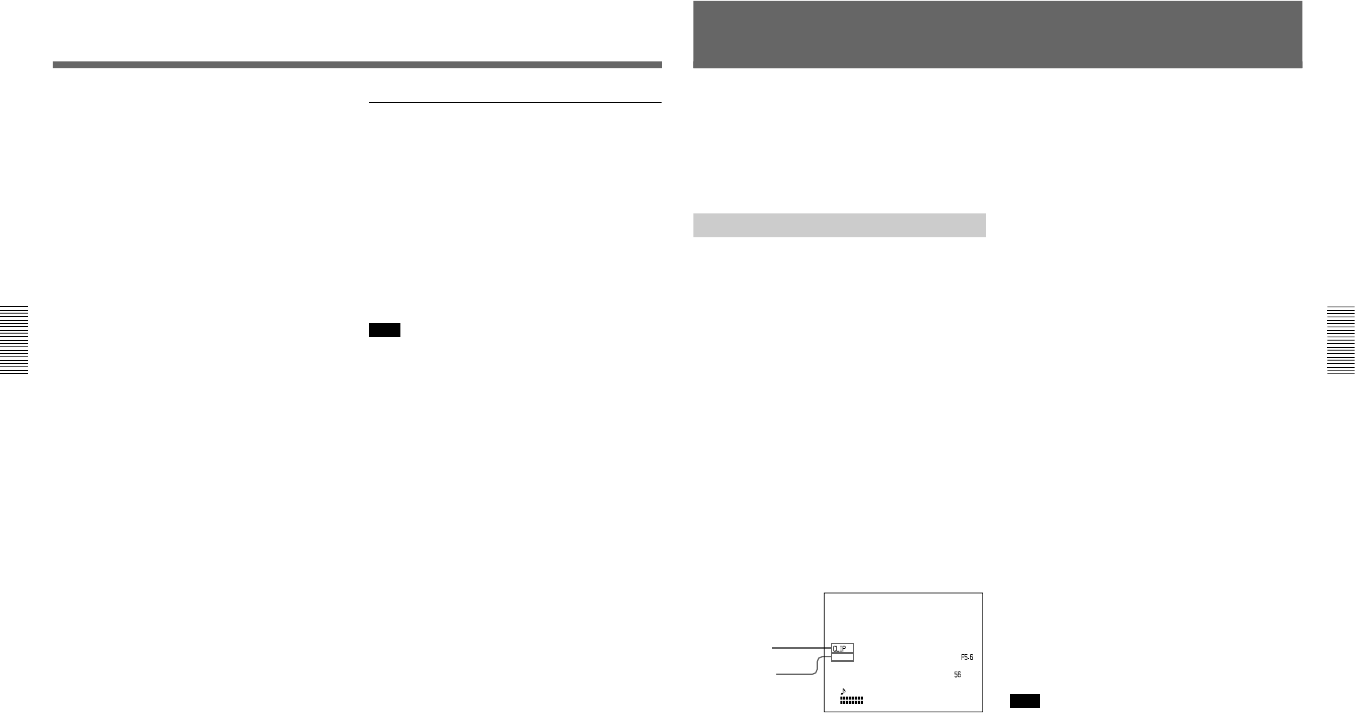
1-27
DXC-D30WS/P(E)/V1
40
Chapter 3 Shooting
Chapter 3 Shooting
8
If required, switch on the center marker and/or
safety zone (basic menu page 6 and advanced
menu page 4) and zebra pattern (ZEBRA switch)
in the viewfinder image.
9
Adjust the white balance (page 71) and black
balance (page 74).
10
Turn the focusing ring so that the subject is
sharply in focus. It may be convenient to use the
EZ FOCUS button for the “easy focus” function
(see page 12).
11
Set up the VTR according to your shooting
objectives, then start recording.
If a camera control unit is not connected: Press
the VTR button on the camera head or on the
lens.
If a camera control unit is connected: Press the
VTR’s record button to begin recording.
For details of VTR setup and operations, see your
VTR’s operating instructions.
•During recording, the REC/TALLY indicator(s)
in the viewfinder light(s), and “REC” appears on
the viewfinder screen.
•Depending on the setting of the REC TIME
switch (See page 13), you can display the total
recording time or the length of the camera cut on
the viewfinder screen.
•When recording on the DSR-1/1P, you can use
the AUDIO LEVEL knob on the front of the
camera head to manually adjust the channel 1
audio level. To do this, you must first set up the
DSR-1/1P to enable manual adjustment of the
audio recording level.
For details of this operation, see the operating
instructions for the DSR-1/1P.
12
To pause recording, press the VTR button again.
Basic Procedure for Shooting
Reviewing the recording
It is possible to review the last few seconds of the
recording on the tape (recording review).
Press the VTR button to pause recording, then press
the RET button on the lens.
Depending on how long the button is pressed, the tape
is automatically rewound over the last two to ten
seconds from the paused position, and then this part is
played back in the viewfinder. If the RET button is
kept pressing, about ten seconds of the recording
review is possible.
The VTR then returns to the paused state.
Note
This function may not be provided by some VTRs.
Refer to the instructions for the VTR.
Chapter 3 Shooting
41
Chapter 3 Shooting
The DXC-D30/D30P docks with the DSR-1/1P to
configure the DSR-130/130P DVCAM Digital
Camcorder.
The following describes how to shoot using the DSR-
130/130P’s functions.
Using the ClipLink Function
The ClipLink function can be used at all stages from
shooting to editing. This function makes editing
operations more efficient by automatically recording
index pictures (Mark IN point images) that provide a
searchable index of recorded scenes, along with other
data such as time code and scene numbers.
For concept of the ClipLink function, see the supplied
“ClipLink™ Guide”.
1
Dock the DSR-1/1P to the camera head and turn on
the power, then perform steps 2 to 10 from “Basic
Procedure for Shooting” (page 39).
2
Insert a cassette into the DSR-1/1P and set
ClipLink mode to ON by menu setting.
For details of this operation, see the operating
instructions for the DSR-1/1P.
The following display appears on the viewfinder
screen.
TCG 2:34 56:1:00
A
TW
ND
08 4629
224MP
189
:
M
a) For details, see “Basic menu page 7” (page 54).
To record the cassette name/number
Access basic menu page 7 to specify a name or
number for the inserted cassette.
For details, see “Basic menu page 7” (page 54).
Shooting with the DSR-1/1P
3
Press the VTR button on the camera head or the
lens.
The DSR-1/1P starts recording, and the REC/
TALLY indicator lights in the viewfinder.
Meanwhile, the time code at the recording start
point (Rec IN) is recorded (HH:MM:SS) in the
DSR-1/1P’s internal memory.
4
When a shooting of the scene completes, press the
VTR button on the camera head or the lens.
This pauses recording.
To continue recording the next scene, repeat steps
3 and 4. The scene number will be automatically
incremented.
To set/clear NG (No Good)
If you press the NG button before you start
shooting the next scene, the previous scene will be
designated as “NG” (the “NG” display appears in
the viewfinder).
Once NG has been set, you can cancel it by
pressing the NG button again before you start
shooting the next scene (the “NG” display in the
viewfinder disappears, which means that the
previous scene has been re-designated as “OK”).
Each time you press the NG button before starting
shooting the next scene, the status of the previous
scene toggles between “NG” and “OK”. It is
always the last selected status that will take effect
and be stored in the cassette memory.
5
To finish recording, press the STOP button on the
DSR-1/1P.
This stops recording.
Note
When using the ClipLink function while shooting, if
you continue shooting after stopping or if you change
the tape’s recording position, your subsequent shots
may overwrite and erase the previously recorded
ClipLink log data (time codes, scene number, etc.) or
index pictures.
To avoid this problem, press the DSR-1/1P’s ClipLink
CONTINUE button before restart of shooting.
For details, see the operating instructions for the DSR-1/1P.
ClipLink mode indication:
CLIP M or C
a)
Clip remaining:
Indicates the number of
available Index pictures
(198 max.)