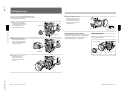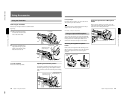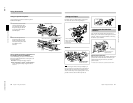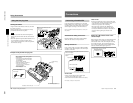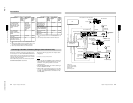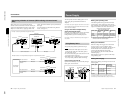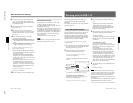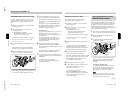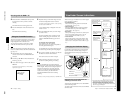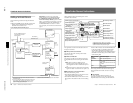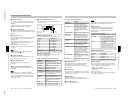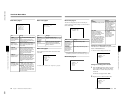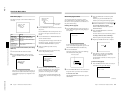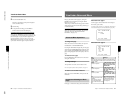1-28
DXC-D30WS/P(E)/V1
42
Chapter 3 Shooting
Chapter 3 Shooting
Setting Mark IN/OUT points as you shoot
Instead of continuing shots from scene to scene, you
can specify Mark IN and Mark OUT points as you
shoot and set scene numbers (ranging from 001 to
198).
1
Perform steps 1 and 2 from “Using the ClipLink
Function” (page 41).
2
Access basic menu page 7 and perform the
following operations.
1) Set MARK/CUE to MARK.
The ClipLink mode indication “CLIP M”
appears on the viewfinder screen.
2) Set the cassette name or number if necessary.
For details of menu operations, see “Basic Menu
Operations” (page 51).
3
Press the VTR button on the camera head or the
lens.
The DSR-1/1P starts recording, and the REC/
TALLY indicator(s) light(s) in the viewfinder.
4
Press the TAKE button when you find a shot
where you would like to set a Mark IN point.
The TAKE/TALLY indicator (orange) lights in the
viewfinder and “TAKE” appears on the screen.
Shooting with the DSR-1/1P
5
Press the TAKE button when you find a shot
where you would like to set a Mark OUT point.
The TAKE/TALLY indicator (orange) goes out in
the viewfinder and the “TAKE” disappears from
the screen.
At this time, the time code (HH:MM:SS) at the
Mark IN/OUT point for scene 001 is recorded to
the DSR-1/1P’s internal memory, and then
recorded to the cassette memory.
To set/clear NG
If you press the NG button before you set the next
Mark IN point, the previous scene will be
designated as “NG” (the “NG” display appears in
the viewfinder).
Once NG has been set, you can cancel it by
pressing the NG button again before you set the
next Mark IN point (the “NG” display in the
viewfinder disappears).
6
Repeat steps 4 and 5 as needed to record (to
cassette memory) time codes at Mark IN/OUT
points, scene numbers, and NG designations to the
cassette memory.
The scene number is automatically incremented
each time you specify a Mark OUT point.
7
To finish shooting, press the VTR button on the
camera head or the lens, then press the DSR-1/1P’s
STOP button.
This stops the recording operation.
The index pictures of each Mark IN point are
recorded onto the tape.
TAKE button
Chapter 3 Shooting
43
Chapter 3 Shooting
Setting cue points as you shoot
You can make edit search operations easier by
specifying cue points to highlight scenes.
1
Perform steps 1 and 2 in “Using the ClipLink
Function” (page 41).
2
Access basic menu page 7 and perform the
following operations.
1) Set MARK/CUE to CUE.
The ClipLink mode indication “CLIP C”
appears on the viewfinder screen.
2) Set the cassette name or number if necessary.
For details of menu operations, see “Basic Menu
Operations” (page 51).
3
Press the VTR button on the camera head or the
lens.
The DSR-1/1P starts recording, and the REC/
TALLY indicator lights in the viewfinder.
Meanwhile, the recording start point (Rec IN) is
recorded in the DSR-1/1P’s internal memory.
4
Press the TAKE button when you find a shot
where you would like to set a cue point.
The “CUE” indication appears (for about 1 second)
on the viewfinder screen. At this point, the time
code (HH:MM:SS:frame) at the cue point is
recorded into the cassette memory.
5
Repeat step 4 to specify more cue points.
6
To finish shooting, press the VTR button on the
camera head or the lens, then press the
DSR-1/1P’s STOP button.
This stops recording operation.
Time codes (HH:MM:SS) and scene number
(scene 001) are recorded to the cassette memory
and the index picture of the Rec IN point is
recorded onto the tape.
Using the Edit Search Function
While Back Space Editing
While the DSR-1/1P is in recording pause mode, press
and hold the EDIT SEARCH buttons to activate the
search playback function for as long as you hold down
the button. You can use the edit search function to
find the desired tape location after a recording stop
during back space editing or when continuing to record
from any other location on the tape.
1
Dock the DSR-1/1P to the camera head and turn on
the power, then insert a cassette into the DSR-1/1P.
2
Perform steps 2 to 12 in “Basic Procedure for
Shooting” (page 39).
3
Press and hold either of the EDIT SEARCH
buttons (REV or FWD)
The tape is moved in reverse or forward search
mode for as long as you hold down the REV or
FWD button, and the image is shown in the
viewfinder.
To change the playback speed
Press the REV or FWD button down firmly into
the inner position to make the tape move at the
faster speed. Press the button down lightly to
make the tape move at the slower speed.
Note
Do not shut off the camera head’s power while
using the edit search function. The DSR-1/1P may
not be able to find the continue point.
REV button
FWD button
(continued)