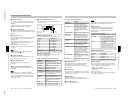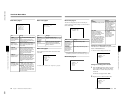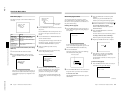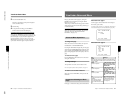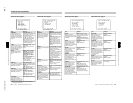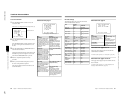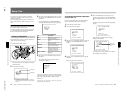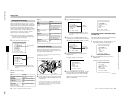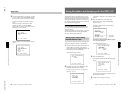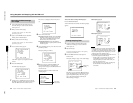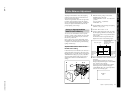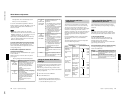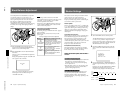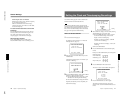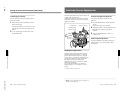1-39
DXC-D30WS/P(E)/V1
64
Chapter 4 Viewfinder Screen Indications and Menus
Chapter 4 Viewfinder Screen Indications and Menus
Changing File Settings
When using advanced menu page 10 or 11, you can
change the settings about picture quality in setup files.
(In basic menu page 2, a part of items are changeable.)
The changes are accepted only until another file is
called up, after which the original settings are restored.
If you save the changes, store the modified file as one
of the user files or record it in a cassette. (See the
following section “Saving File Settings”.)
1
Perform the steps described in “To call up files
recorded onto a tape (when using the DSR-1/1P)”
above to call up the selected file.
2
Access advanced menu page 10 or 11.
PAGE10(NEXTm$ PREVm4)
FILE ADJ 1
FILE:*FILMLIKE
mM.BLACK:±0
STRETCH:±0
M.GAMMA:±0
DTL LEV:±0
V DTL LEV:±0
DTL FREQ:M
EXIT MENU (YESm4)
PAGE11(NEXTm$ PREVm4)
FILE ADJ 2
FILE:*FILMLIKE
mSAT:33
HUE:22
SKIN SAT:12
SKIN HUE:15
EXIT MENU (YESm4)
a) An asterisk (*) appears in front of any factory
preset file whose contents have been revised at
least once.
3
Make the desired changes.
Page 10
Page 11
Saving File Settings
Files whose settings have been changed for certain
shooting conditions can be saved as a user file or onto
a tape (when using the DSR-1/1P).
For details, see “To save setup files to a tape (when using
the DSR-1/1P)” (page 65).
1
Set the SET UP switch to FILE.
2
Call up a setup file whose settings approximate the
desired shooting conditions and then change some
of the settings.
For details of this operation, see “Calling up a Setup
File” (page 62), “Changing File Settings” (page 64),
“Basic Menu Operations” (page 51), and “Advanced
Menu Operations” (page 57).
Item
Settings
SAT
Adjusts the saturation of the
image.
–99 to ±0 (normal value) to
+99
Negative adjustment values
decrease the saturation and
positive adjustment values
increase the saturation.
HUE
Adjusts the hue of the
image.
–99 to ±0 (normal value) to
+99
SKIN SAT
Adjusts the saturation in the
specified area of the image.
–99 to ±0 (normal value) to
+99
Negative adjustment values
decrease the saturation and
positive adjustment values
increase the saturation.
SKIN HUE
Adjusts the hue in the
specified area of the image.
–99 to ±0 (normal value) to
+99
SET UP switch
Setup Files
Currently selected
file
a)
Currently selected
file
a)
See “Basic menu page 2”
(page 52).
Item
Settings
M.BLACK, STRETCH and
DTL LEV
M.GAMMA
Adjusts the gamma curve.
V DTL LEV
Adjusts the vertical detail.
–99 to ±0 (normal value) to
+99
DTL FREQ
Adjusts the central
frequency of the detail.
LL, L, M (normal value), H,
HH
–99 to ±0 (normal value) to
+99
Chapter 4 Viewfinder Screen Indications and Menus
65
Chapter 4 Viewfinder Screen Indications and Menus
3
Access advanced menu page 12.
PAGE12(NEXTm$ PREVm4)
FILE STORE
FILE:*FILMLIKE
mDESTINATION FILE
USER1
STORE FILE?
(YESm4)
EXIT MENU (YESm4)
a) An asterisk (*) appears in front of any factory
preset file whose contents have been revised at
least once.
4
Move the cursor to DESTINATION FILE and
repeatedly press the UP/ON button or the DOWN/
OFF button to select USER1, USER2, or USER3.
PAGE12(NEXTm$ PREVm4)
FILE STORE
FILE:*FILMLIKE
mDESTINATION FILE
USER2
STORE FILE?
(YESm4)
EXIT MENU (YESm4)
5
Press the UP/ON button to move the cursor to
STORE FILE?.
The display changes as shown below.
PAGE12(NEXTm$ PREVm4)
FILE STORE
FILE:*FILMLIKE
DESTINATION FILE
USER2
mSTORE FILE?
(NOm$ YESm4)
EXIT MENU (YESm4)
6
Press the UP/ON button to store the file. To abort
the save operation, press the DOWN/OFF button
(the display returns to the one shown at step 4).
When the save operation is finished, the display
changes as shown below.
Currently
selected file
a)
PAGE12(NEXTm$ PREVm4)
FILE STORE
FILE:*FILMLIKE
DESTINATION FILE
USER2
mSTORE FILE?
DONE
EXIT MENU (YESm4)
To save setup files to a tape (when using
the DSR-1/1P)
Connect the DSR-1/1P to the camera head and load the
tape onto which the file will be recorded.
1
Perform steps 1 to 4 of “Saving File Settings” and
select TAPE as the file saving destination.
PAGE12(NEXTm$ PREVm4)
FILE STORE
FILE:*FILMLIKE
mDESTINATION FILE
TAPE
STORE FILE?
(YESm4)
EXIT MENU (YESm4)
2
Press the UP/ON button to move the cursor to
STORE FILE?.
The display changes as shown below.
PAGE12(NEXTm$ PREVm4)
FILE STORE
FILE:*FILMLIKE
DESTINATION FILE
TAPE
mREADY TAPE?
(NOm$ YESm4)
EXIT MENU (YESm4)
File in which
current settings
are to be stored
(continued)