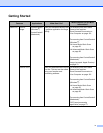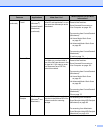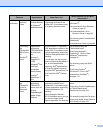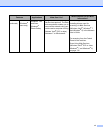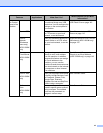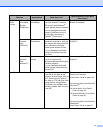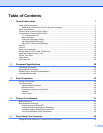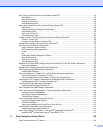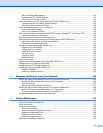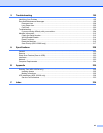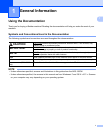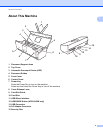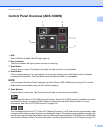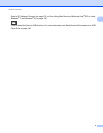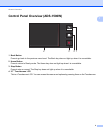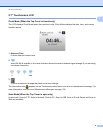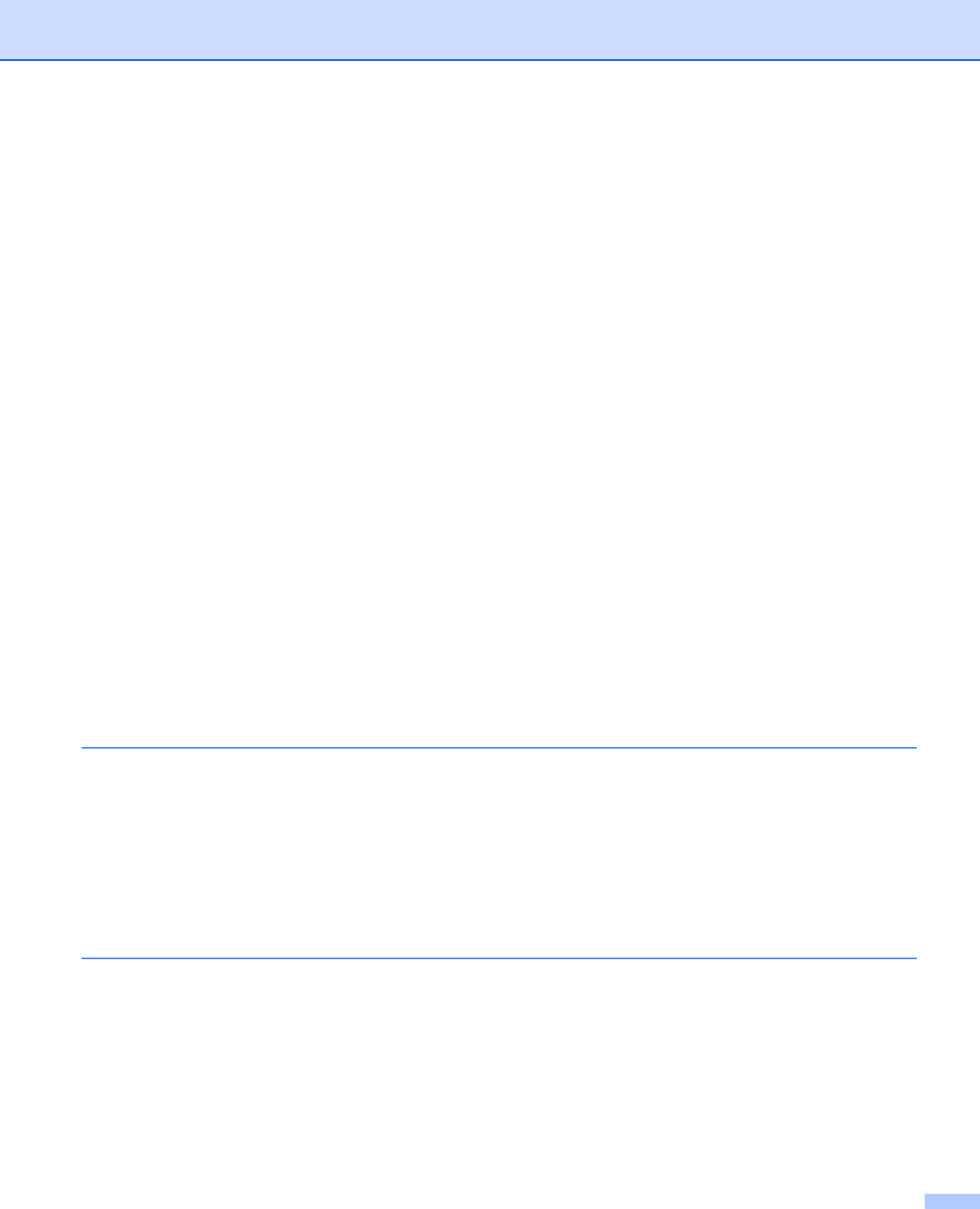
xii
Start Web Based Management .......................................................................................................116
Configure the FTP Default Settings.................................................................................................118
Scan Using FTP Server Profiles......................................................................................................121
Scan Documents to a CIFS Server (Windows
®
) (ADS-1500W only) ....................................................125
Configure the Scan to Network Default Settings .............................................................................126
Scan Using Scan to Network Profiles..............................................................................................128
Save Scanned Documents on Your Computer......................................................................................130
Scan to PC (USB Connect) .............................................................................................................130
Scan to PC (Network Connect) .......................................................................................................132
Scan Using Web Services (Windows Vista
®
SP2 or Later, Windows
®
7 and Windows
®
8) .................136
Configuring Settings for Scanning...................................................................................................138
Save Scanned Documents on a USB Flash Drive.................................................................................140
Send Scanned Documents Directly to an Email Address (ADS-1500W only).......................................143
Select an E-mail Address from the Address Book...........................................................................143
Enter an E-mail Address Manually ..................................................................................................144
Set Up the Address Book (ADS-1500W only) .......................................................................................145
Register an E-mail Address.............................................................................................................145
Change an E-mail Address..............................................................................................................145
Delete an E-mail Address................................................................................................................146
Set Up a Group................................................................................................................................146
Change a Group .............................................................................................................................147
Delete a Group ................................................................................................................................147
Scan Plastic Cards ................................................................................................................................149
Upload Scanned Documents to the Web (ADS-1500W only)................................................................150
Change Scan to PC Settings (Windows
®
).............................................................................................151
Change Scan to PC Settings (Macintosh) .............................................................................................157
Create Scan Shortcuts (ADS-1500W only)............................................................................................163
Register a Shortcut..........................................................................................................................163
Rename or Delete a Shortcut..........................................................................................................165
7 Managing the Machine from Your Computer 166
Monitor the Status of the Machine from Your Computer (Windows
®
) ...................................................166
Monitor the Status of the Machine from Your Computer .................................................................166
Error Notifications............................................................................................................................167
What are the Status Monitor Indicators? .........................................................................................167
Monitor the Status of the Machine from Your Computer (Macintosh)....................................................168
Monitor the Status of the Machine from Your Computer .................................................................168
Turn the AutoLoad Feature On/Off (ControlCenter2)......................................................................170
Set Up the Brother Machine from Your Computer.................................................................................171
8 Routine Maintenance 175
Clean the Outside of the Machine .........................................................................................................175
Clean the Scanner.................................................................................................................................176
Replace Consumables...........................................................................................................................180
Order Consumables ........................................................................................................................180
Check Consumable Replacement Cycle.........................................................................................182
Replace the Separation Pad............................................................................................................184
Replace the Pick-up Roller..............................................................................................................187
Reset the Usage Counters ..............................................................................................................189
Packing and Shipping the Machine .......................................................................................................193