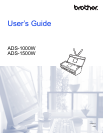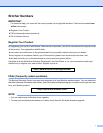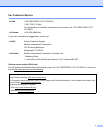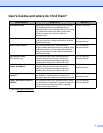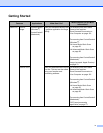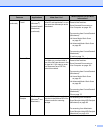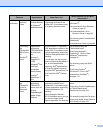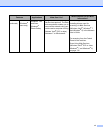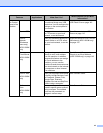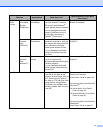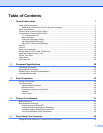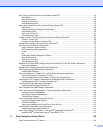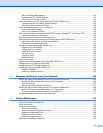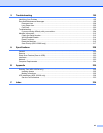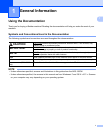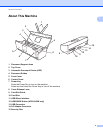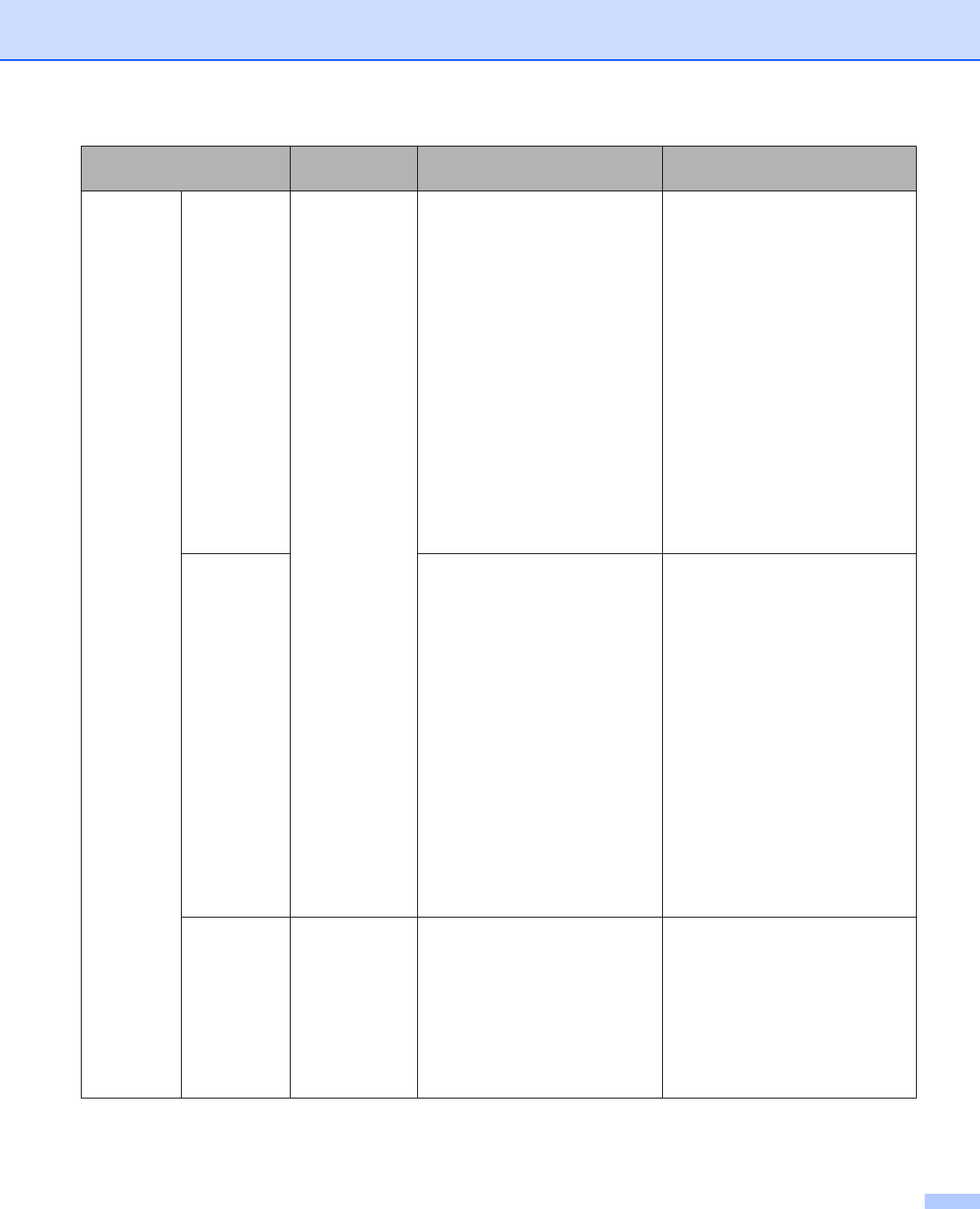
v
Scan to PC
(continued)
Scan to
E-mail
ControlCenter4
(Windows
®
)
ControlCenter2
(Macintosh)
(continued)
Scan your document to your
default E-mail application, so you
can send the scanned job as an
attachment.
For scanning from the Control
Panel of the machine:
Save Scanned Documents on
Your Computer on page 130
For scanning from ControlCenter4
(Windows
®
):
Home Mode: Basic Scan
on page 53
Advanced Mode: Basic Scan
on page 59
For scanning from ControlCenter2
(Macintosh):
E-mail on page 74
Scan to File Scan your document and save it
to a folder on your hard disk in
one of the file types shown in the
file type list. If you want to scan
your document as a PDF file,
select this method.
For scanning from the Control
Panel of the machine:
Save Scanned Documents on
Your Computer on page 130
For scanning from ControlCenter4
(Windows
®
):
Home Mode: Basic Scan
on page 53
Advanced Mode: Basic Scan
on page 59
For scanning from ControlCenter2
(Macintosh):
File on page 75
Scan
Receipts
BR-Receipts
(Windows
®
and
Macintosh)
Use the BR-Receipts application
included in the Brother MFL-Pro
software suite for scanning
receipts.
For scanning from Windows
®
:
Scan Receipts Using BR-Receipts
(Windows
®
) on page 92
For scanning from Macintosh:
Scan Receipts Using BR-Receipts
(Macintosh) on page 104
Features Applications What Can I Do?
Where Should I Go for More
Information?