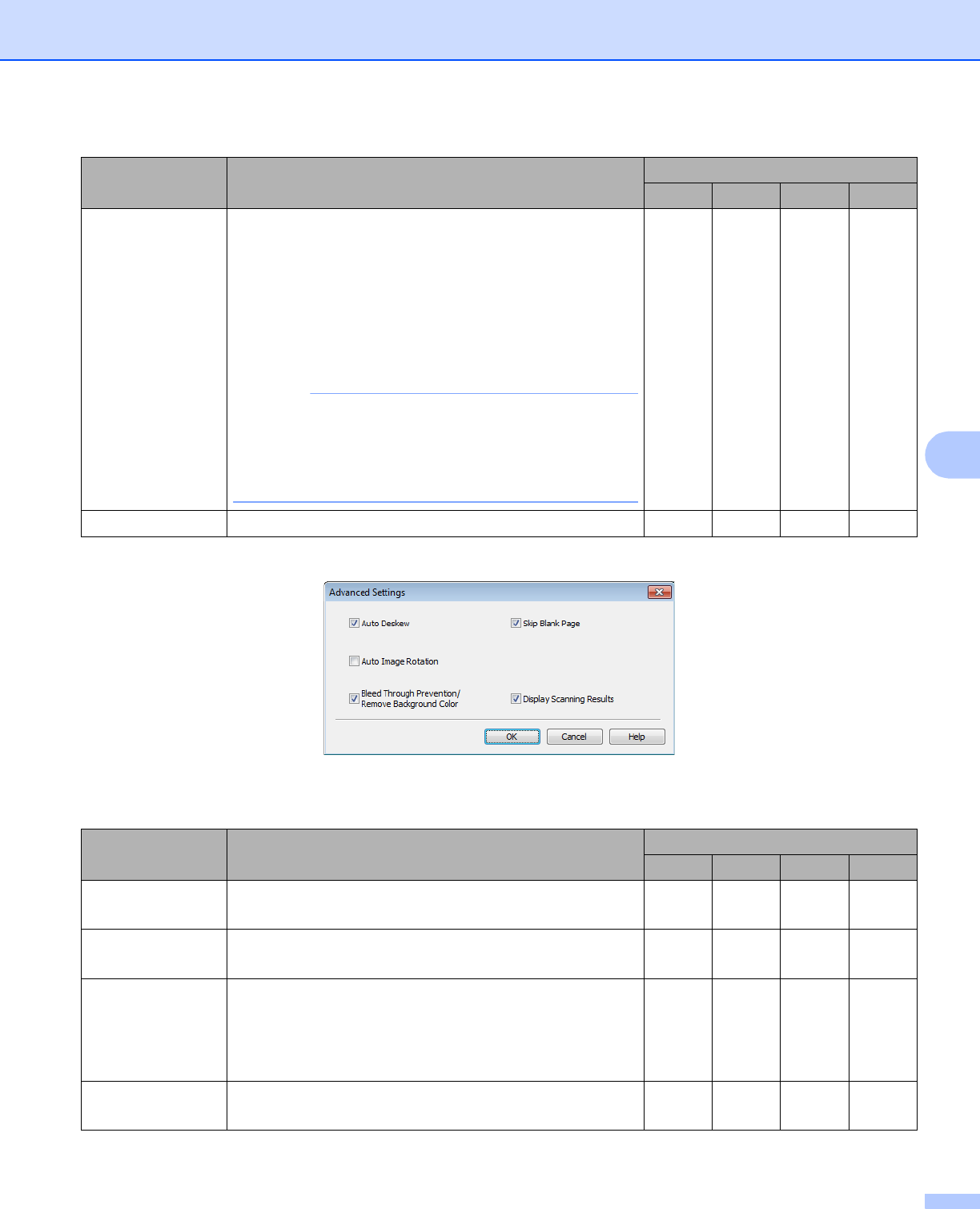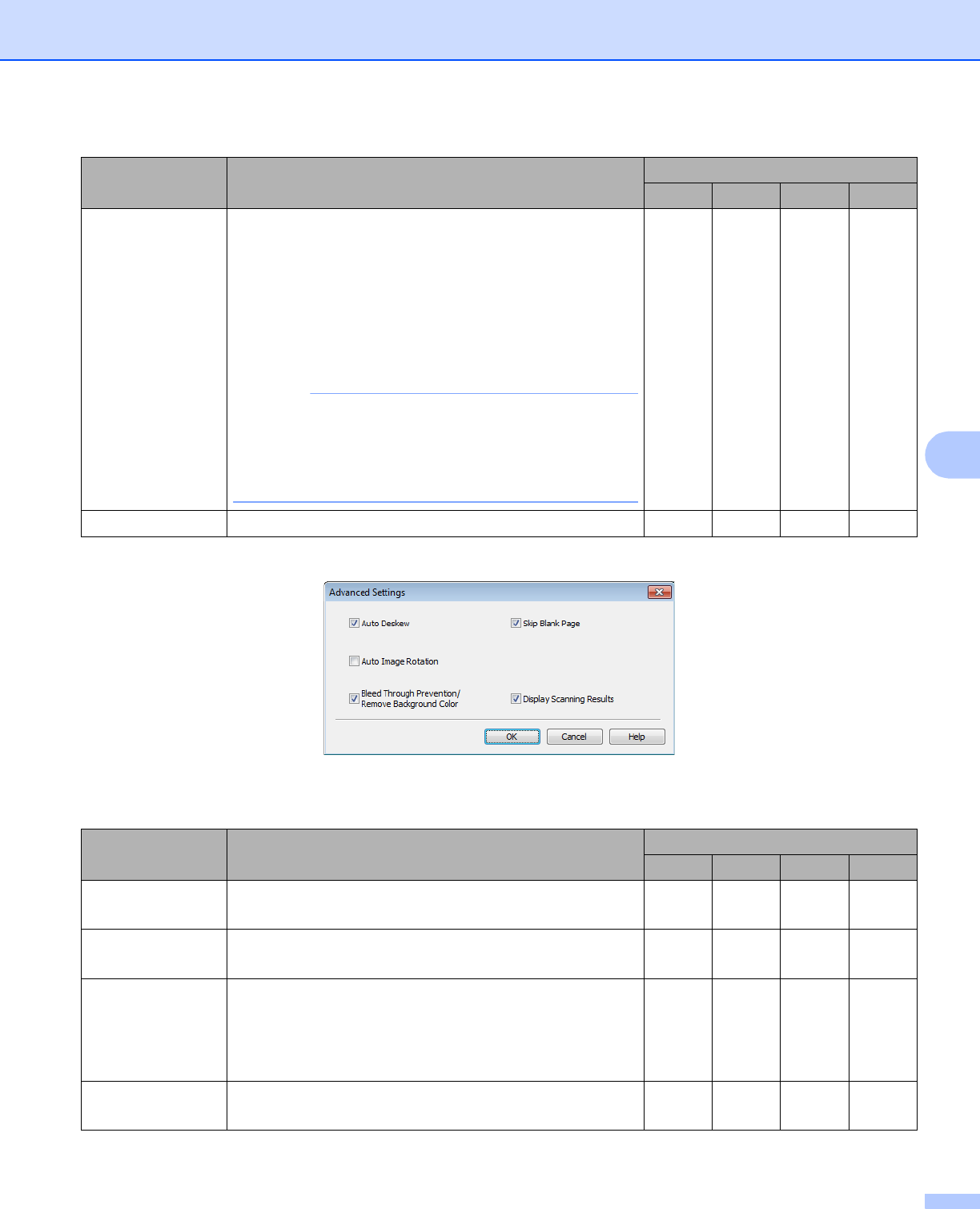
Scan Using the Control Panel
155
6
f Click the Advanced Settings button. The Advanced Settings dialog box will appear.
g Change the settings.
The following settings can be changed.
1
Depending upon the condition of the original document, this function may not work properly.
Setting Description Applicable Feature
Image OCR E-mail File
Plastic Card
Mode
Lets you scan cards, such as driver's licenses or
insurance cards, using these automatic settings:
Resolution: 600x600dpi
Document Size: 2 in 1 (Auto)
2-sided Scanning: On (Short-edge binding)
Auto Deskew: On
Auto Image Rotation: Off
• If you want to scan a plastic card with different settings,
set Plastic Card Mode to off and Resolution to 600
dpi.
• Load only one plastic card at a time.
Yes Yes Yes Yes
Default Restore all settings to their factory default values. Yes Yes Yes Yes
Setting Description Applicable Feature
Image OCR E-mail File
Auto Deskew Corrects the skew (within 5 degrees) of the scanned
data.
1
Yes Yes Yes Yes
Auto Image
Rotation
Changes the direction of the document based on the text
orientation.
1
Yes Yes Yes Yes
Bleed Through
Prevention/
Remove
Background
Color
Prevents the Bleed Through phenomenon on a two-sided
document, and also allows you to remove the base color
of documents such as newspapers to make the scanned
data more recognizable.
1
Yes Yes Yes Yes
Skip Blank Page Removes blank pages of the document from the scanning
results.
1
Yes Yes Yes Yes