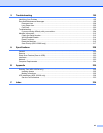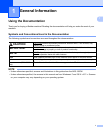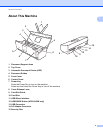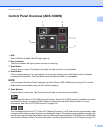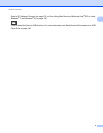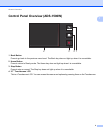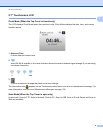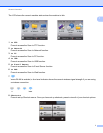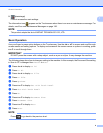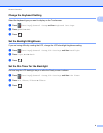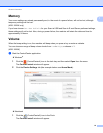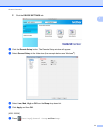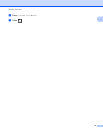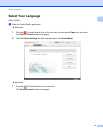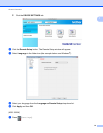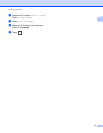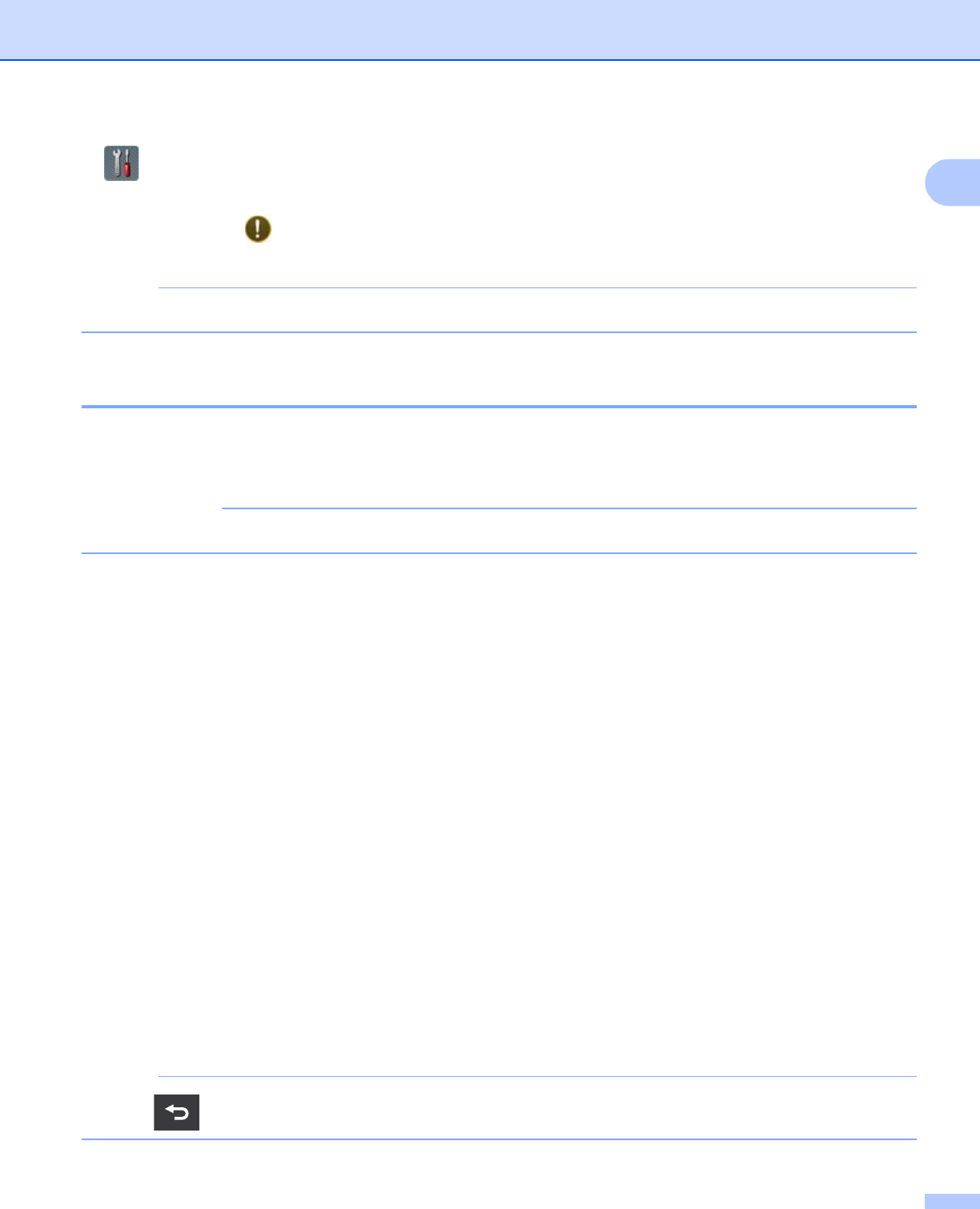
General Information
8
1
9 (Settings)
Press to access the main settings.
The information icon appears on the Touchscreen when there is an error or maintenance message. For
details, see Error and Maintenance Messages on page 195.
NOTE
This product adopts the font of ARPHIC TECHNOLOGY CO.,LTD.
Basic Operation 1
Use your finger to press option buttons on the Touchscreen. Use the d c or a b to access and scroll through
screen menus and setting options. To display and access all the screen menus or options in a setting, press
a or b to scroll through them.
IMPORTANT
DO NOT press the screen with a sharp object, such as a pen or stylus. It may damage the machine.
The following steps show how to change a setting in the machine. In this example, the Document Size setting
in Scan to PC is changed from Letter to Auto.
a Press d or c to display to PC.
b Press to PC.
c Press d or c to display to File.
d Press to File.
e Press Options.
f Press a or b to display Set with Touch Panel.
g Press Set with Touch Panel.
h Press On.
i Press a or b to display Document Size.
j Press Document Size.
k Press a or b to display Auto.
l Press Auto.
NOTE
Press to go back to the previous level.