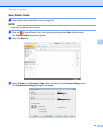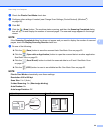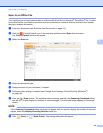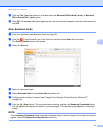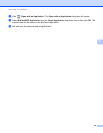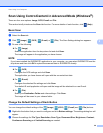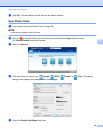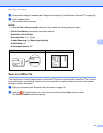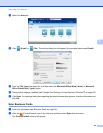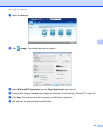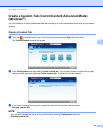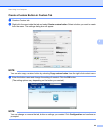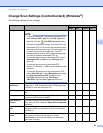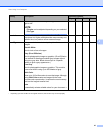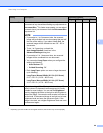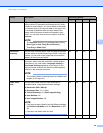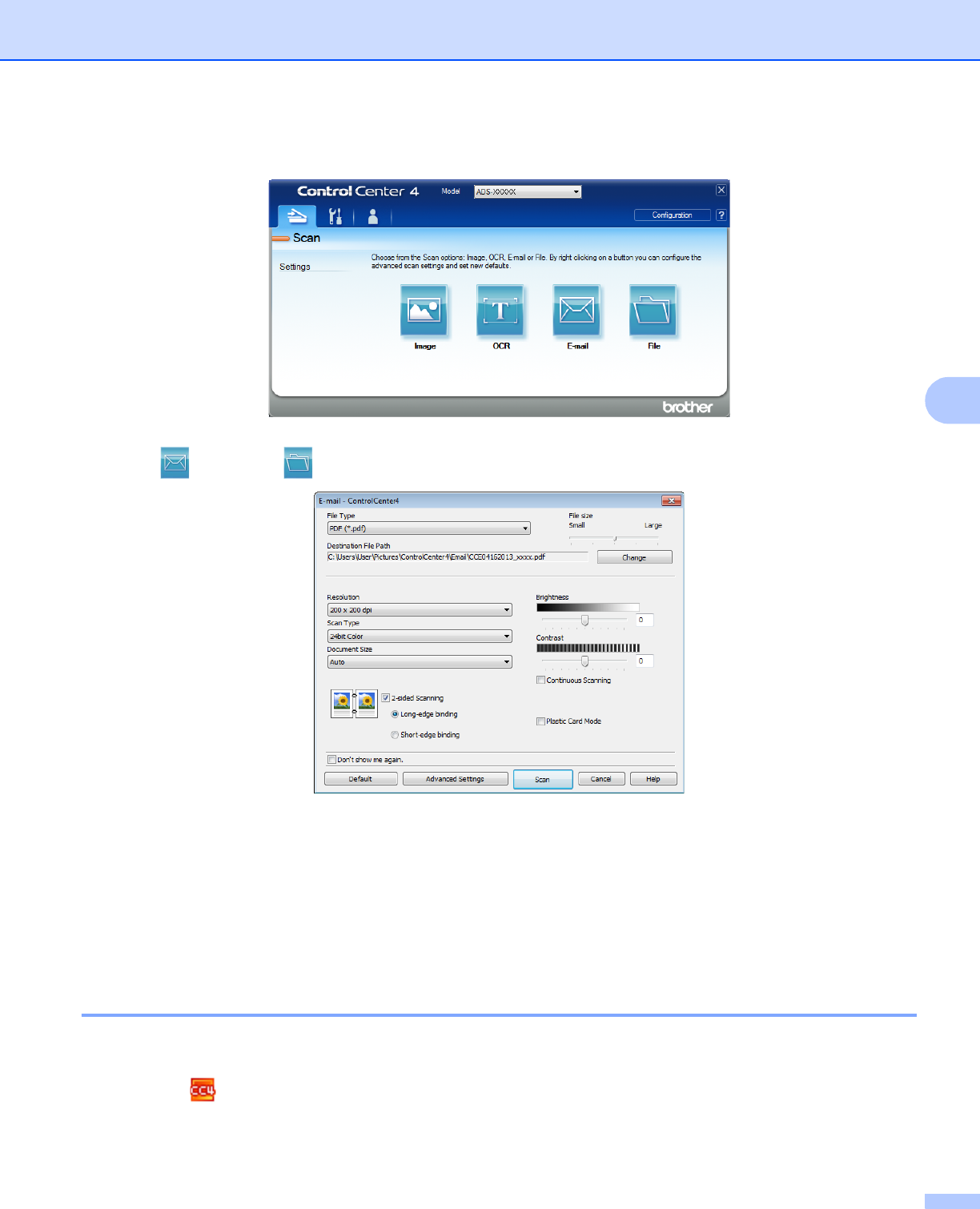
Scan Using Your Computer
62
5
c Select the Scan tab.
d Click (E-mail) or (File). The setting dialog box will appear (the example below uses E-mail).
e Click the File Type drop-down list, and then select the Microsoft Office Word(*.docx) or Microsoft
Office PowerPoint (*.pptx) option.
f Change other settings if needed (see Change Scan Settings (ControlCenter4) (Windows
®
) on page 66).
g Click Scan. If a message dialog box regarding the Internet connection appears, read the information and
click OK.
Scan Business Cards 5
a Load your document (see Business Cards on page 36).
b Click the (ControlCenter4) icon in the task tray and then select Open from the menu.
The ControlCenter4 window will appear.