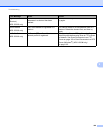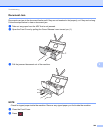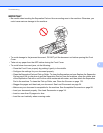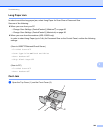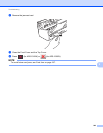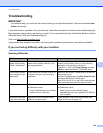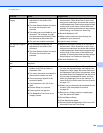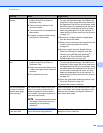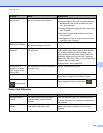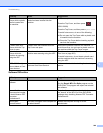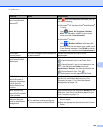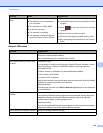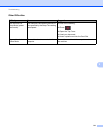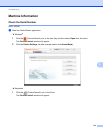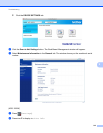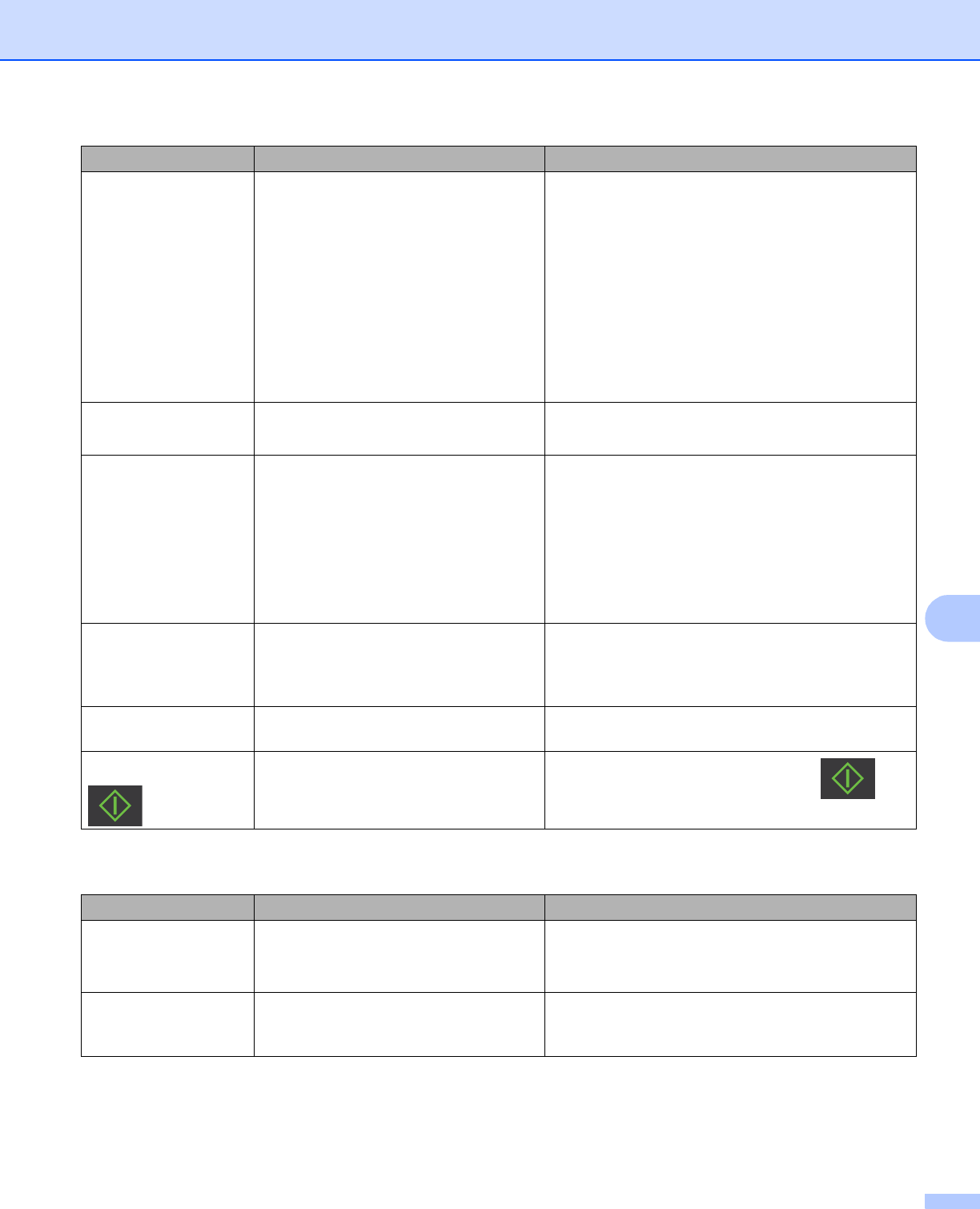
Troubleshooting
207
9
Plastic Card Difficulties 9
Colors in the scanned
data are dark.
The settings are not appropriate for the
type of document being scanned.
Do one of the following:
Check the Bleed Through Prevention/Remove
Background Color check box and then scan
from your computer.
Change Brightness higher and then scan from
your computer.
Change Contrast higher and then scan from
your computer.
Change Scan Type to Gray or Color and then
scan from your computer.
A page that is not a
blank page is skipped.
The document is too light.
Skip Blank Page is set to On.
Set Skip Blank Page to Off.
Cannot scan a long
document.
Long Paper is not selected for the
document size.
Select Long Paper for the document size. If you
cannot select Long Paper, set both Auto Deskew
and 2-sided Scanning to off. In addition, when
scanning from the machine's Control Panel, set
Skip Blank Page to off and set Scan Type to an
option other than Auto. Then, you can select Long
Paper for the document size.
Long Paper Jam on page 202
Cannot set Auto
Deskew to On when
trying to scan using
Scan to USB.
The document size is set to an option
other than Auto.
Set the document size to Auto.
A multifeed occurs. The document is not loaded properly. Load your document properly (see Standard-size
Documents on page 34), and then try again.
(ADS-1000W only)
does not work.
No Scan-to key is selected.
Press a lighting Scan-to key and then .
Difficulty Cause Suggestions
The plastic card is
jammed.
The machine was turned on while a
plastic card was inserted into the
machine.
Clear the card jam (see Card Jam on page 202).
To avoid future jams, do not leave a plastic card in
the machine.
The scanned image is
skewed.
The Card Slot Guide is not adjusted to
fit the width of the plastic card.
Adjust the Card Slot Guide to fit the width of the
plastic card before inserting the card into the
machine.
Difficulty Cause Suggestions