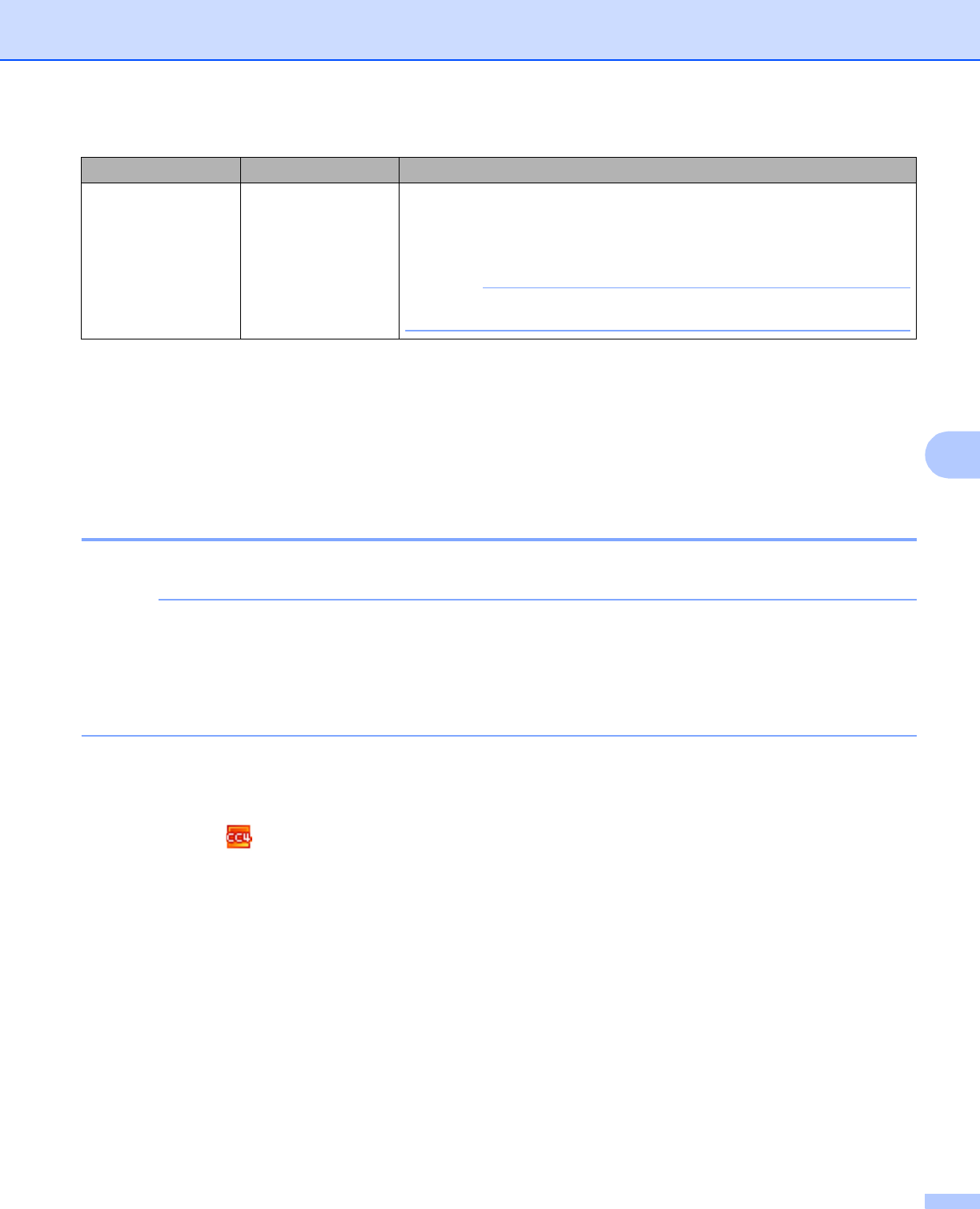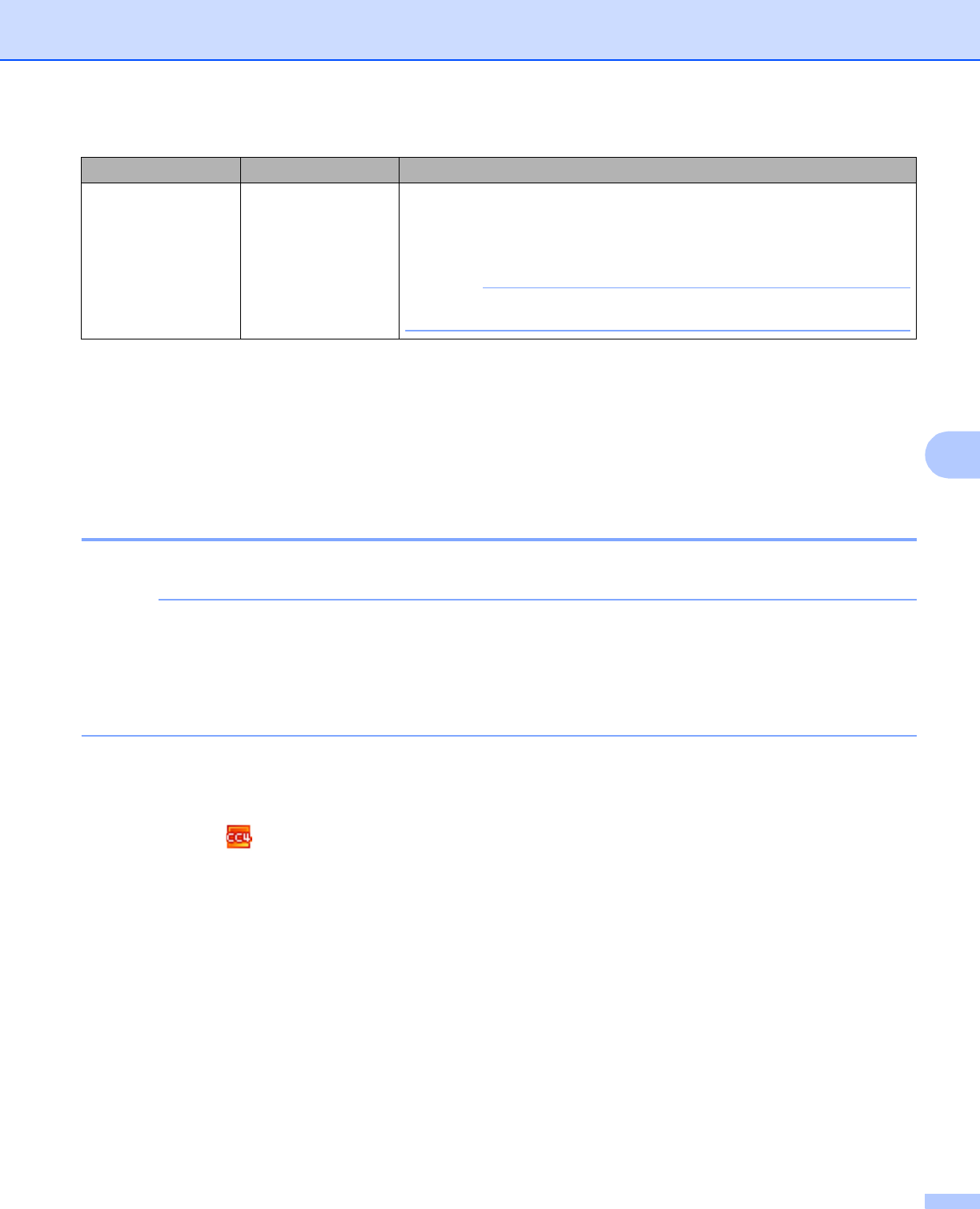
Scan Using the Control Panel
121
6
h Set Auto Deskew
1
to On if you want to correct the skew (within 5 degrees) of the scanned data.
i Set Skip Blank Page
1
to On if you want to remove blank pages of the document from the scanned data.
j Click Submit.
1
Depending upon the condition of the original document, this function may not work properly.
Scan Using FTP Server Profiles 6
(ADS-1000W)
• If you have set up the machine using the USB interface method, you need to set up the machine using the
wireless network method with the installation DVD-ROM and a USB cable (see the Quick Setup Guide) to
use the Scan to FTP feature.
• Before starting Scan to FTP, you need to configure the Scan to FTP profile (see Configure the FTP Default
Settings on page 118).
a Start the ControlCenter application.
Windows
®
1 Click the (ControlCenter4) icon in the task tray and then select Open from the menu.
The ControlCenter4 window will appear.
Setting Options Description
2-sided Scan
(ADS-1000W only)
Off
2-sided Scan: Long
Edge
2-sided Scan:
Short Edge
To scan both sides of the document, select 2-sided Scan: Long Edge
or 2-sided Scan: Short Edge depending on the layout of your original
to make sure that the data file created appears correctly in the scanned
document.
The 2-sided Scan feature is available with lengths up to Legal size.