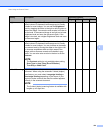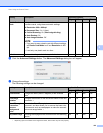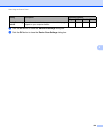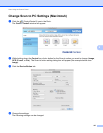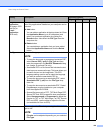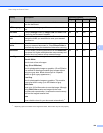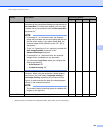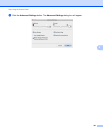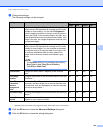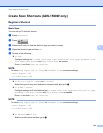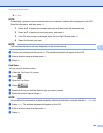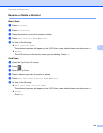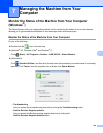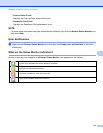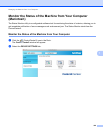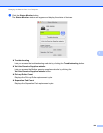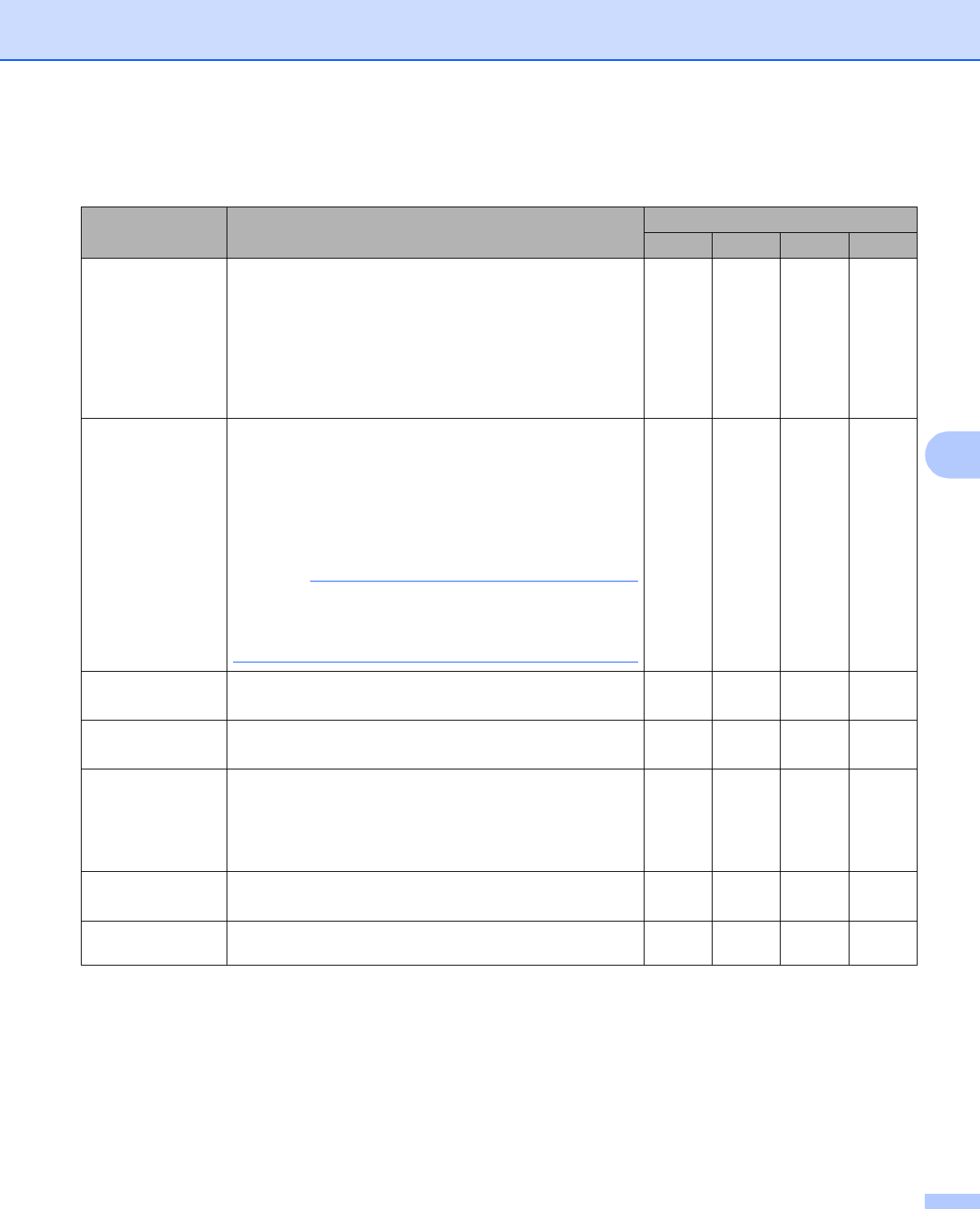
Scan Using the Control Panel
162
6
f Change the settings.
The following settings can be changed.
1
Depending upon the condition of the original document, this function may not work properly.
g Click the OK button to close the Advanced Settings dialog box.
h Click the OK button to close the setting dialog box.
Setting Description Applicable Feature
Image OCR E-mail File
Brightness Adjust the setting (0 to 100) to get the best image. The
default value of 50 represents an average and is usually
suitable for most images. You can set the Brightness
level by dragging the slider to the right or left to lighten or
darken the image. If the scanned image is too light, set a
lower Brightness level and scan the document again. If the
image is too dark, set a higher Brightness level and scan
the document again.
Yes Yes Yes Yes
Contrast Adjust the setting (0 to 100) to get the best image. The
default value of 50 represents an average and is usually
suitable for most images. You can increase or decrease
the contrast level by moving the slider to the right or left.
An increase emphasizes dark and light areas of the
image, while a decrease reveals more details in gray
areas.
NOTE
The Contrast setting is only available when setting
Scan Type to Auto, Gray (Error Diffusion),
True Gray or 24bit Color.
Yes Yes Yes Yes
Auto Deskew Corrects the skew (within 5 degrees) of the scanned
data.
1
Yes Yes Yes Yes
Auto Image
Rotation
Changes the direction of the document based on the text
orientation.
1
Yes Yes Yes Yes
Bleed Through
Prevention/
Remove
Background
Color
Prevents the Bleed Through phenomenon on a two-sided
document, and also allows you to remove the base color
of documents such as newspapers to make the scanned
data more recognizable.
1
Yes Yes Yes Yes
Skip Blank Page Removes blank pages of the document from the scanning
results.
1
Yes Yes Yes Yes
Display Scanning
Results
Shows the numbers of total pages saved and blank pages
skipped on your computer screen.
Yes Yes Yes Yes