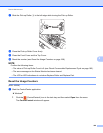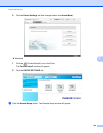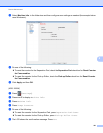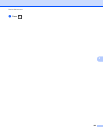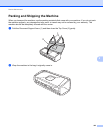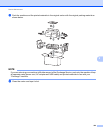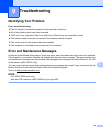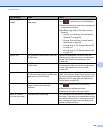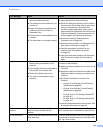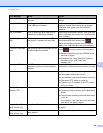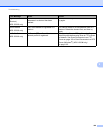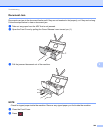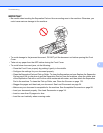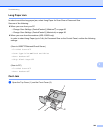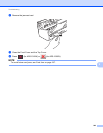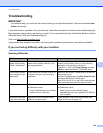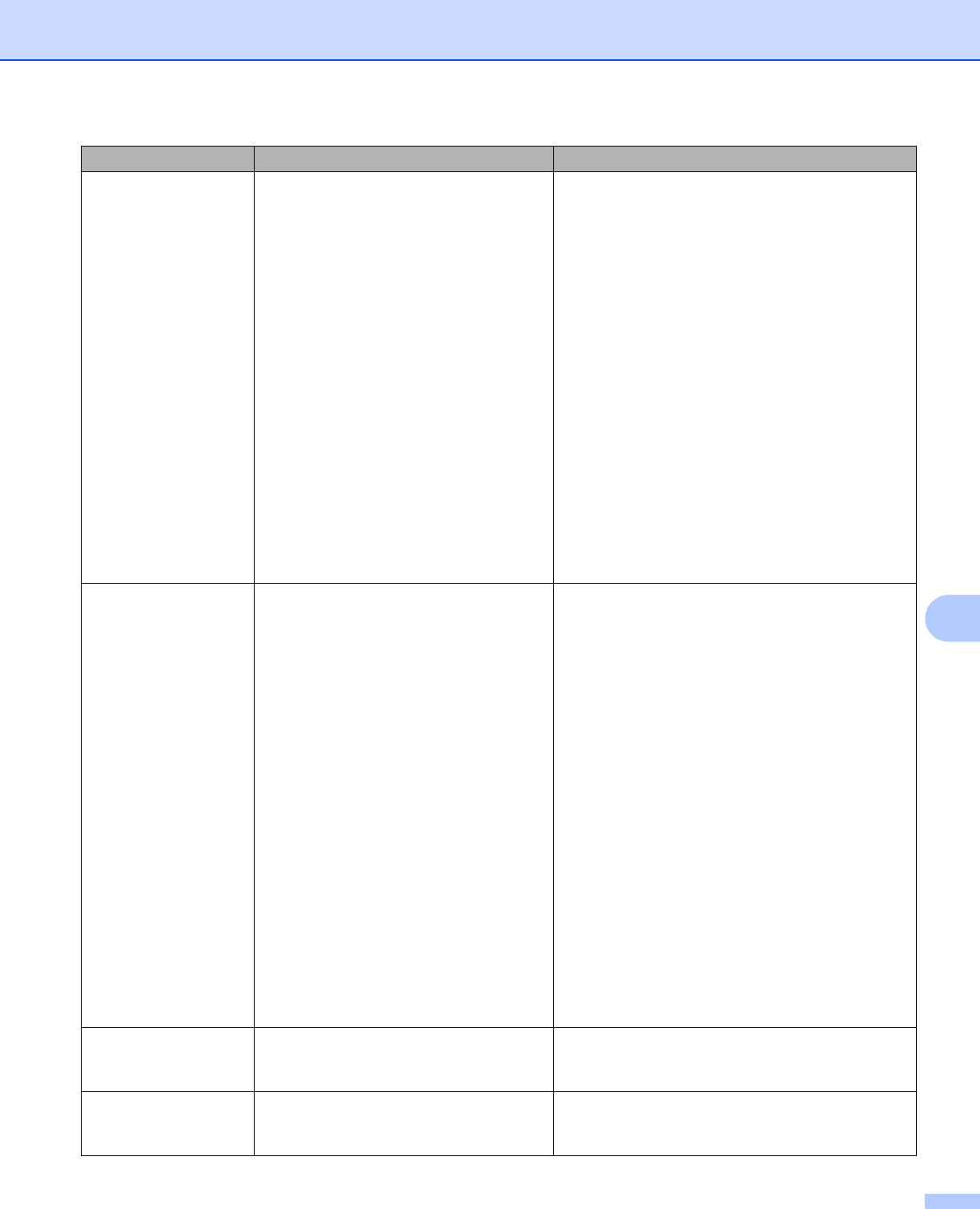
Troubleshooting
197
9
Document Jam The Document Guides are not set to
the correct document size.
The settings are not suitable for your
document.
Paper dust has accumulated on the
surface of the Pick-up Roller or
Separation Pad.
The document is unacceptable for the
machine.
The document is not loaded properly.
Clear the document jam (see Document Jam
on page 200) and then do the following:
Adjust the Document Guides to fit the width of
the document. When Scan Size is set to Auto
and you are scanning a document that
contains multiple page sizes, insert narrow
pages straight and as close to the center of the
machine as possible. If the document will not
be fed straight, use Continuous Scanning.
Confirm the settings. See Important in
Document Jam on page 200.
Clean the Pick-up Roller and Separation Pad.
See Clean the Scanner on page 176.
Load the acceptable document for the
machine. See Acceptable Documents
on page 28.
Load your document properly (see Standard-
size Documents on page 34), and then try
again.
Card Jam The machine was turned on while a
plastic card was inserted into the
machine.
The Card Slot Guide is not adjusted to
fit the width of the plastic card.
Plastic Card Mode was not set.
The card is unacceptable for the
machine.
Clear the card jam (see Card Jam on page 202)
and then do the following:
Make sure that any plastic card is not left in the
Card Slot.
Adjust the Card Slot Guide to fit the width of the
plastic card before inserting the card into the
machine.
Set Plastic Card Mode. See one of the
following:
• Change Scan Settings (ControlCenter4)
(Windows
®
) on page 66
• Change Scan Settings (ControlCenter2)
(Macintosh) on page 86
• Change Scan to PC Settings (Windows
®
)
on page 151
• Change Scan to PC Settings (Macintosh)
on page 157
Load the acceptable card for the machine. See
Acceptable Documents on page 28.
There is a card in the
card slot.
The Top Cover was opened while a
plastic card was inserted into the
machine.
Close the Top Cover. Do not open the Top Cover
while a plastic card is inserted into the Card Slot.
Do not insert card A plastic card was inserted while the Top
Cover was open.
Clear the card jam (see Card Jam on page 202).
Do not insert a plastic card into the Card Slot while
the Top Cover is open.
Error Message Cause Action