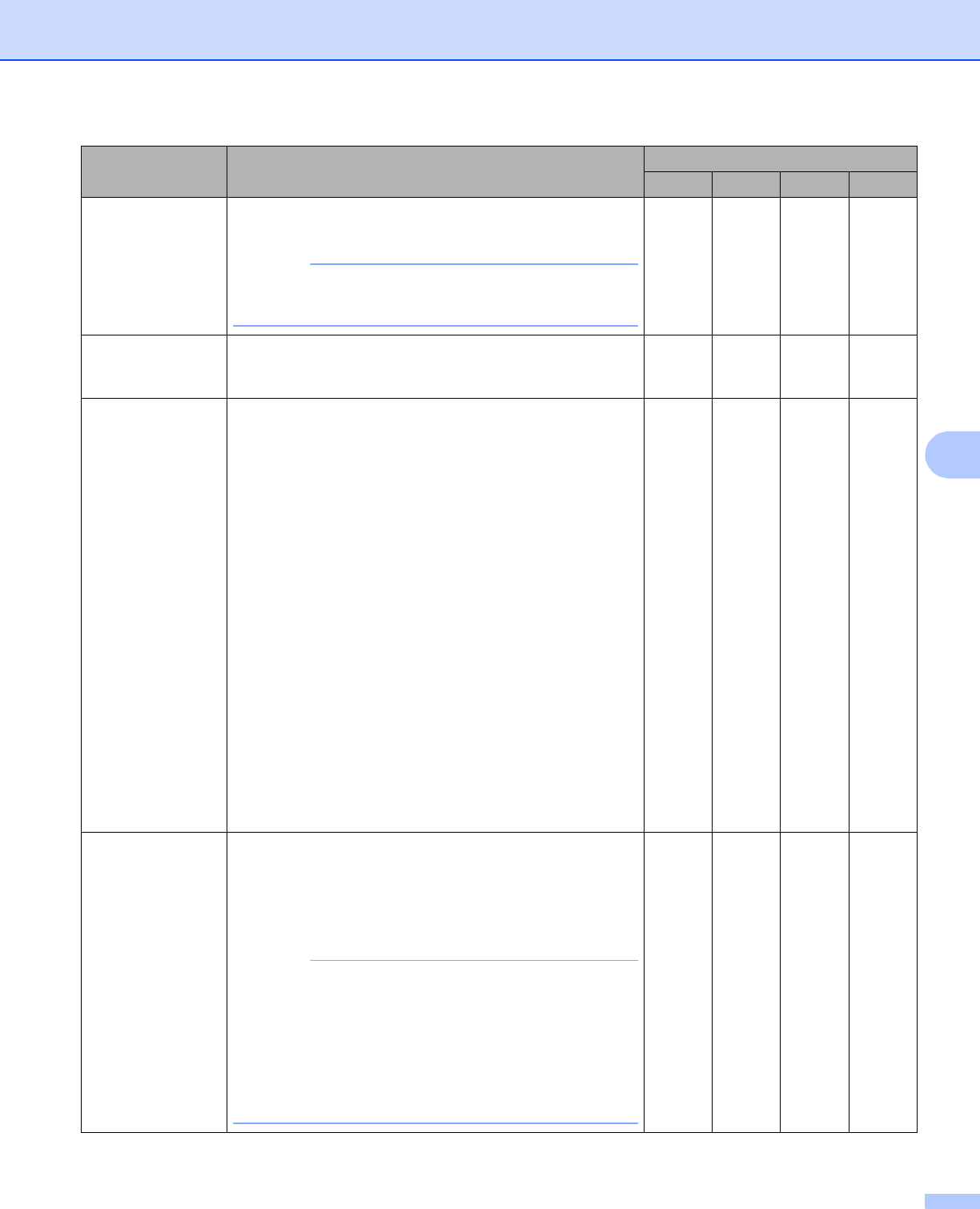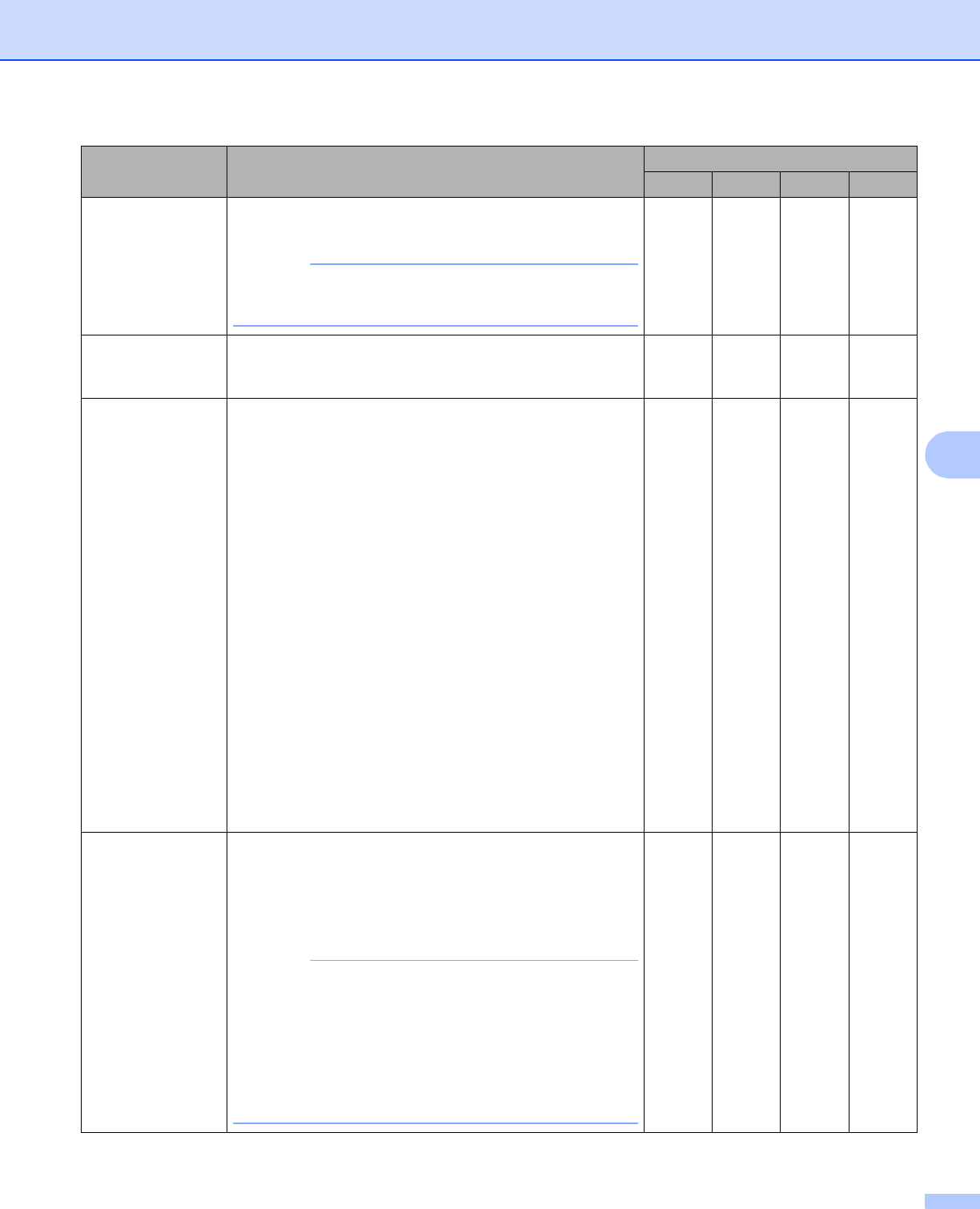
Scan Using the Control Panel
153
6
1
Depending upon the condition of the original document, this function may not work properly.
File size You can adjust the File size by moving the slider to the
right or left.
File size can be adjusted depending on your selected
File Type.
Yes - Yes Yes
Resolution You can select a scanning resolution from the Resolution
drop-down list. Higher resolutions take more memory and
transfer time, but produce a finer scanned image.
Yes Yes Yes Yes
Scan Type Lets you select from a range of scan color depth.
Black & White
Use for text or line art images.
Gray (Error Diffusion)
Use for photographic images or graphics. (Error Diffusion
is a method for creating simulated gray images without
using true gray dots. Black dots are put in a specific
pattern to give a gray appearance.)
True Gray
Use for photographic images or graphics. This mode is
more exact due to using up to 256 shades of gray.
24bit Color
Uses up to 16.8 million colors to scan the image. Although
using 24bit Color creates an image with the most
accurate color reproduction, it requires the most memory
and has the longest transfer time.
Auto
Uses suitable colors for your document automatically.
1
Yes Yes Yes Yes
Document Size Document size is set to Auto by default. You can scan
documents of any size without making any adjustments to
Document Size. For faster scan speeds, you can select
the exact size of your document from the Document Size
drop-down list.
1
• If you select a 2 in 1 document size, two scanned
images will be combined into one document.
• You can select Long Paper when you configure the
settings as following:
• Auto Deskew: Off
• 2-sided Scanning: Off
Yes Yes Yes Yes
Setting Description Applicable Feature
Image OCR E-mail File