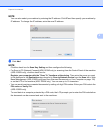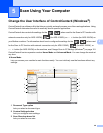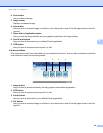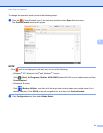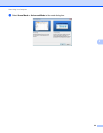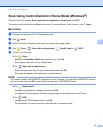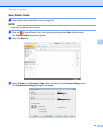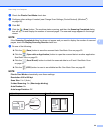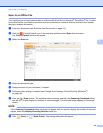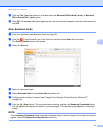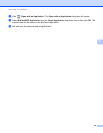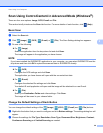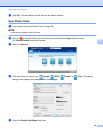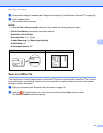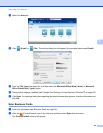Scan Using Your Computer
55
5
e Check the Plastic Card Mode check box.
f Configure other settings if needed (see Change Scan Settings (ControlCenter4) (Windows
®
)
on page 66).
g Click OK.
h Click the (Scan) button. The machine starts scanning, and then the Scanning Completed dialog
box will appear and display the number of scanned pages. The scanned image appears in the image
viewer.
NOTE
If the Scanning Completed dialog box does not appear and you want to display the number of scanned
pages, check the Display Scanning Results check box.
i Do one of the following:
Click the (Save) button to save the scanned data. See Basic Scan on page 53.
Click the (Open with an Application) button to open the scanned data in another application.
See Basic Scan on page 53.
Click the (Send E-mail) button to attach the scanned data to an E-mail. See Basic Scan
on page 53.
Click the (OCR) button to scan to an editable text file. See Basic Scan on page 53.
NOTE
Plastic Card Mode automatically uses these settings:
Resolution: 600x600dpi
Scan Size: 2 in 1 (Auto)
2-sided Scanning: On (Short-edge binding)
Auto Deskew: On
Auto Image Rotation: Off
Original Layout Scan Result