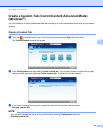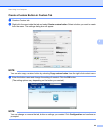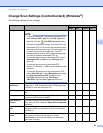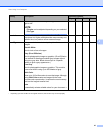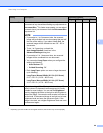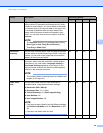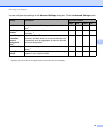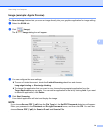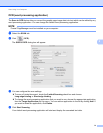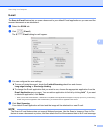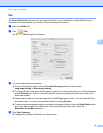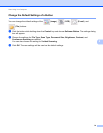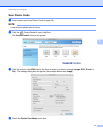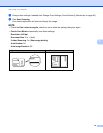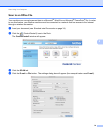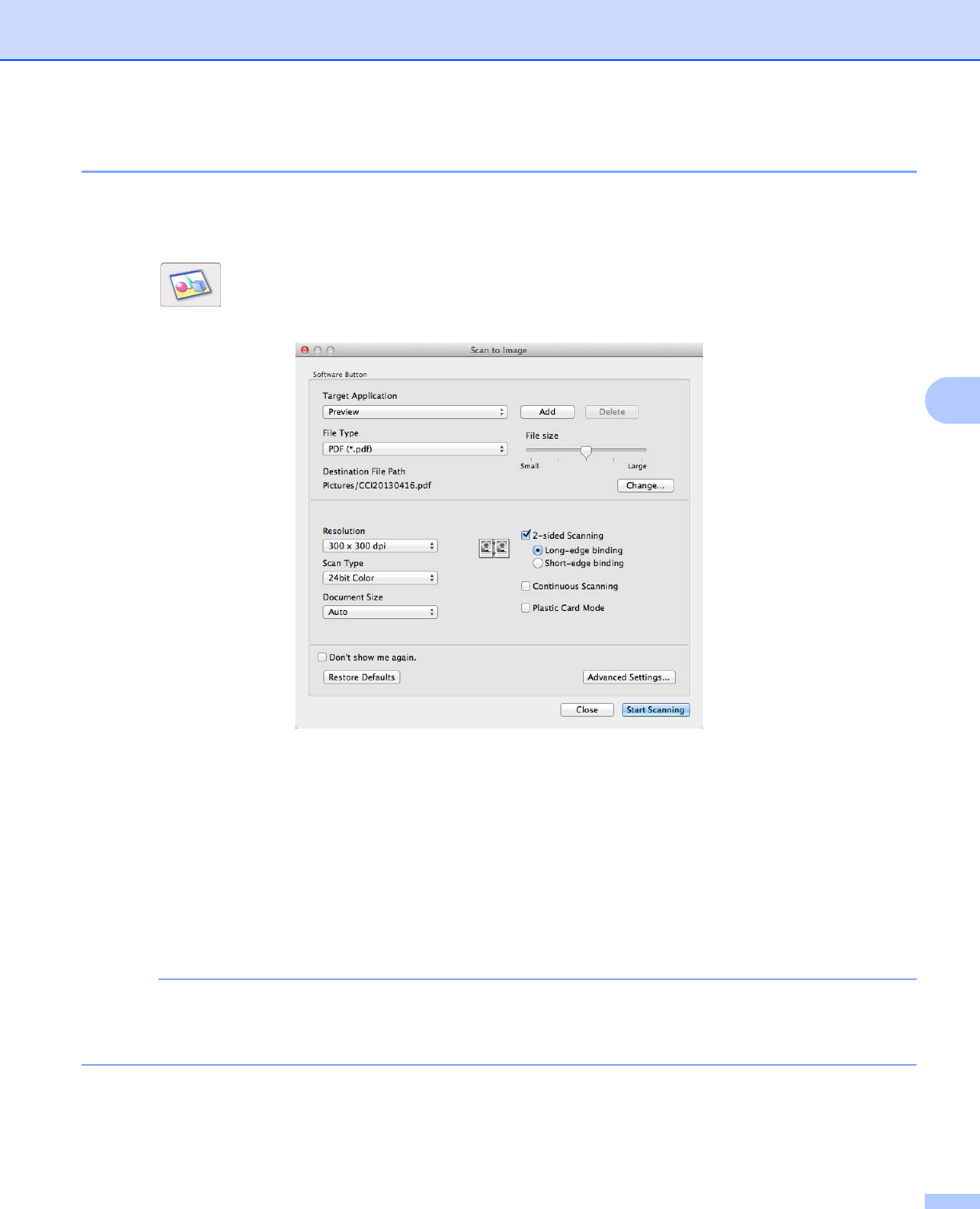
Scan Using Your Computer
72
5
Image (example: Apple Preview) 5
The Scan to Image feature lets you scan an image directly into your graphics application for image editing.
a Select the SCAN tab.
b Click (Image).
The Scan to Image dialog box will appear.
c You can configure the scan settings.
To scan a 2-sided document, check the 2-sided Scanning check box and choose
Long-edge binding or Short-edge binding.
To change the application that you want to use, choose the appropriate application from the
Target Application pop-up menu. You can add an application to the list by clicking Add. If you want
to delete an application, click Delete.
d Click Start Scanning.
Your default application will start and display the image.
NOTE
If you choose Secure PDF (*.pdf) from the File Type list, the Set PDF Password dialog box will appear.
Enter your password in the Password and Re-type Password boxes, and then click OK. You can also
choose Secure PDF (*.pdf) for Scan to E-mail and Scan to File.