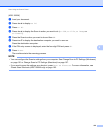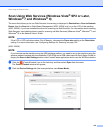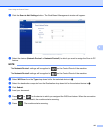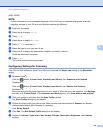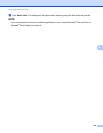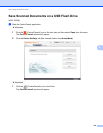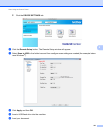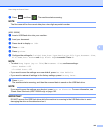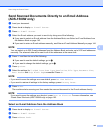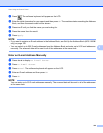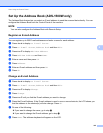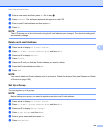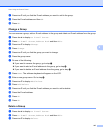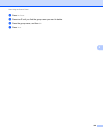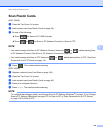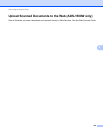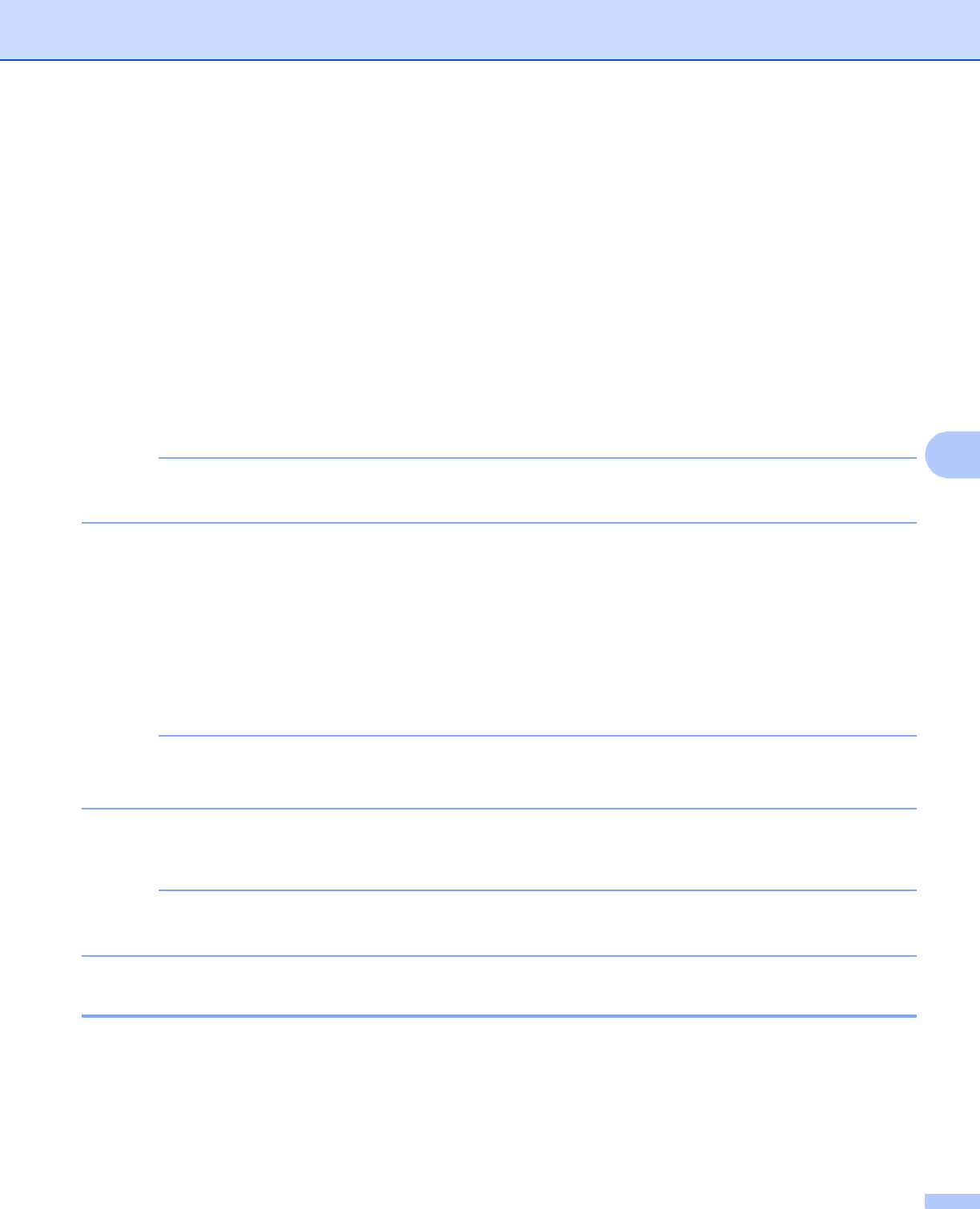
Scan Using the Control Panel
143
6
Send Scanned Documents Directly to an Email Address
(ADS-1500W only) 6
a Load your document.
b Press d or c to display to E-mail Server.
c Press to E-mail Server.
d Select the E-mail address you want to send to by doing one of the following:
If you want to select an E-mail address from the Address Book, see Select an E-mail Address from
the Address Book on page 143.
If you want to enter an E-mail address manually, see Enter an E-mail Address Manually on page 144.
NOTE
You can select up to 200 E-mail addresses from the Address Book and enter up to 50 E-mail addresses
manually. The scanned data will be sent to all of the addresses at the same time.
e Press OK and then do one of the following:
If you want to use the default settings, go to h.
If you want to change the default settings, go to f.
f Press Options.
g Select the settings for 2-sided Scan, Scan Type, Resolution, File Type, Document Size,
Auto Deskew and Skip Blank Page as needed. Press OK.
NOTE
• If you want to save the settings as a new default, press Set New Default.
• If you want to restore all settings to the factory settings, press Factory Reset.
h Press Start.
The machine starts scanning and then sends the scanned document to the E-mail address directly.
NOTE
If you want to save the settings as a shortcut, press Save as Shortcut. For more information, see
Create Scan Shortcuts (ADS-1500W only) on page 163.
Select an E-mail Address from the Address Book 6
a Press d or c to display to E-mail Server.
b Press to E-mail Server.
c Press Address Book.