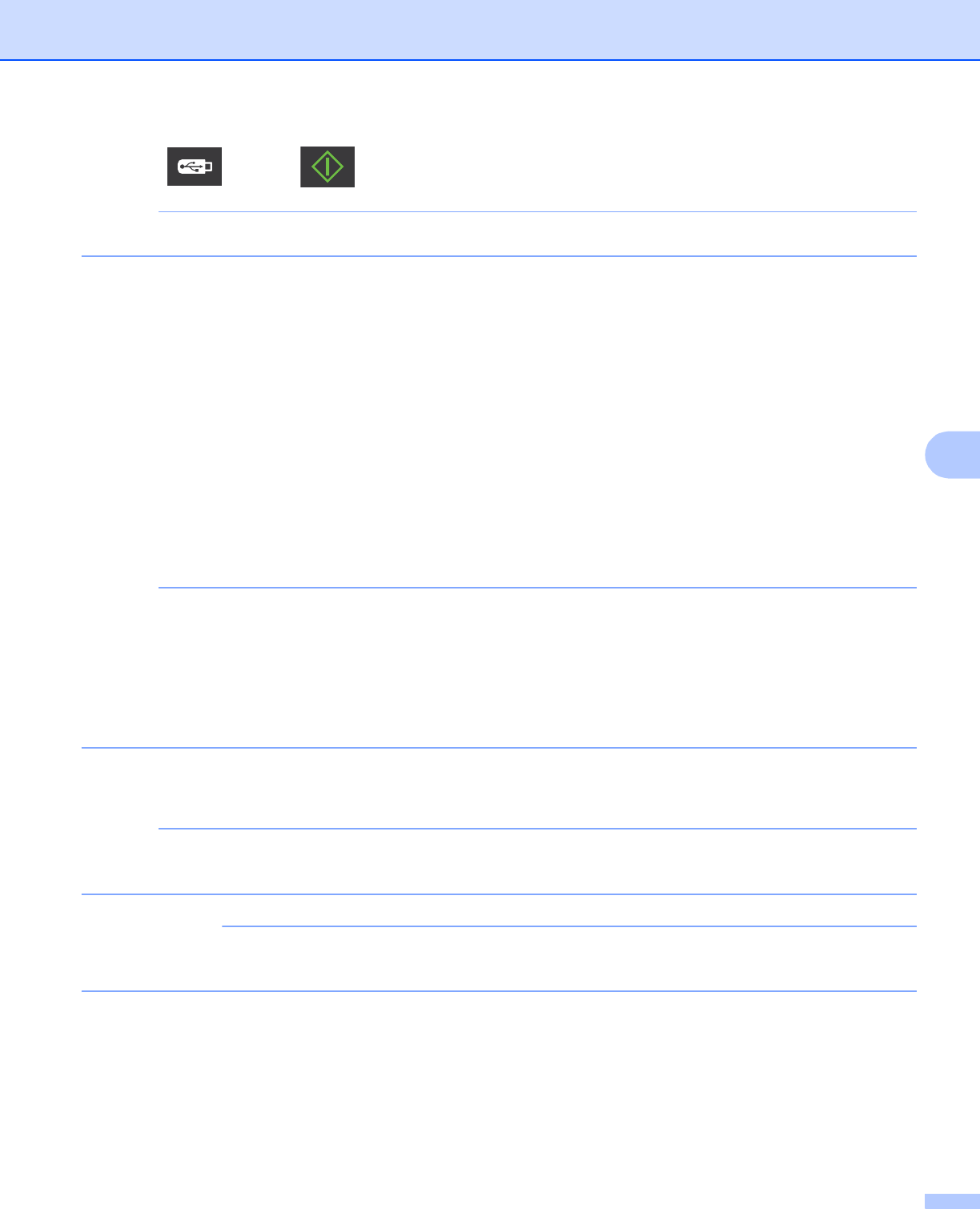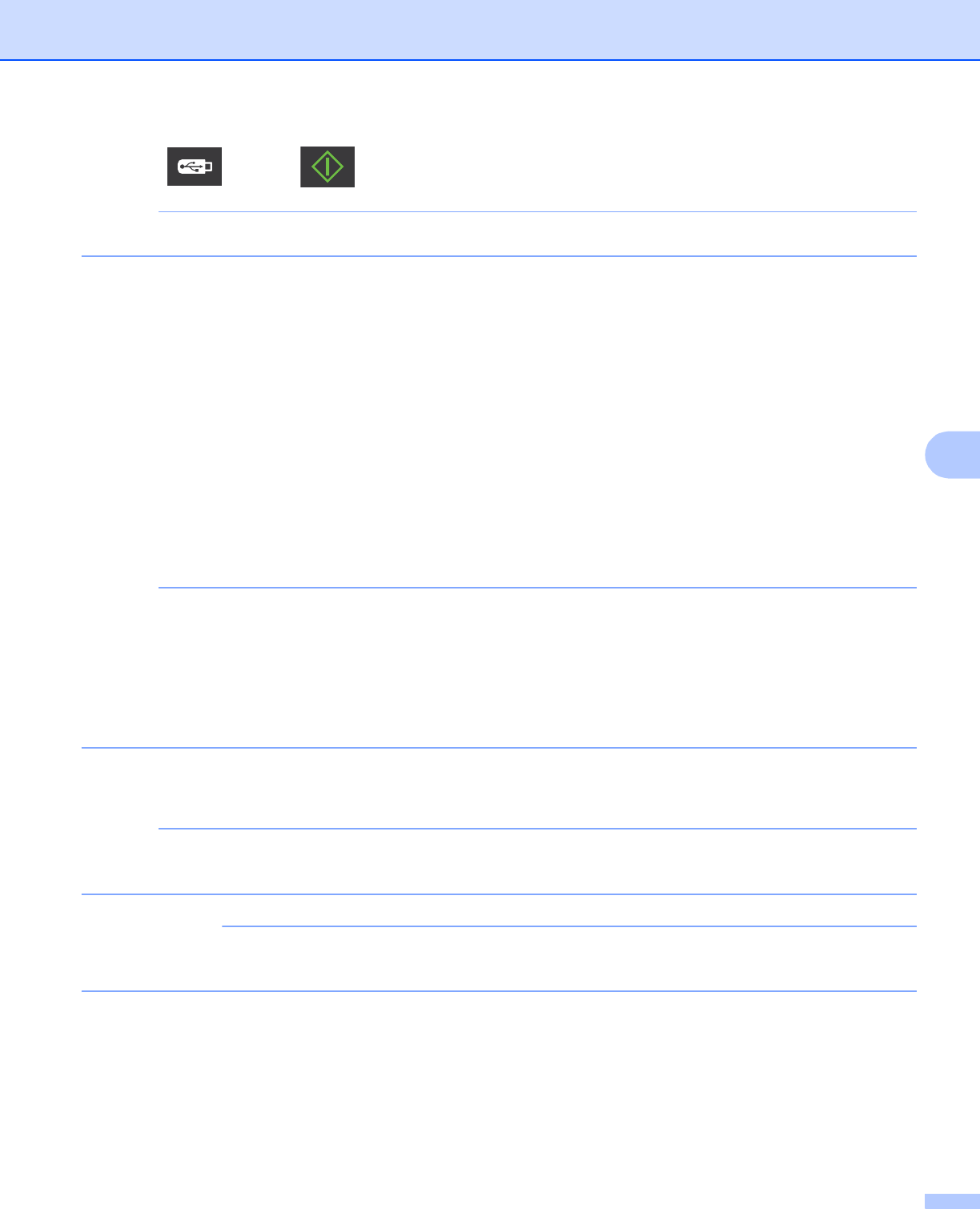
Scan Using the Control Panel
142
6
g Press and then . The machine starts scanning.
The file name will be the current date plus a two-digit sequential number.
(ADS-1500W)
a Insert a USB flash drive into your machine.
b Load your document.
c Press d or c to display to USB.
d Press to USB.
e Press Options.
f Configure the settings for 2-sided Scan, Scan Type, Resolution, File Type, Document Size,
File Name, Auto Deskew and Skip Blank Page as needed. Press OK.
• To select Long Paper (up to 34in) for Document Size, use these settings:
• Auto Deskew: Off
• 2-sided Scan: Off
• If you want to save the settings as a new default, press Set New Default.
• If you want to restore all settings to the factory settings, press Factory Reset.
g Press Start.
The machine starts scanning, and then the scanned data is saved on the USB flash drive.
If you want to save the settings as a shortcut, press Save as Shortcut. For more information, see
Create Scan Shortcuts (ADS-1500W only) on page 163.
DO NOT remove the USB flash drive while the machine is scanning to the USB flash drive to avoid
damaging the drive or the data stored on it.