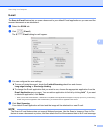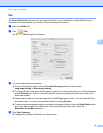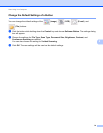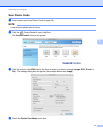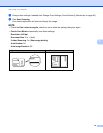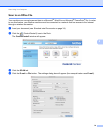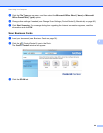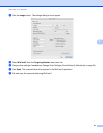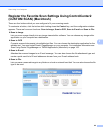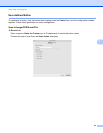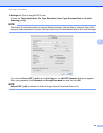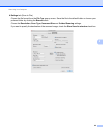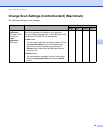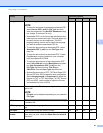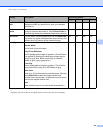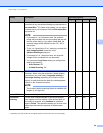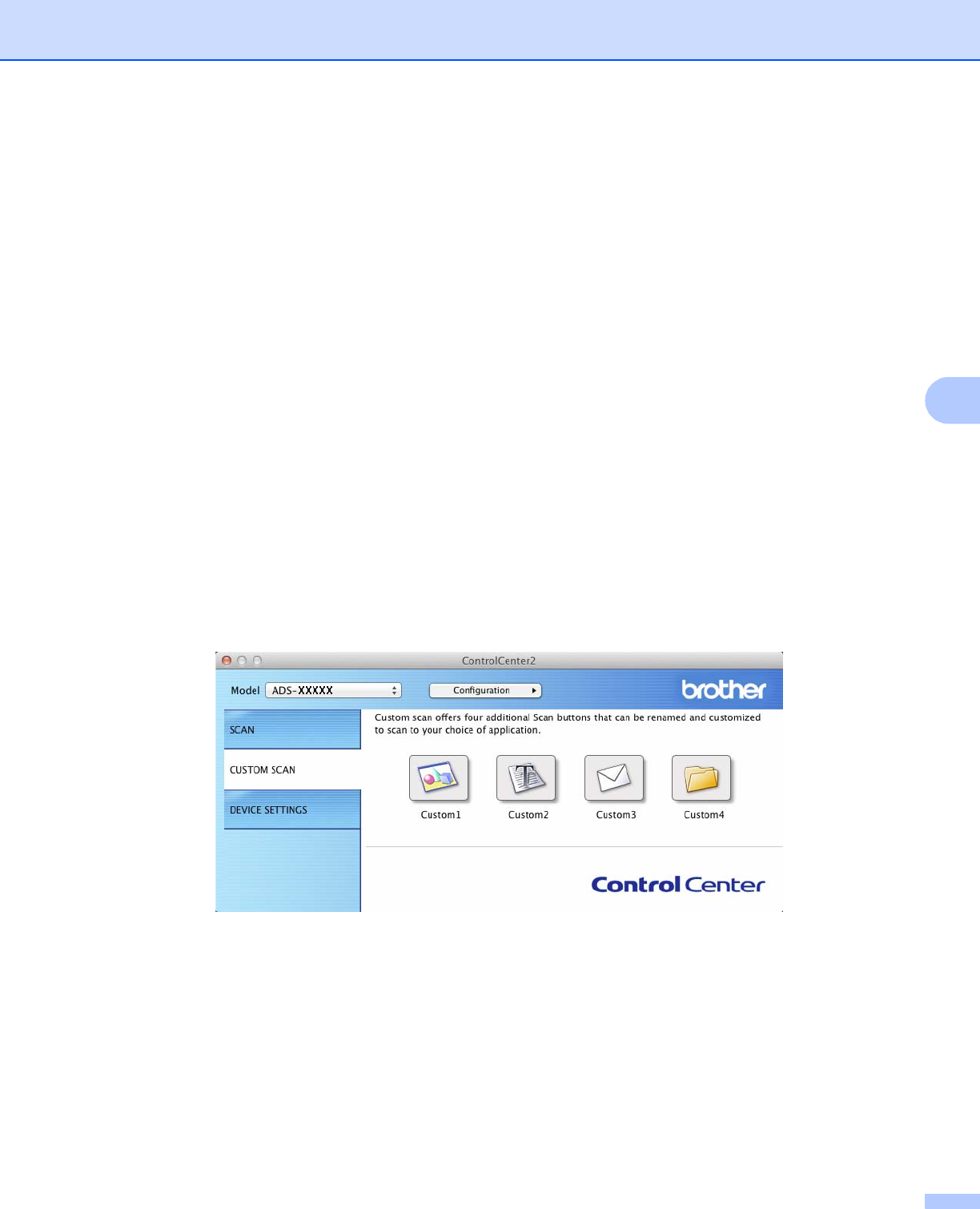
Scan Using Your Computer
82
5
Register the Favorite Scan Settings Using ControlCenter2
(CUSTOM SCAN) (Macintosh) 5
There are four buttons which you can configure to fit your scanning needs.
To customize a button, click the button while holding down the Control key, and the configuration window
appears. There are four scan functions: Scan to Image, Scan to OCR, Scan to E-mail and Scan to File.
Scan to Image
Lets you scan a page directly into any image viewer/editor software. You can choose any image editor
application on your computer as a destination.
Scan to OCR
Converts scanned documents into editable text files. You can choose the destination application for the
editable text. You must install Presto! PageManager on your computer. For installation information see
Scan Using Presto! PageManager or TWAIN Applications (Macintosh) on page 105.
Scan to E-mail
Attaches the scanned images to an E-mail message. You can also choose the file attachment type and
create a quick send list of E-mail addresses chosen from your E-mail address book.
Scan to File
Lets you save a scanned image to any folder on a local or network hard disk. You can also choose the file
type to be used.