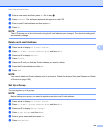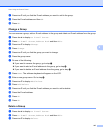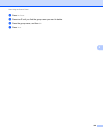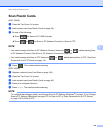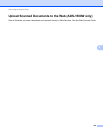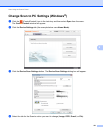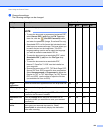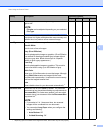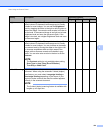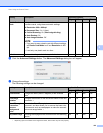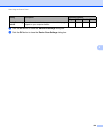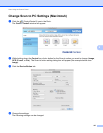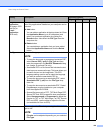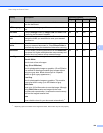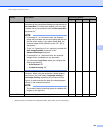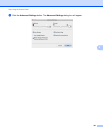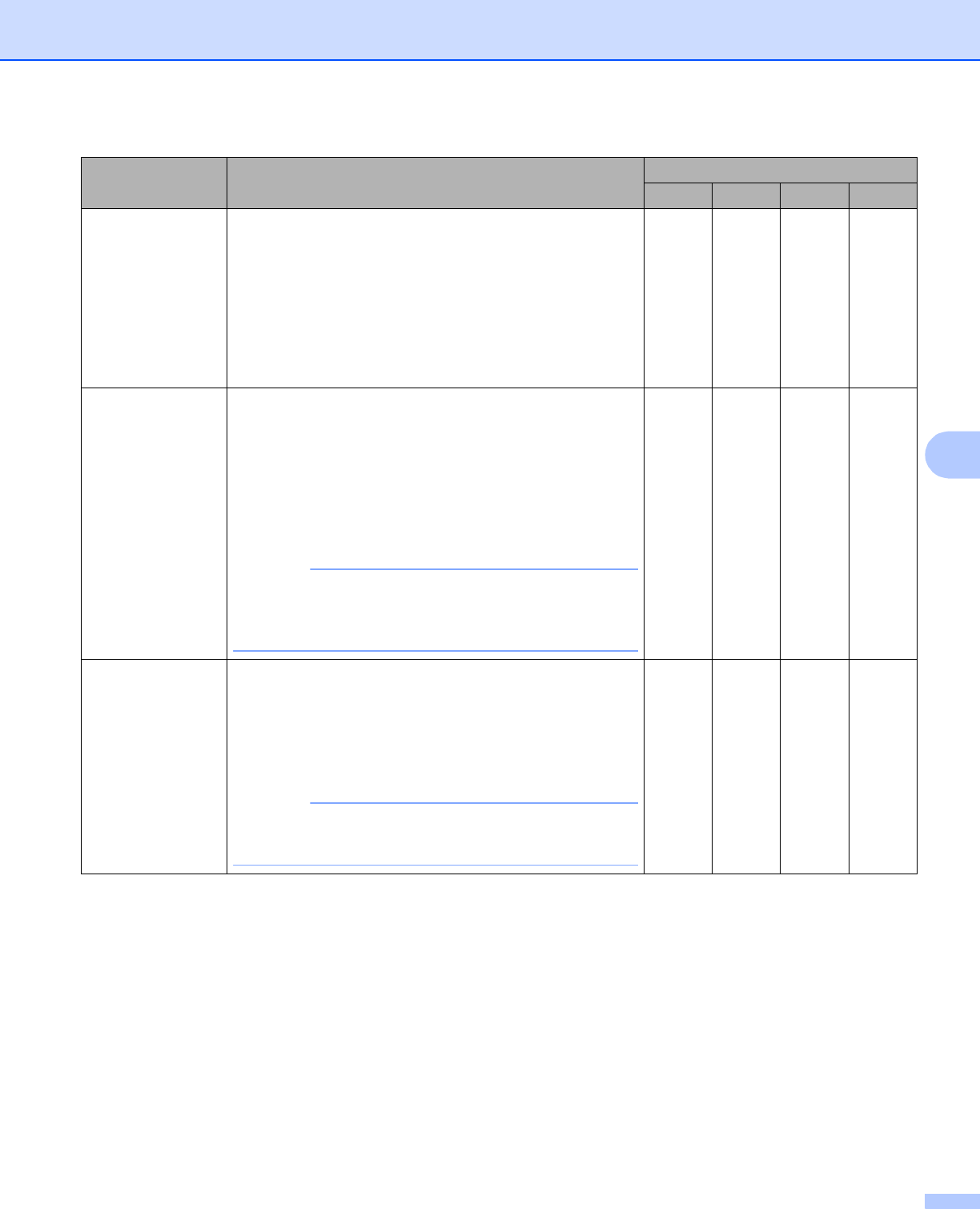
Scan Using the Control Panel
154
6
Setting Description Applicable Feature
Image OCR E-mail File
Brightness Adjust the setting (-50 to 50) to get the best image. The
default value of 0 represents an average and is usually
suitable for most images. You can set the Brightness
level by dragging the slider to the right or left to lighten or
darken the image. You can also enter a value in the box to
set the level. If the scanned image is too light, set a lower
Brightness level and scan the document again. If the
image is too dark, set a higher Brightness level and scan
the document again.
Yes Yes Yes Yes
Contrast Adjust the setting (-50 to 50) to get the best image. The
default value of 0 represents an average and is usually
suitable for most images. You can increase or decrease
the contrast level by moving the slider to the right or left.
An increase emphasizes dark and light areas of the
image, while a decrease reveals more details in gray
areas. You can also enter a value in the box to set the
Contrast.
NOTE
The Contrast setting is only available when setting
Scan Type to Auto, Gray (Error Diffusion),
True Gray or 24bit Color.
Yes Yes Yes Yes
2-sided Scanning If you check this box, the machine scans both sides of the
document. When using the automatic 2-sided (duplex)
scan feature, you must select Long-edge binding or
Short-edge binding depending on the layout of your
original to make sure that the data file created appears
correctly in the scanned document.
NOTE
The 2-sided (duplex) scanning feature is available with
lengths up to Legal size.
Yes Yes Yes Yes