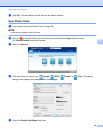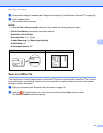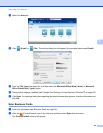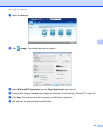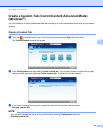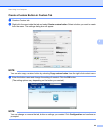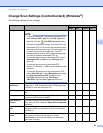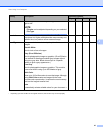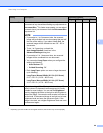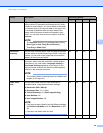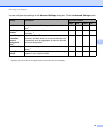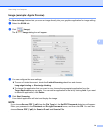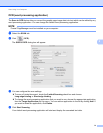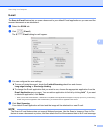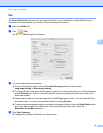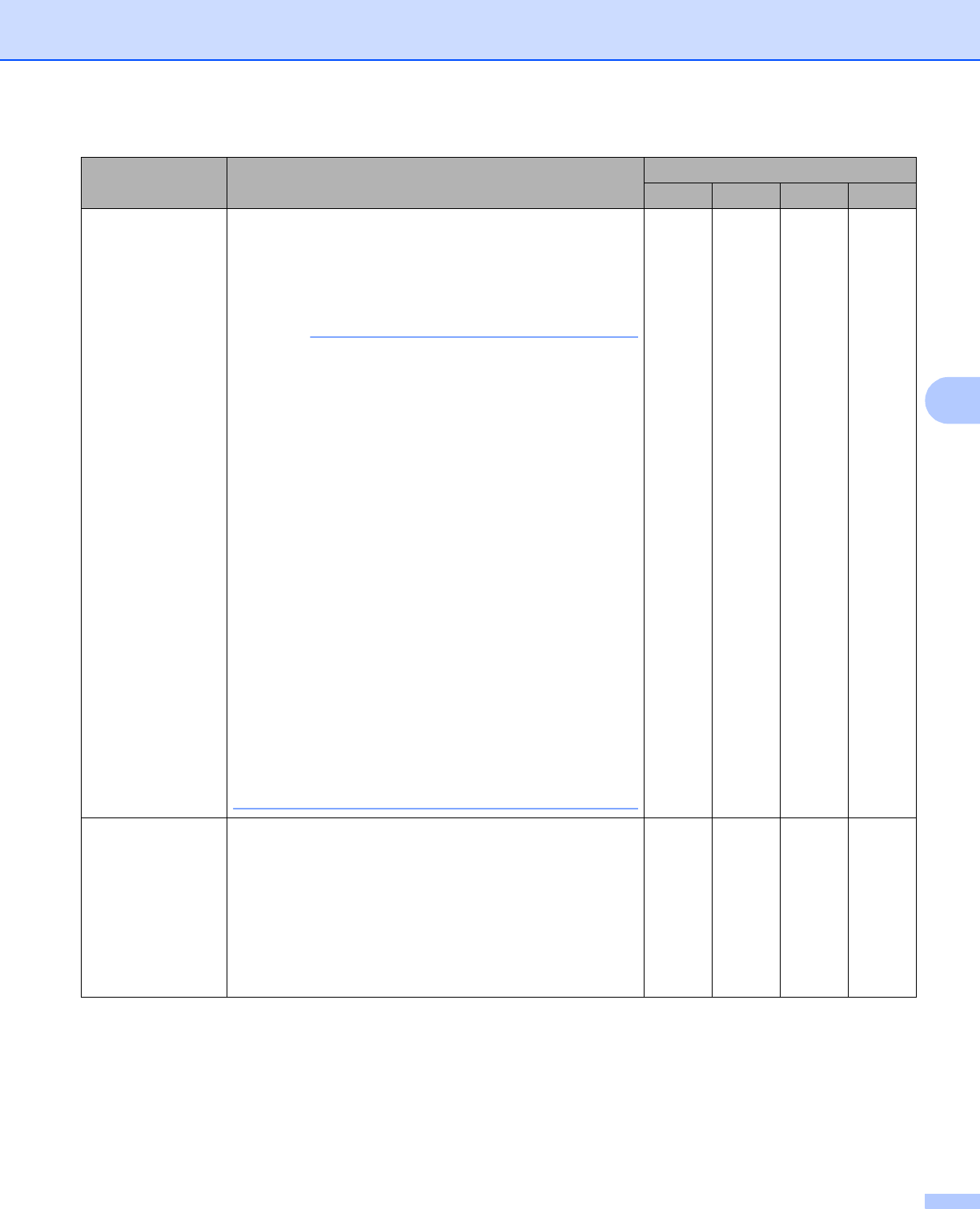
Scan Using Your Computer
68
5
1
Depending upon the condition of the original document, this function may not work properly.
Setting Description Applicable Feature
Image OCR E-mail File
Document Size Document size is set to Auto by default. You can scan
documents of any size without making any adjustments to
Document Size.
1
For faster scan speeds, you can select
the exact size of your document from the Document Size
drop-down list.
NOTE
• If you select a 1 to 2 document size, the scanned
image will be divided into two documents that are half
the size of the setting. If you select 1to2(A4), the
scanned image will be divided into two 5.8 8.3 in.
documents.
• To do 1 to 2 scanning, uncheck the
Auto Image Rotation check box in the
Advanced Settings dialog box.
• If you select a 2 in 1 document size, two scanned
images will be combined into one document.
• You can select Long Paper when you configure the
settings as following:
• Auto Deskew: Off
• 2-sided Scanning: Off
• Each Long Paper option can scan a large document
up to following:
Long Paper (Normal Width) 8 1/2 in (215.9 mm):
81/2 34.0 in. (215.9 863.0 mm)
Long Paper (Narrow Width) 4 1/4 in (107.9 mm):
41/4 34.0 in. (107.9 863.0 mm)
YesYesYesYes
Brightness Adjust the setting (-50 to 50) to get the best image. The
default value of 0 represents an average and is usually
suitable for most images. You can set the Brightness
level by dragging the slider to the right or left to lighten or
darken the image. You can also enter a value in the box to
set the level. If the scanned image is too light, set a lower
Brightness level and scan the document again. If the
image is too dark, set a higher Brightness level and scan
the document again.
YesYesYesYes