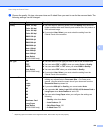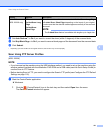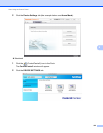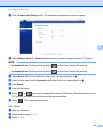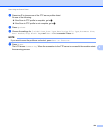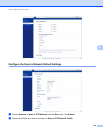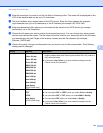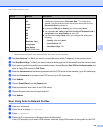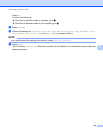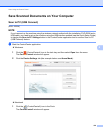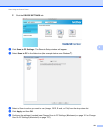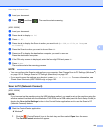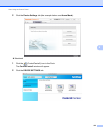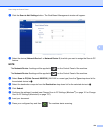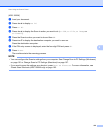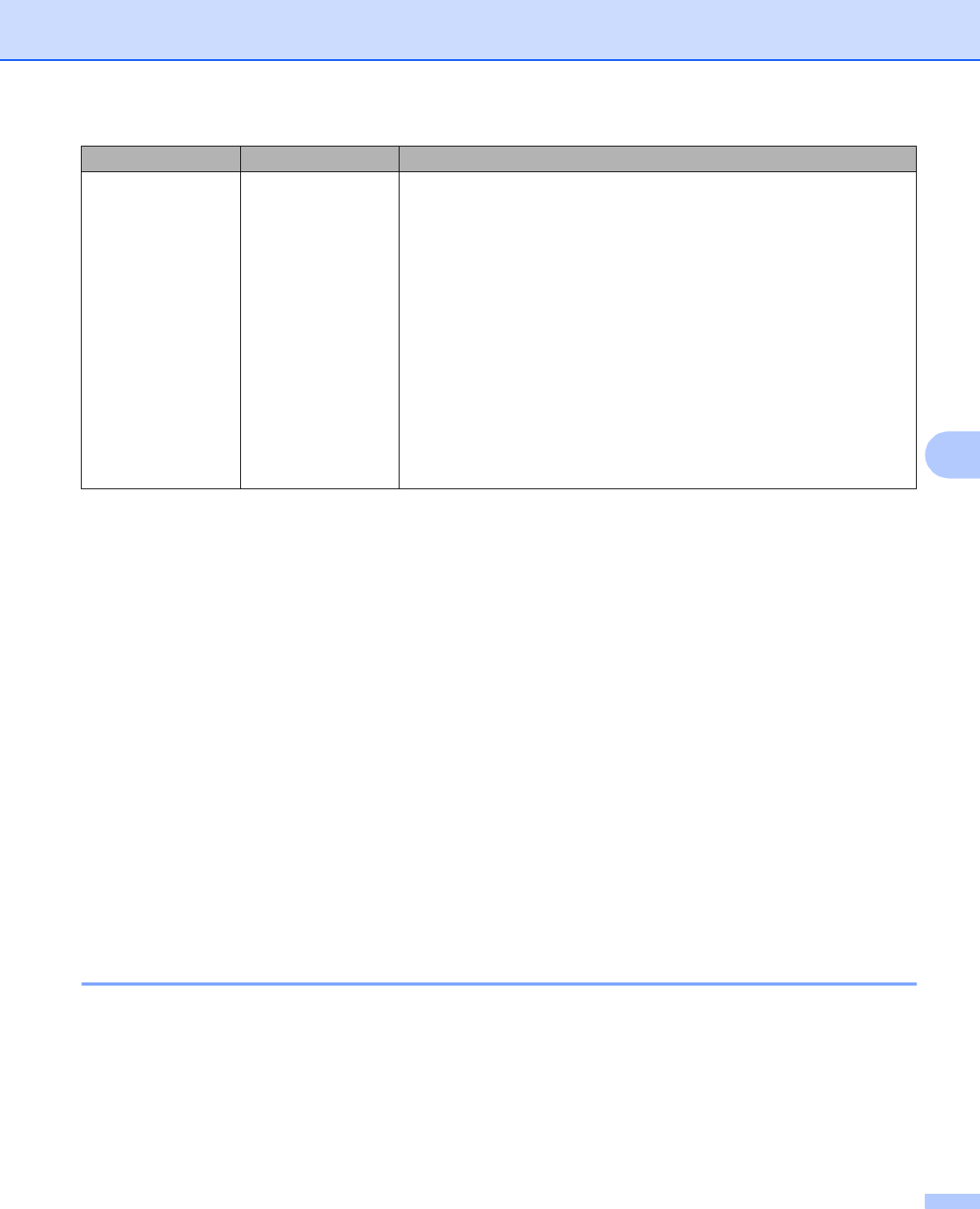
Scan Using the Control Panel
128
6
1
Depending upon the condition of the original document, this function may not work properly.
h Set Auto Deskew
1
to On if you want to correct the skew (within 5 degrees) of the scanned data.
i Set Skip Blank Page
1
to On if you want to remove blank pages of the document from the scanned data.
j If you want to protect the profile from unwanted users, choose On from Use PIN for Authentication and
enter a 4-digit PIN number in PIN Code.
k Enter the Username that has been registered with the CIFS server for the machine (up to 96 characters).
l Enter the Password for access to the CIFS server (up to 32 characters).
m Click Submit.
n Choose Date&Time from the General tab.
o Enter the date and time used on the CIFS server.
p Choose the time zone from the pull-down list.
q Click Submit.
Scan Using Scan to Network Profiles 6
a Load your document.
b Press d or c to display to Network.
c Press to Network.
d Press a or b to choose one of Network server profiles listed.
If the LCD prompts you to enter a PIN number, enter the 4-digit PIN number for the profile on the LCD.
Document Size Auto
A4
Letter
Legal
B5
A5
B6
A6
Business Card
Long Paper
User Select
(ADS-1500W only)
If you select Auto, you can scan documents of any size without
making any adjustments to Document Size.
1
For faster scan
speeds, you can select the exact size of your document from the
Document Size drop-down list.
If you select 600 dpi for Quality, you cannot select Auto.
You can select A4, Letter, Legal, B5, A5, B6, A6, Business Card or
Long Paper when Auto Deskew is set to Off.
You can select Long Paper when you configure the settings as
following:
• Quality: other than Auto
• Auto Deskew: Off
• Skip Blank Page: Off
Setting Options Description