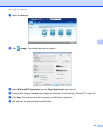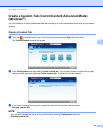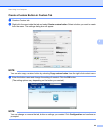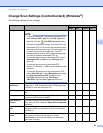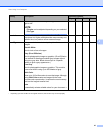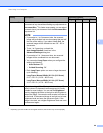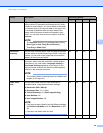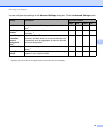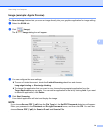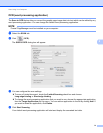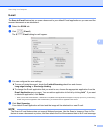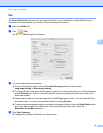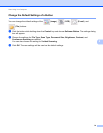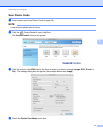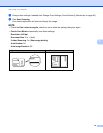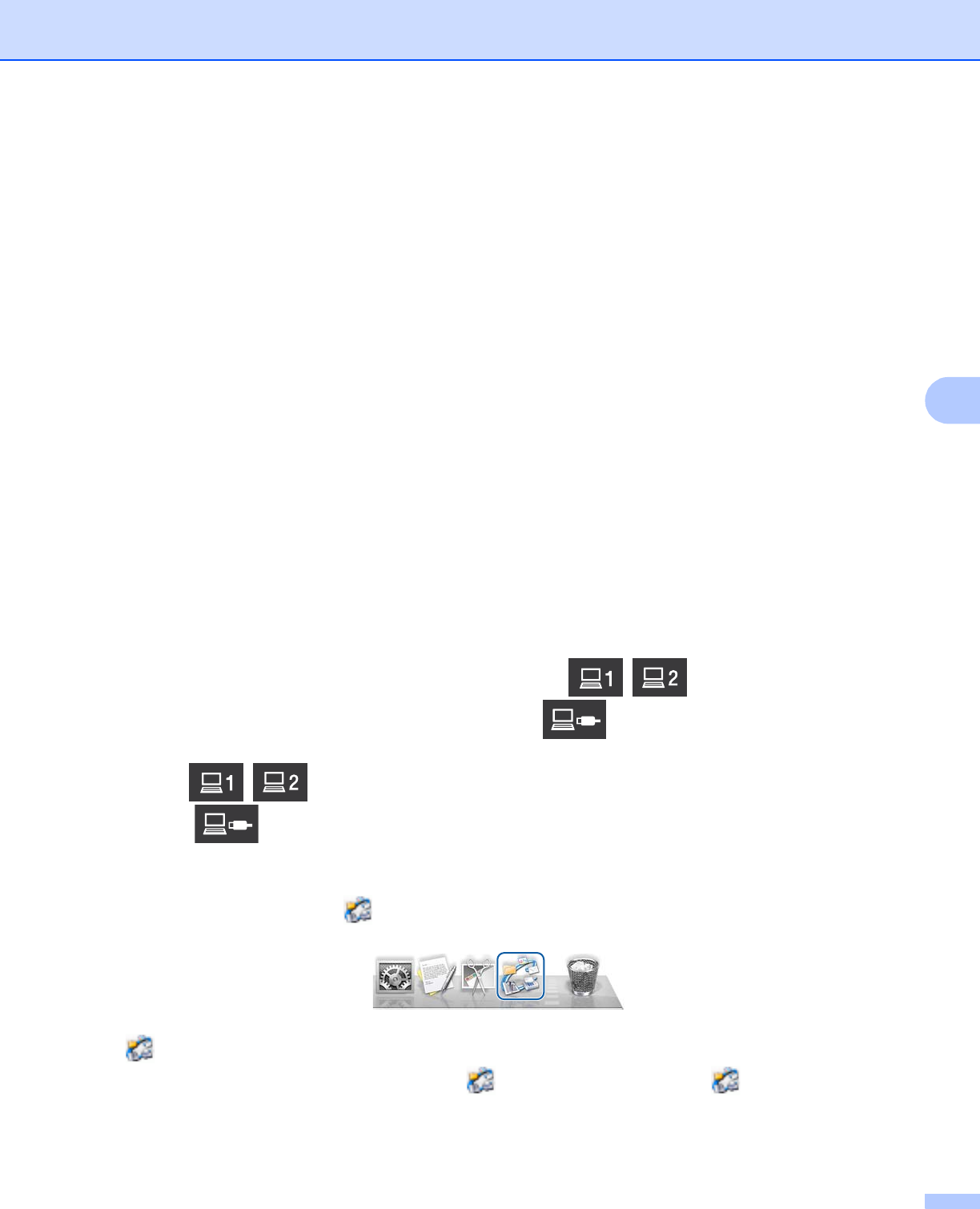
Scan Using Your Computer
71
5
Scan Using ControlCenter2 (Macintosh) 5
ControlCenter2 is a software utility that lets you quickly and easily access your often used applications. Using
ControlCenter2 eliminates the need to manually launch specific applications.
There are four scan buttons for the Scan to Image, Scan to OCR, Scan to E-mail and Scan to File
features.
Image (Default: Apple Preview)
Lets you scan a page directly into any graphic viewer/editor application. You can choose the destination
application, such as Adobe
®
Photoshop
®
or any kind of image editing application on your computer.
OCR (Default: Apple TextEdit)
Lets you scan a page or document, automatically run the OCR application and put text (not a graphic
image) into a word processing application. You can choose the target word processing application, such
as Microsoft
®
Word or any word processing application on your computer. You must install Presto!
PageManager on your computer. For installation information see Scan Using Presto! PageManager or
TWAIN Applications (Macintosh) on page 105.
E-mail (Default: your default E-mail software)
Lets you scan a page or document directly into an E-mail application as a standard attachment. You can
choose the file type and resolution for the attachment.
File
Lets you scan directly to a disk file. You can change the file type and destination folder, as needed.
ControlCenter2 gives you the ability to configure the hardware , (when used for the Scan to
PC function with network connection only for ADS-1000W), (for ADS-1000W), or to PC button (for
ADS-1500W) on your machine and the ControlCenter2 software button for each scan feature. To configure
the hardware , (when used for the Scan to PC function with network connection only for
ADS-1000W), (for ADS-1000W), or to PC button (for ADS-1500W) on your machine choose the
Device Button tab in the configuration menu for each of the SCAN buttons. To configure the software button
in ControlCenter2 choose the Software Button tab in the configuration menu for each of the SCAN buttons.
To start ControlCenter2, click the (ControlCenter2) icon in the Dock.
If the (ControlCenter2) icon is not displayed in the Dock, click Go from the Finder menu bar,
Applications, Brother, and then double-click the (ControlCenter2) icon. The (ControlCenter2) icon
will appear in the Dock.