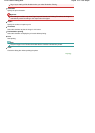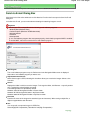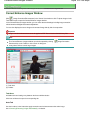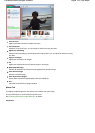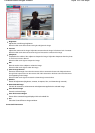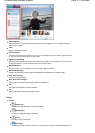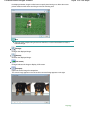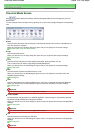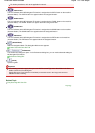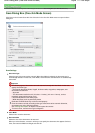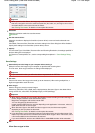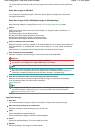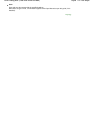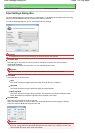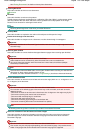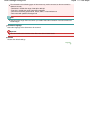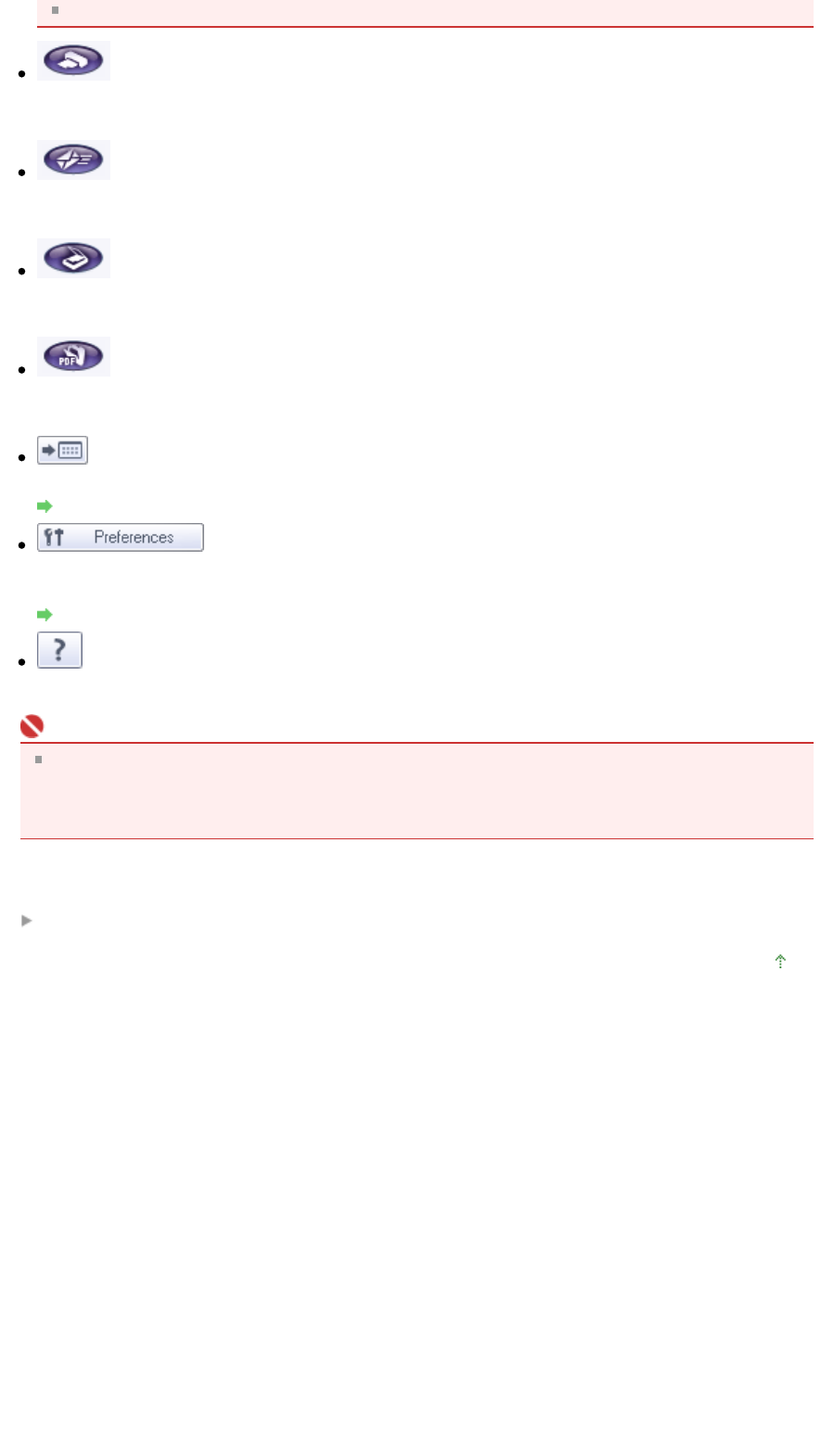
For further procedures, refer to the application's manual.
COPY button
This icon indicates which MP Navigator EX function is assigned to the COPY button on the machine
(Scanner Button). The COPY button icon appears above the assigned function.
E-MAIL button
This icon indicates which MP Navigator EX function is assigned to the E-MAIL button on the machine
(Scanner Button). The E-MAIL button icon appears above the assigned function.
SCAN button
This icon indicates which MP Navigator EX function is assigned to the SCAN button on the machine
(Scanner Button). The SCAN button icon appears above the assigned function.
PDF button
This icon indicates which MP Navigator EX function is assigned to the PDF button on the machine
(Scanner Button). The PDF button icon appears above the assigned function.
(Switch Mode)
Switch to Navigation Mode. The Navigation Mode screen appears.
Custom Scan with One-click Tab
Preferences
The Preferences dialog box opens. In the Preferences dialog box, you can make advanced settings to
MP Navigator EX functions.
Preferences Dialog Box
(Guide)
Open this guide.
Important
The following restrictions apply when you scan with Document Type set to Auto Mode in the Save,
SCAN-1/SCAN-2 or Print dialog box.
Specify Document Type (other than Auto Mode) to extract the text in the image and convert to
editable text after scanning.
Related Topic
Easy Scanning with One-click
Page top
Sayfa 110 / 268 sayfaOne-click Mode Screen