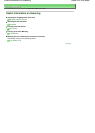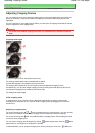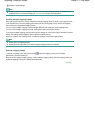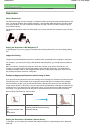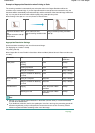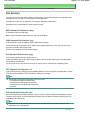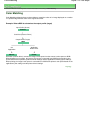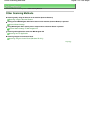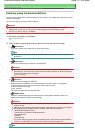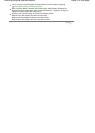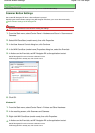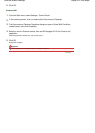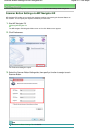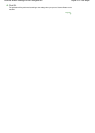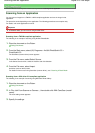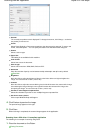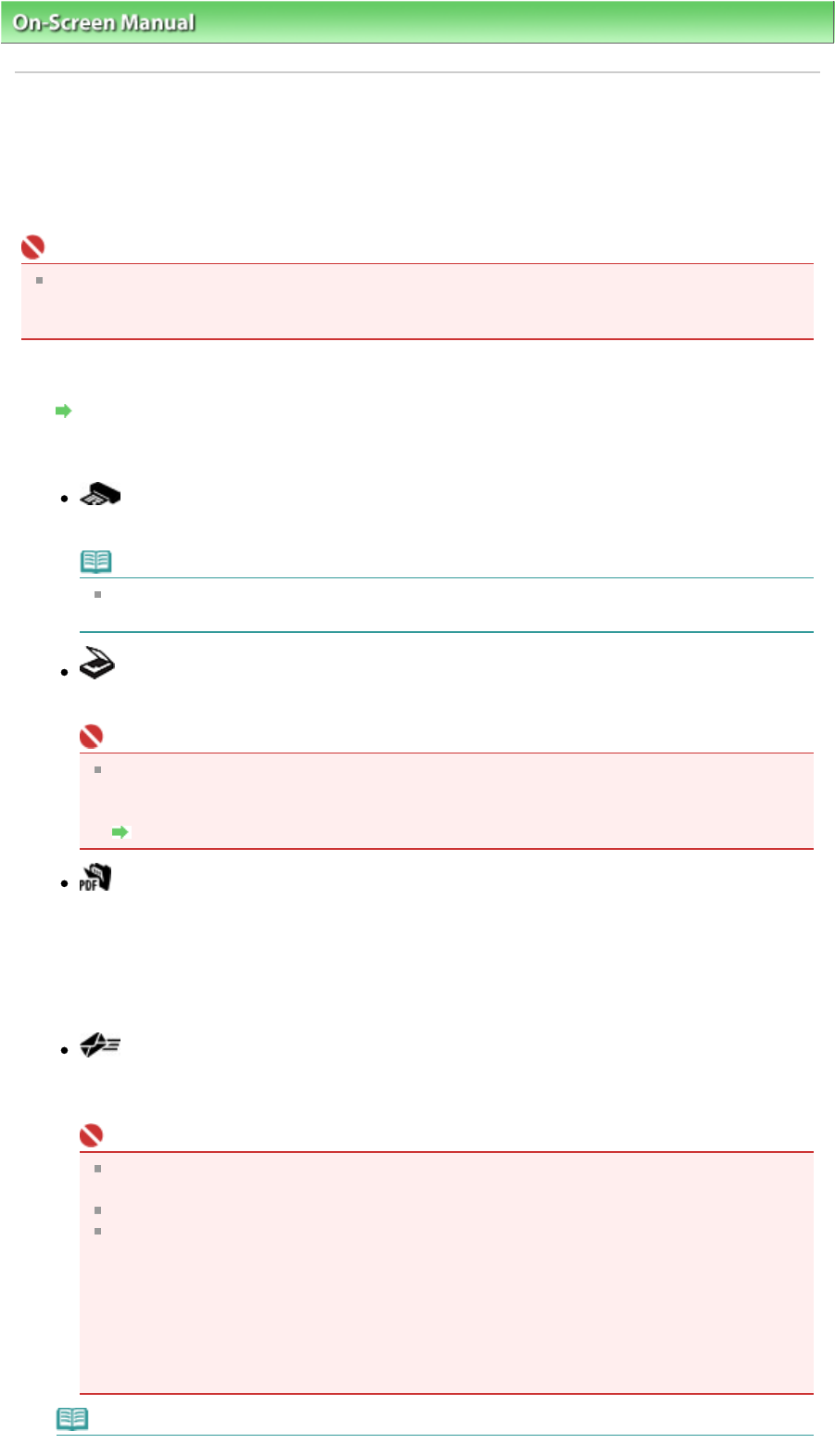
On-Screen Manual
>
Scanning Guide
>
Other Scanning Methods
> Scanning using the Scanner Buttons
Scanning using the Scanner Buttons
There are COPY, SCAN, PDF and E-MAIL buttons on the machine. These buttons are collectively referred
to as Scanner Buttons.
You can scan easily by pressing a Scanner Button.
Important
When you press a Scanner Button, a program selection screen may appear instead of MP
Navigator EX. In that case, you will need to set MP Navigator EX as the program to start.
See "
Scanner Button Settings" for details.
1.
Place the document on the Platen.
Placing Documents
2.
Press a button according to what you want to do with the scanned image.
COPY button
Prints the scanned image. Paper size is set to A4 by default.
Note
Prepare the printer when printing with the COPY button. Refer to the manual of your printer
to prepare it.
SCAN button
Saves the scanned image or opens it in an application.
Important
By default, when the SCAN button is pressed, MP Navigator EX automatically detects the
document type. Documents may not be scanned correctly depending on the document type.
In that case, specify the document type.
Scan Dialog Box
PDF button
Saves the scanned images as PDF files.
When scanning is completed, a message prompting you to add a page or exit appears.
To add a page, place the next document on the Platen and click Scan.
Continue to add the next page.
To exit, click Exit.
The scanned images are saved as PDF files.
E-MAIL button
Starts the e-mail software program selected in the e-mail program selection screen and
attaches the scanned image to a new message.
Important
If an e-mail software program is not selected, manually attach the scanned and saved
image to e-mail.
Refer to the corresponding manual for the printer, application and e-mail program settings.
MP Navigator EX is compatible with the following e-mail software programs:
- Windows Mail (Windows Vista)
- Outlook Express (Windows XP/Windows 2000)
- Microsoft Outlook
- EUDORA
- Netscape Mail
(If an e-mail software program does not operate properly, check that the program's MAPI is
enabled. To enable MAPI, refer to the manual of the e-mail software program.)
Note
Sayfa 217 / 268 sayfaScanning using the Scanner Buttons