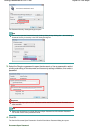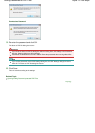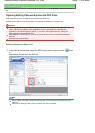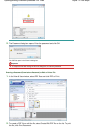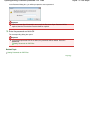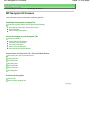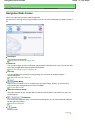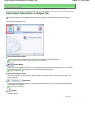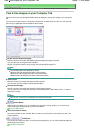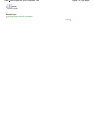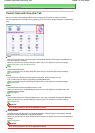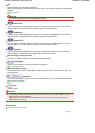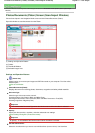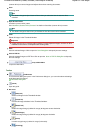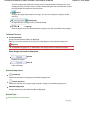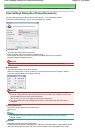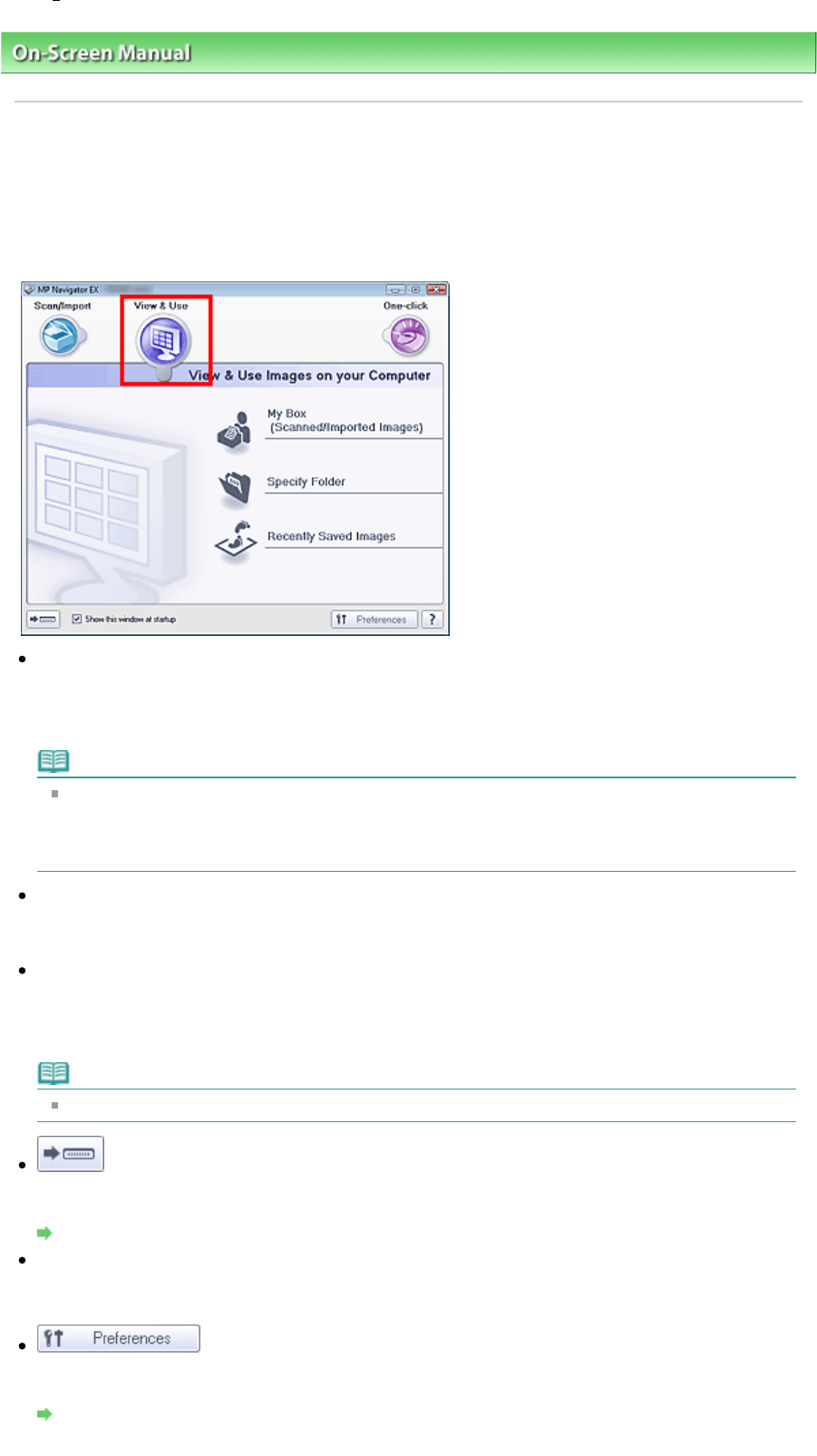
On-Screen Manual
>
Scanning Guide
> MP Navigator EX Screens
> View & Use Images on your Computer Tab
View & Use Images on your Computer Tab
Point to View & Use in the Navigation Mode screen to display the View & Use Images on your Computer
tab.
You can open images saved on a computer and print them or attach them to e-mail. You can also edit
them using an application that accompanies the machine.
My Box (Scanned/Imported Images)
Open the View & Use window with My Box (Scanned/Imported Images) selected.
You can open and use images saved in My Box.
My Box is a specific folder for saving images scanned with MP Navigator EX.
Note
The following folders are specified by default.
Windows Vista: MP Navigator EX folder in Picture folder
Windows XP: MP Navigator EX folder in My Pictures folder
Windows 2000: MP Navigator EX folder in My Pictures folder
Specify Folder
Open the View & Use window with Specify Folder selected.
You can open and use images saved in specific folders.
Recently Saved Images
Open the View & Use window with Recently Saved Images selected.
You can open and use images that have been "Scanned/Imported", "Attached to E-mail", or "Sent to
A
pplication" recently.
Note
See "
View & Use Window" for details on the View & Use window.
(Switch Mode)
Switch to One-click Mode. You can complete from scanning to saving, printing, etc. at one time by
simply clicking the corresponding icon in One-click Mode.
One-click Mode Screen
Show this window at startup
Select this checkbox to open the Main Menu at startup. If this checkbox is not selected, the last used
screen appears.
Preferences
The Preferences dialog box opens. In the Preferences dialog box, you can make advanced settings to
MP Navigator EX functions.
Preferences Dialog Box
Sayfa 77 / 268 sayfaView Use Images on your Computer Tab