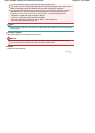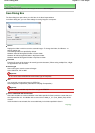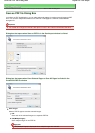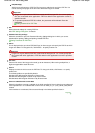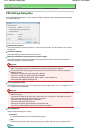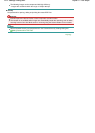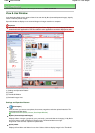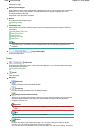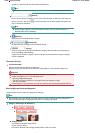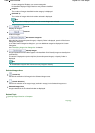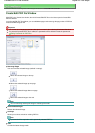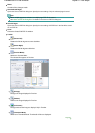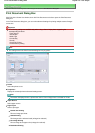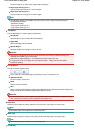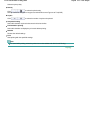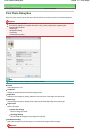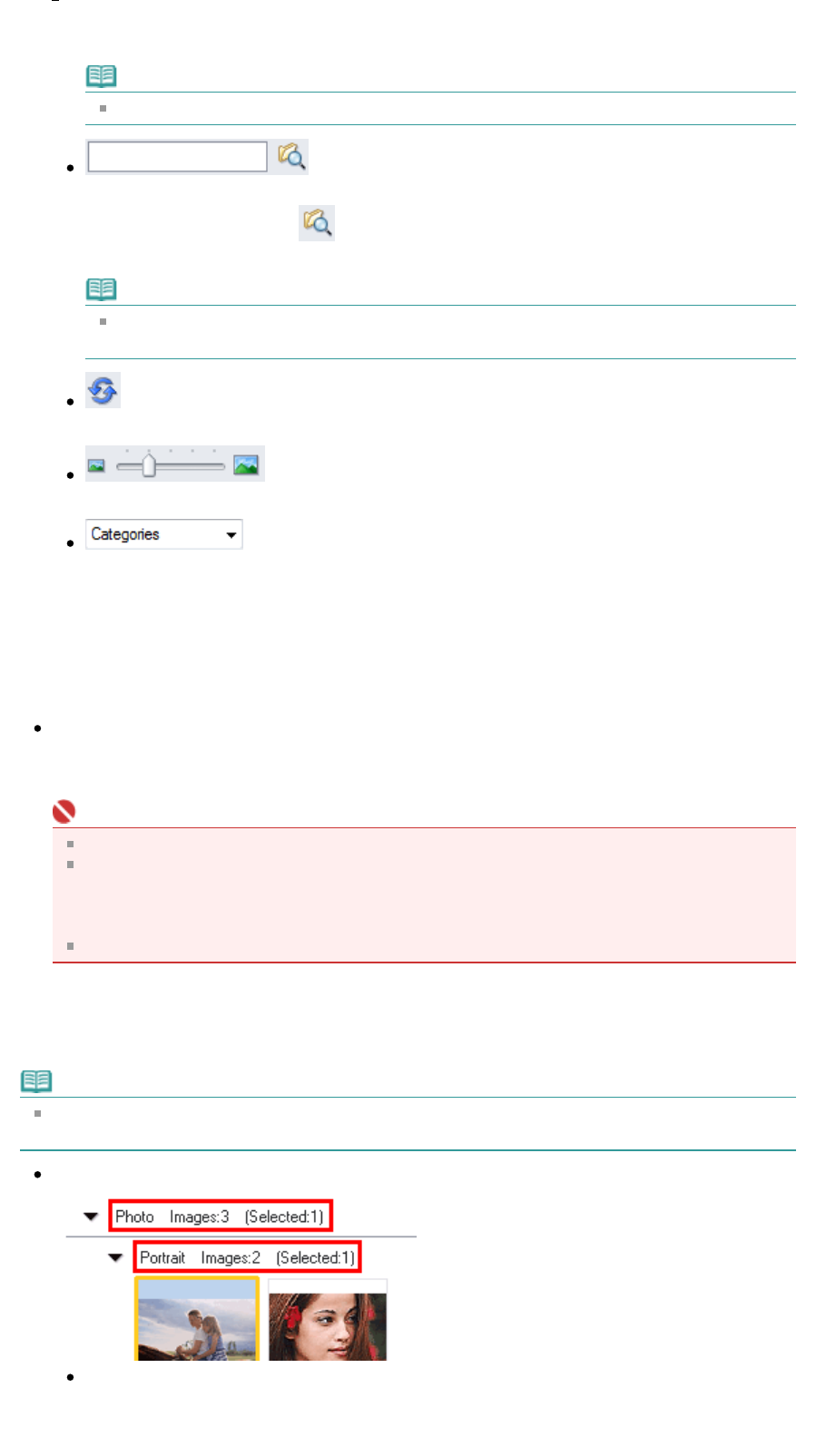
appears for PDF files with Document Open Password set.
Note
See "
Opening/Editing Password-protected PDF Files " to open password-protected files.
(Search)
Enter a word or phrase included in the file name, Exif information or PDF text of the image you
want to search for, then click
. For Exif information, text in Maker, Model, Description and
User Comment is searched.
Note
Search images in My Box (Scanned/Imported Images), Recently Saved Images or a
selected folder and its subfolders.
(Refresh)
Refreshes the Thumbnail window contents.
(Display Size)
Changes the size of images in the Thumbnail window.
(Sort by)
Sorts the images in the Thumbnail window by category, date (ascending or descending) or
name (ascending or descending).
Images can be sorted by category only when My Box (Scanned/Imported Images) or Specify
Folder is displayed.
Thumbnail Window
Thumbnail Window
Images scanned from the Platen are displayed.
When you select the checkbox of an image, the image appears in the Selected Images area.
Important
A
lock icon appears for PDF files with Document Open Password set.
Images may appear as "?" in the following cases.
- Opening unsupported images
- File size is too large and there is not enough memory to display the image
- The file is corrupted
Internet Explorer 5.5 Service Pack 2 or later is required to open password-protected PDF files.
When Images are Sorted by Categories
Images scanned from the Platen are displayed by category.
Note
Some images may not be detected correctly and thus may be classified into wrong categories. In
that case, drag and drop an image and move it from one category to another.
Category name Images: N (Selected: n)
Category name
The following categories are provided.
Photos: Portrait, Others
Documents: Business Card, Hagaki, Standard Size, PDF File, Others
Sayfa 94 / 268 sayfaView Use Window