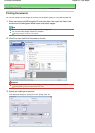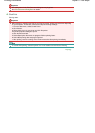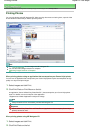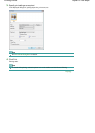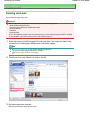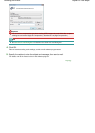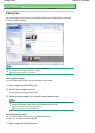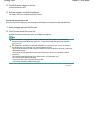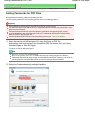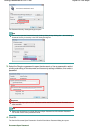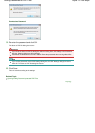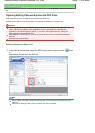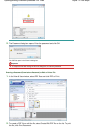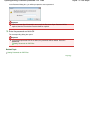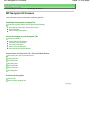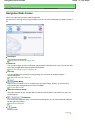On-Screen Manual
>
Scanning Guide
>
Utilizing Images in MP Navigator EX
> Setting Passwords for PDF Files
Setting Passwords for PDF Files
Set passwords for opening, editing and printing PDF files.
You can set two passwords: one for opening the file and one for editing/printing it.
Important
Internet Explorer 5.5 Service Pack 2 or later is required to use this function.
You will not be able to open/edit the file if you forget the password. Record your passwords in a safe
place for future reference.
Password-protected PDF files cannot be opened in applications not supporting PDF security.
In some applications, the commands (print, edit, etc.) restricted by Permissions Password may
differ from those in MP Navigator EX.
Password-protected PDF files cannot be searched by text from the View & Use Window
.
1.
Scan documents into MP Navigator EX, then click Save as PDF file.
Alternatively, edit existing files in the Create/Edit PDF file window, then click Save
Selected Pages or Save All Pages.
The Save as PDF file dialog box opens.
Note
See "
Let's Try Scanning
" to scan images.
See "
Creating/Editing PDF Files
" to create PDF files from existing images or to edit files.
Passwords cannot be set when images are automatically saved after scanning, such as when
scanning from the One-click Mode screen or scanning using the Scanner Buttons.
2.
Select the Password security settings checkbox.
Sayfa 68 / 268 sayfaSetting Passwords for PDF Files