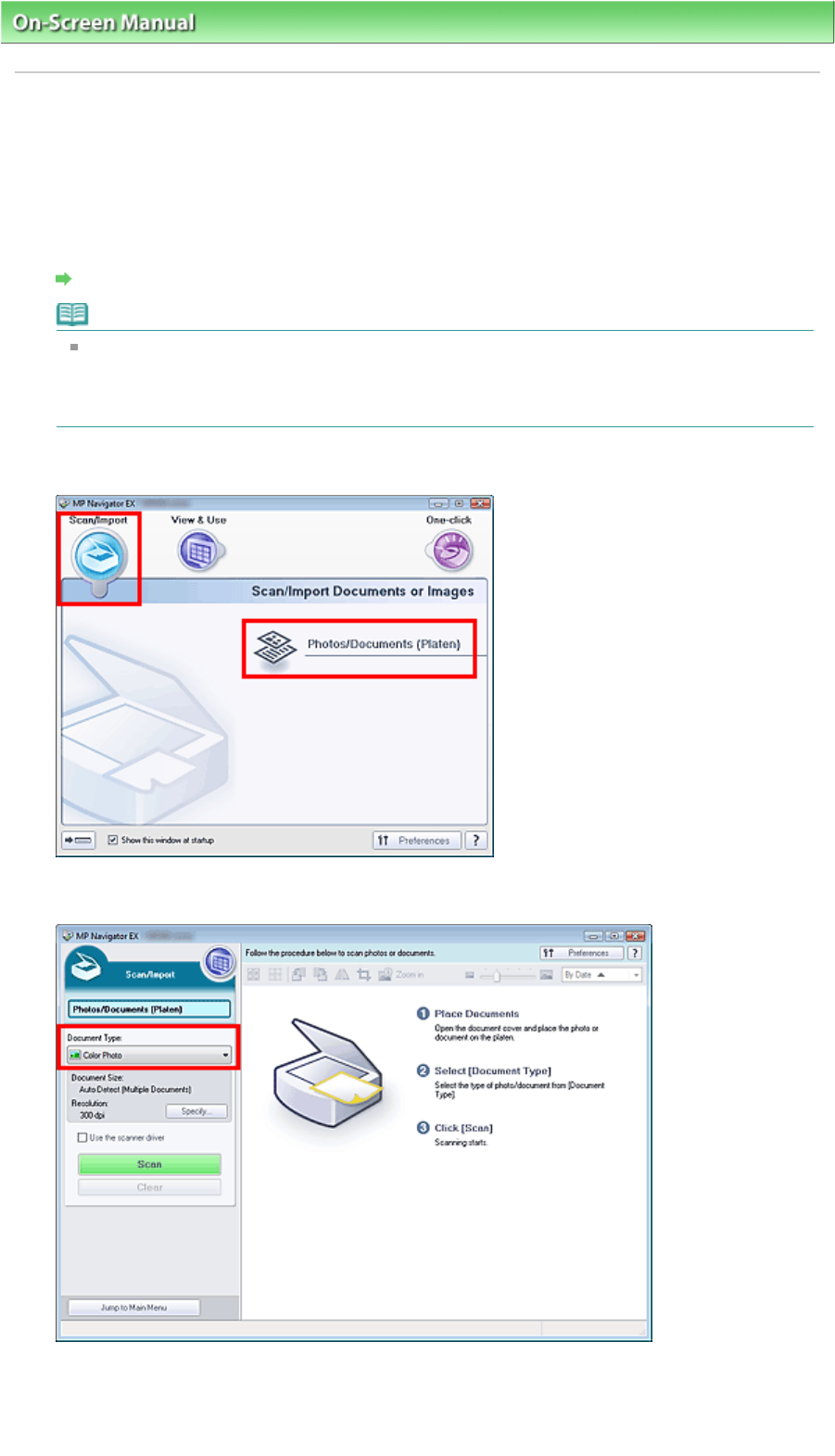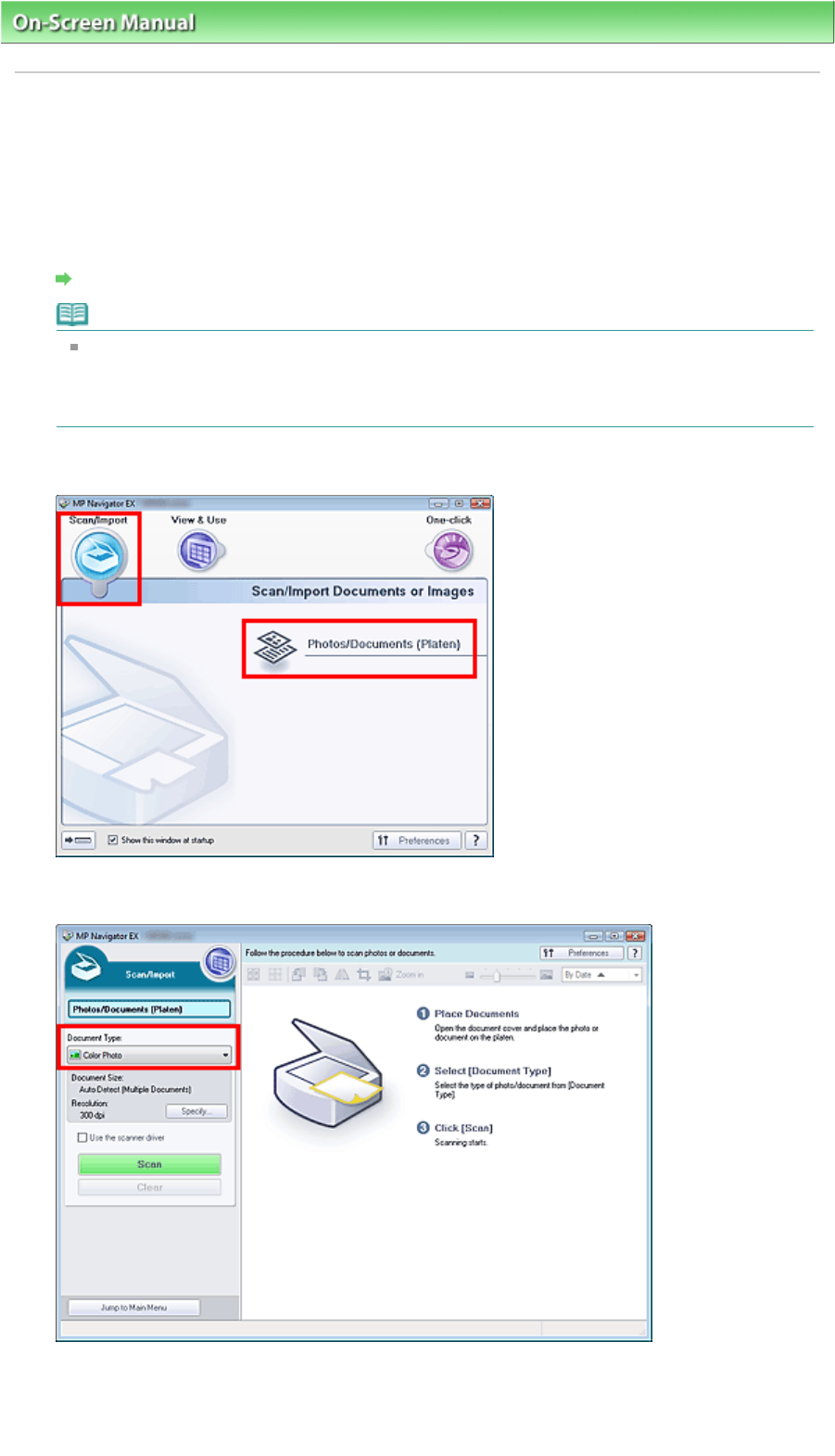
On-Screen Manual
>
Scanning Guide
>
Let's Try Scanning
> Scanning Images Larger than the Platen (Stitch Assist)
Scanning Images Larger than the Platen (Stitch Assist)
Stitch Assist allows you to scan the left and right halves of a large document separately and combine the
scanned images back into one image. You can scan documents that are up to twice as large as the
Platen.
1.
Start MP Navigator EX and open the Navigation Mode screen.
Starting MP Navigator EX
Note
You can complete from scanning to saving, printing, etc. at one time by simply clicking the
corresponding icon in One-click Mode screen. Stitch Assist is available from the One-click
Mode screen as well, by changing the document size. Click the corresponding icon and select
Stitch Assist for Document Size. Then skip ahead to Step 5.
2.
Point to Scan/Import and click Photos/Documents (Platen).
3.
Select Document Type according to the document to be scanned.
4.
Click Specify....
The
Scan Settings Dialog Box (Photos/Documents)
opens.
Select Stitch Assist for Document Size, then specify Scanning Resolution as required.
Sayfa 31 / 268 sayfaScanning Images Larger than the Platen (Stitch Assist)