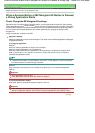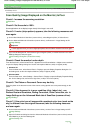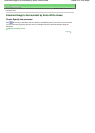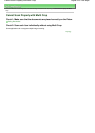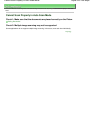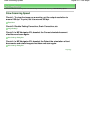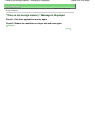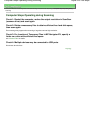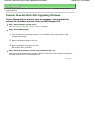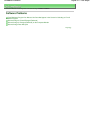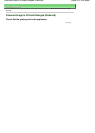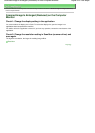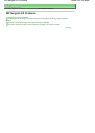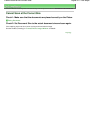On-Screen Manual
>
Scanning Guide
>
Troubleshooting
>
Problems with Scanning > Scanner Does Not Work After
Upgrading Windows
Scanner Does Not Work After Upgrading Windows
Check: Disconnect the machine from the computer, then uninstall and
reinstall the ScanGear (scanner driver) and MP Navigator EX.
Step 1: Delete ScanGear (scanner driver).
See "
Uninstalling the ScanGear (Scanner Driver)
" for details.
Step 2: Uninstall MP Navigator.
1.
From the Start menu, select (All) Programs > Canon Utilities > MP Navigator EX 2.0 > MP
Navigator EX Uninstall.
2.
When a confirmation appears, click Yes.
3.
When uninstallation is complete, click OK.
MP Navigator EX is uninstalled.
Step 3: Reinstall the ScanGear (scanner driver) and MP Navigator EX.
Insert the Setup CD-ROM into the computer's disc drive, then select Custom Install and reinstall the
ScanGear (scanner driver) and MP Navigator EX.
Page top
Sayfa 250 / 268 sayfaScanner Does Not Work After Upgrading Windows