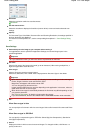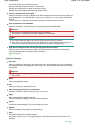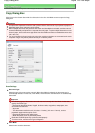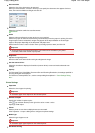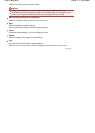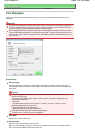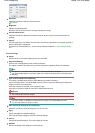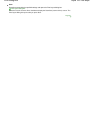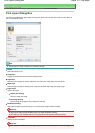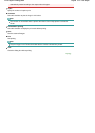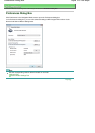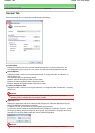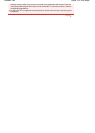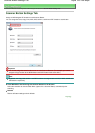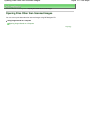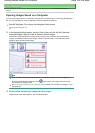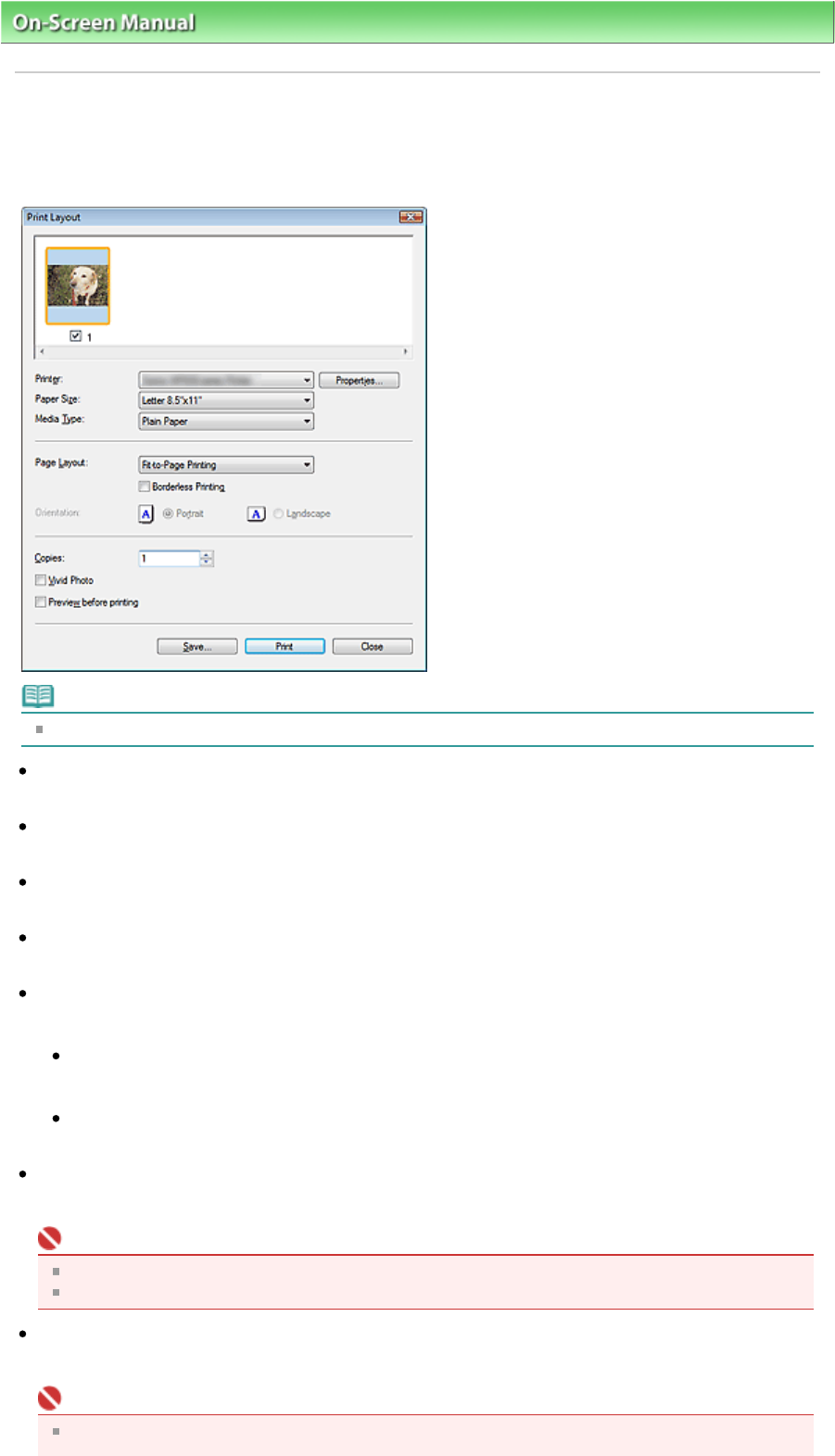
On-Screen Manual
>
Scanning Guide
> MP Navigator EX Screens > Print Layout Dialog Box
Print Layout Dialog Box
The Print Layout dialog box opens after scanning from Print on the Custom Scan with One-click tab or in
the One-click Mode screen.
Note
Double-click an image to display it in a different window.
Printer
Select the printer to use.
Properties...
Display the selected printer's advanced setting screen.
Paper Size
Select the size of paper for printing. Match the size to the size of the paper set in the printer.
Media Type
Select the type of paper for printing. Print quality may be fixed depending on the paper type.
Page Layout
Select a print type.
Normal-size Printing
Print one image per sheet.
Fit-to-Page Printing
Print an image at the paper size (enlarged or reduced).
Borderless Printing
Select this checkbox to print the image on an entire sheet of paper without margins.
Important
Page Layout setting will be disabled when you select Borderless Printing.
This setting is only available with Canon inkjet printers that support borderless printing.
Orientation
Specify the print orientation.
Important
This setting is available only when Page Layout is Normal-size Printing. For others, the image is
Sayfa 141 / 268 sayfaPrint Layout Dialog Box