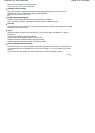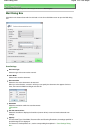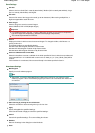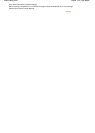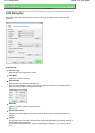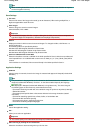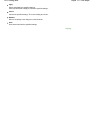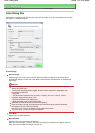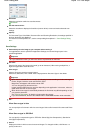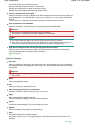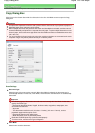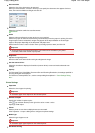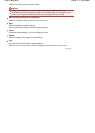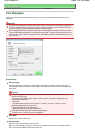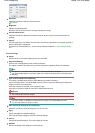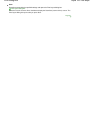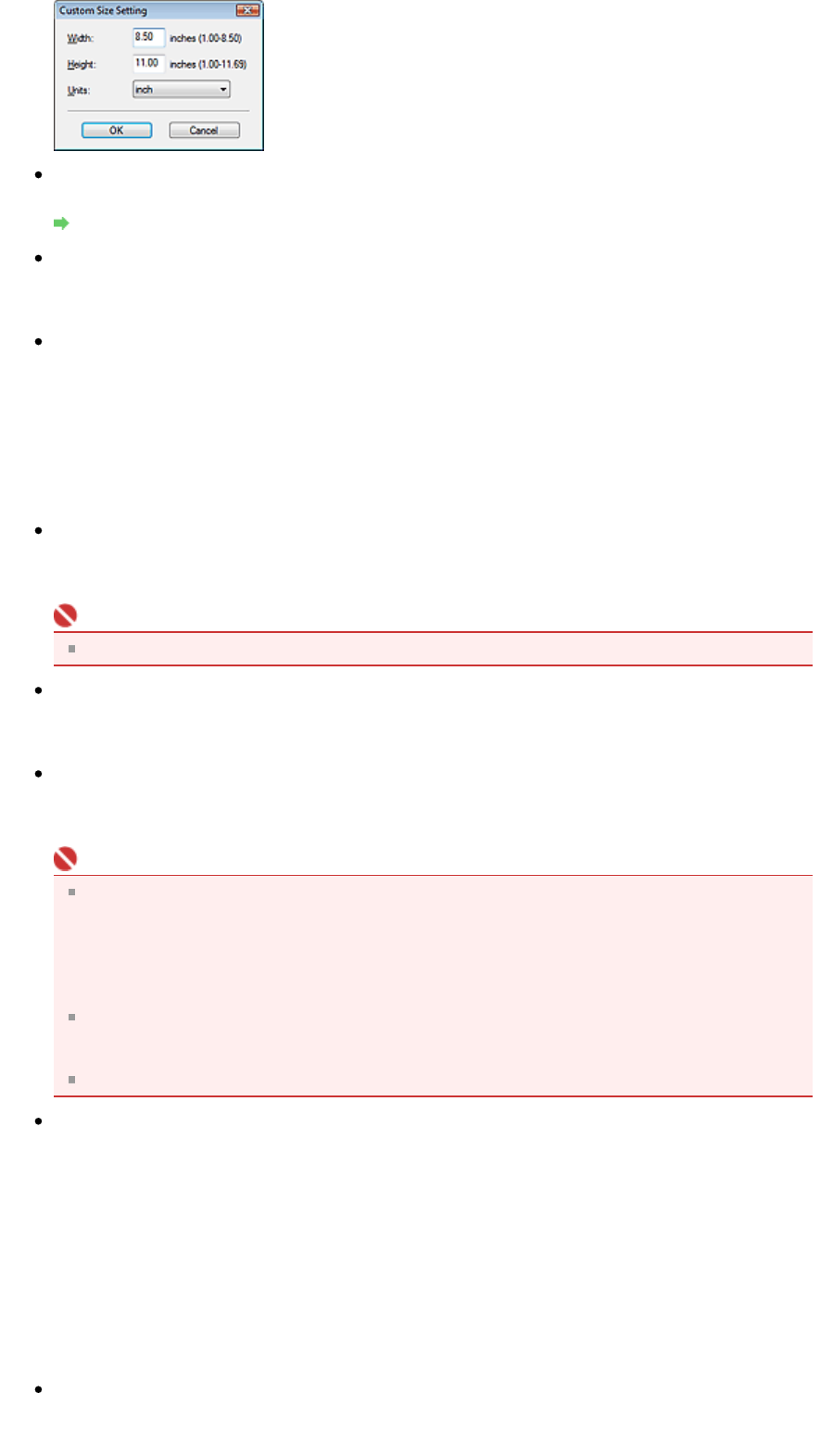
Resolution
Select the resolution at which to scan documents.
Resolution
Use the scanner driver
Select this checkbox to display the ScanGear (scanner driver) screen and make advanced scan
settings.
Specify...
For Document Type, Color Mode, Document Size and Scanning Resolution, the settings specified in
the Scan dialog box are displayed.
For Descreen, Unsharp Mask, etc., see the corresponding descriptions in " Scan Settings Dialog
Box
."
Save Settings
Automatically save the image to your computer after scanning it
If an application to start is specified in Application Settings, the scanned image opens in the
specified application.
Important
If you select this function, you will not be able to set passwords for PDF files.
File name
Enter the file name of the image to be saved (up to 32 characters). When saving multiple files, 4
digits are appended to each file name.
Save as type
Select a file type to save the scanned images.
Select Auto, JPEG/Exif, TIFF or BMP. Auto is displayed when Document Type is Auto Mode.
Important
When Auto is selected, files are saved in the following formats according to the document type.
Photos, Hagaki, business cards and CD/DVD: JPEG
Magazines, newspapers and text documents: PDF
You can change the file format from Set....
Images saved as PDF files may not open depending on the application. In that case, select an
option other than PDF in Save as type.
When the document type is automatically detected, the file format may differ depending on how
you place the document.
See "
Placing Documents
" for details on how to place documents.
If you select JPEG/Exif, the Save the JPEG/Exif file in AdobeRGB checkbox will be selectable.
Set...
When Save as type is Auto
You can specify the file format in which to save images. Select a file format for Document and Photo
each.
When Save as type is JPEG/Exif
You can specify a compression type for JPEG files. Select High(Low Compression), Standard or
Low(High Compression).
Save in
Displays the folder in which to save the scanned images. To change the folder, click Browse... to
specify another one.
Sayfa 133 / 268 sayfaScan Dialog Box