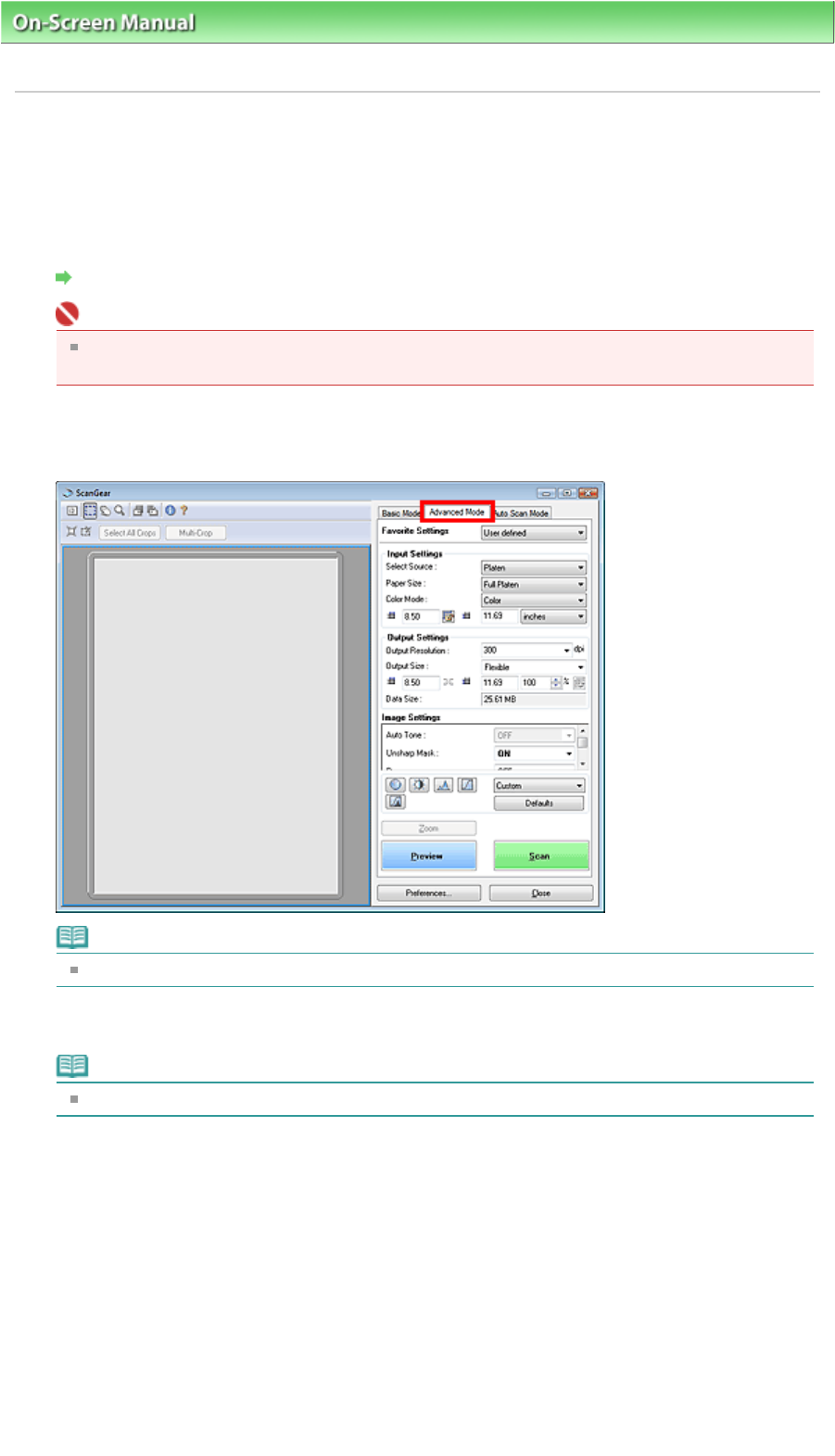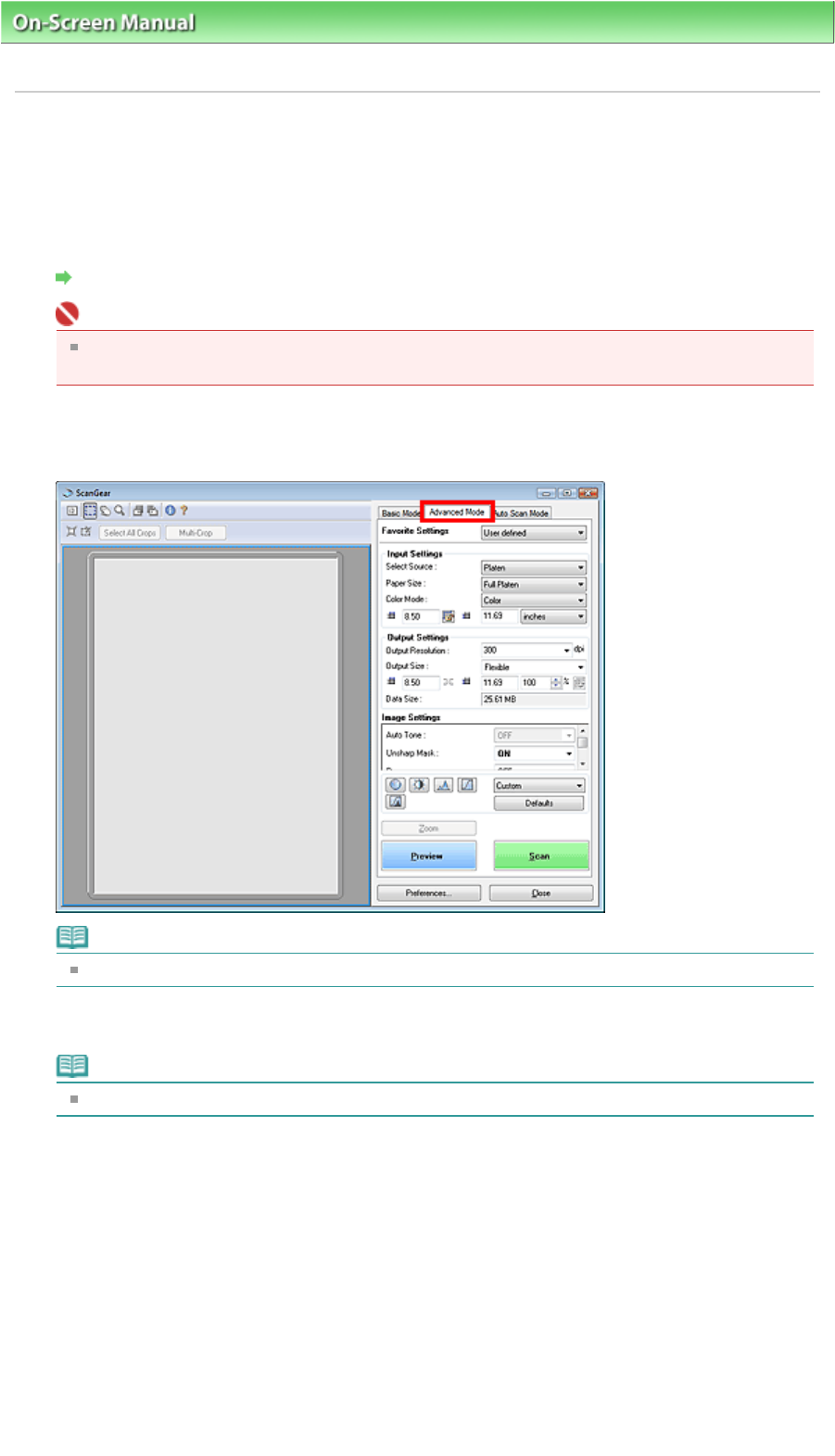
On-Screen Manual
>
Scanning Guide
>
Scanning with Advanced Settings Using ScanGear (Scanner Driver)
> Scanning
in Advanced Mode
Scanning in Advanced Mode
In Advanced Mode, you can specify the color mode, output resolution, image brightness, color tone, etc.
when scanning documents.
1.
Place the document on the Platen, then start ScanGear (scanner driver).
Starting ScanGear (Scanner Driver)
Important
Place the document face-down on the Platen and align an upper corner of the document with
the corner at the arrow of the Platen.
2.
Click Advanced Mode.
The Advanced Mode tab appears.
Note
Settings are not retained when you switch between modes.
3.
Set Paper Size and Color Mode.
Note
See "
Input Settings
" for details on Paper Size and Color Mode.
4.
Click Preview.
Preview image appears in the Preview area.
Sayfa 157 / 268 sayfaScanning in Advanced Mode